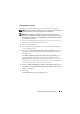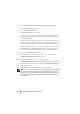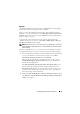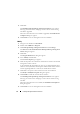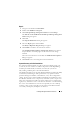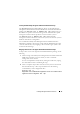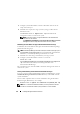Users Guide
Installing Management Station Software 77
Repair
1
Navigate to the Windows
Control Panel
.
2
Double-click
Add/Remove Programs
.
3
Click
Dell OpenManage Management Station
and click
Change
.
The
Welcome to the Install Wizard for Dell OpenManage Management
Station
dialog box appears.
4
Click
Next
.
The
Program Maintenance
dialog box appears.
5
Select the
Repair
option and click
Next
.
The
Ready to Repair the Program
dialog box appears.
6
Click
Install
to install the selected software features.
The
Installing Dell OpenManage Management Station
screen appears
and provides the status and progress of the software features being
installed.
When the selected features are installed, the
Install Wizard Completed
dialog box appears.
7
Click
Finish
to leave the management station installation.
System Recovery on Failed Installation
If a software installation utility encounters a fatal error during setup, your
system may become unstable. To address this problem, Dell OpenManage
installers provide the ability to roll back, or return, the system to its
fully-working condition prior to the failed installation.
The Windows Installer service provides Dell OpenManage installers the ability
to roll back by maintaining an undo operation for every operation that it
performs during an installation, uninstallation, or any other configuration
change. If some aspect of the installation fails during an installation session,
the Windows Installer service can precisely return the system to its previous
stable state. This feature includes restoration of deleted or overwritten files,
registry keys, and other resources. Files that are deleted or overwritten during
the course of an installation or removal are temporarily saved to a backup
location, so they can be restored if necessary. After an installation finishes
successfully, all temporary backup files are deleted.