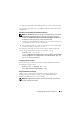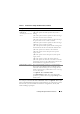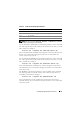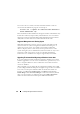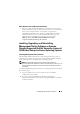Users Guide
Installing Management Station Software 85
Uninstalling Management Station Software Features Using Add/Remove Programs
To uninstall the management station software features using Windows,
perform the following steps:
1
Navigate to the Windows
Control Panel
.
2
Double-click
Add/Remove Programs
.
3
Click
Dell OpenManage Management Station
and click
Remove
.
The
Add or Remove Programs
question box appears.
4
Click
Yes
to confirm uninstallation of management station.
The
Uninstall Summary
screen appears. Messages provide the status and
progress of the software features being uninstalled.
All management station features will be uninstalled.
Performing an Unattended Uninstallation of Management
Station Software
The Dell OpenManage installer features a procedure for the unattended
uninstallation of the management station software.
Unattended uninstallation enables you to uninstall management station
software simultaneously from multiple systems. The unattended
uninstallation package is distributed to the remote systems using a software
distribution tool from an ISV. When the package is distributed, the
uninstallation script executes to uninstall the software.
Distributing the Unattended Uninstallation Package
The Dell Systems Management Tools and Documentation DVD is
preconfigured to act as the unattended uninstallation package. To distribute
the package to one or more systems, perform the following steps:
1
Configure your ISV distribution software to execute the
msiexec.exe /x DVD
Drive\SYSMGMT\ManagementStation\windows\Managemen
tStation\MgmtSt.msi /qb
command after the unattended
uninstallation package has been distributed.
2
Use your ISV distribution software to distribute the Typical unattended
uninstallation package to the remote systems.
3
The command uninstalls management station software on each
remote system.