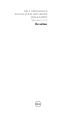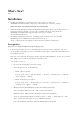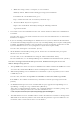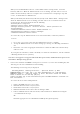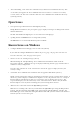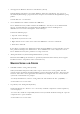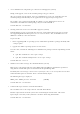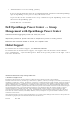Release Notes
What’s New?
None
Installation
•
On Microsoft Windows operating systems, run "setup.exe" from the
"SYSMGMT\srvadmin\windows" directory of the DVD or the software package.
NOTE: This step is not necessary if the DVD runs automatically.
•
On the Red Hat Enterprise Linux and SUSE Linux Enterprise Server operating systems, to
perform an "Express Install," execute the "srvadmin-install.sh" script from the
"SYSMGMT/srvadmin/linux/supportscripts" directory as follows:
"sh srvadmin-install.sh -x"
•
Detailed installation instructions, including silent install options, see the "Dell
OpenManage Server Administrator Installation Guide" at
"http://support.dell.com/support/edocs/software/omswrels/index.htm".
Prerequisites
User Notes for Supported Windows Operating Systems
• In the Prerequisite Checker screen, the following error message may be displayed: "An error
occurred while attempting to execute a Visual Basic Script. Please confirm that Visual Basic files
are installed correctly."
This error occurs when the Prerequisite Checker calls the Dell OpenManage "vbstest.vbs" (a Visual
Basic [VB]) script to verify the installation environment fails.
The possible causes are:
1. Incorrect Internet Explorer "Security" settings.
To resolve this, do one of the following:
• Enable “Active Scripting”.
To do so, click “Tools" -> "Internet Options" -> "Security" -> "Custom Level" -> "Scripting" ->
"Active Scripting" -> "Enable."
• Enable "Scripting of Java Applets”.
To do so, click "Tools" -> "Internet Options" -> "Security" -> "Custom Level" -> "Scripting" ->
"Scripting of Java Applets" -> "Enable.
2. Windows Scripting Host (WSH) has disabled the running of VB scripts.
You can configure WSH to prevent “.VBS” scripts from being run.
NOTE: By default, WSH is installed during operating system installation.
To do so, right-click "My Computer" and go to "Open" -> "Tools" -> "Folder Options" -> "File
Types." Ensure that "File Types" is set to "VBScript Script File".
If not, click "Change" and choose "Microsoft Windows Based Script Host.