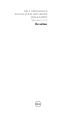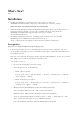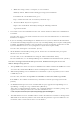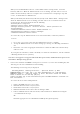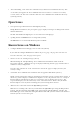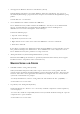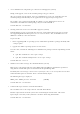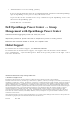Release Notes
When you start "DSM SA Shared Service" on the VMware ESX 4.1 managed node, it runs the
Inventory Collector. While the USB arbitration service is running, you must wait for 15 to 20
minutes for the Inventory collector to complete the execution before attempting to stop this
service, or uninstall Server Administrator.
When you manually run the Inventory Collector (invcol) on the VMware ESX 4.1 managed node
while the USB arbitration service is running, you must wait for 15 to 20 minutes before the
operations end. The invcol output file has the following:
<InventoryError lang="en">
<SPStatus result="false" module="MaserIE -i">
<Message> Inventory Failure: Partition Failure – Attach partition has
failed</Message>
</SPStatus><SPStatus result="false" module="MaserIE -i">
<Message>Invalid inventory results.</Message>
</SPStatus><SPStatus result="false">
To resolve this, stop the USB arbitration service and run the DUPs, or Inventory Collector.
To do so:
1. Use ps aux | grep usb to ensure that the USB arbitration service is running.
2. To stop the USB arbitration service from starting up at bootup, use chkconfig usbarbitrator
off.
3. Reboot the server after stopping the usbarbitrator to allow the DUPs and/or the Inventory
collector to run.
If you require the usbarbitor, enable it manually. To enable the usbarbitrator, run the command
- chkconfig usbarbitrator on. (373924)
User Notes for upgrade on supported Red Hat Enterprise Linux, SUSE Linux Enterprise Server
and VMware ESX Operating Systems
• Under some conditions with DKMS versions prior to version 2.0.9, device driver building may fail.
This may prevent Server Administrator from installing.
The following error message may be displayed:
"Building module: cleaning build area....(bad exit status: 2) make
KERNELRELEASE=2.6.5-7.232 smp -C src KSP=/lib/modules/2.6.5-7.232-smp/build
MANDIR=%{_mandir}....(bad exit status: 2) Error! Bad return status for module
build on kernel:2.6.5-7.232-smp (x86_64).
Consult the make.log in the build directory/var/lib/dkms/e1000/6.2.11/build/ for
more information."
To resolve the device driver build problems:
1. Update the DKMS version to 2.0.9 or later.
2. Uninstall the kernel source on your system.
3. Reinstall the kernel source on you system.
4. Build and install the device driver that was failing to build.
5. If Server Administrator has failed to install, either install Server Administrator using the
"./srvadmin-install.sh" script
OR
Install the appropriate Server Administrator RPMs.(31564) (31829) (42077)