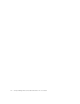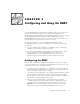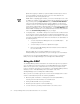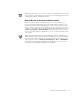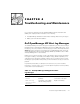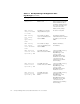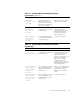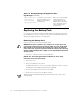Operating instructions
Configuring and Using the DRAC 3-3
NOTE: When using the remote console to redirect the keyboard and/or mouse on the
remote system, conflicts may arise if another user is at the managed system and is
simultaneously using the keyboard and mouse.
!-
When you remotely reboot your Dell PowerEdge server using the DRAC, you
can enter the system utility partition (if you have a utility partition installed on your
hard-disk drive) by pressing the appropriate key sequence during the boot process.
When you perform this action using the DRAC, a special remote menu (text-only) is
displayed. Some features that are normally available in the utility partition menu, such
as Choose a Language or Create Diskettes are disabled when running remotely.
For more information about the utility partition, refer to your Dell PowerEdge system
User's Guide
.
NOTE: When remotely running the system diagnostics, Dell recommends that you
disable running the Video test group because the DRAC does not support graphical
video redirection without support from the operating system. If you want to run the
Video test group, you can set
Pause for User Response
to
No
in the
Main Menu
screen. For more information regarding the system diagnostics, refer to you Dell
PowerEdge system Installation and Troubleshooting Guide.