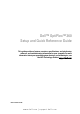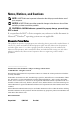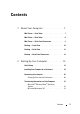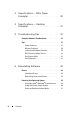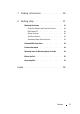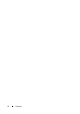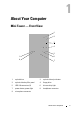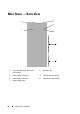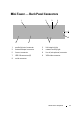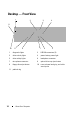Dell™ OptiPlex™ 360 Setup and Quick Reference Guide This guide provides a features overview, specifications, and quick setup, software, and troubleshooting information for your computer. For more information about your operating system, devices, and technologies, see the Dell Technology Guide at support.dell.com. Models DCSM and DCNE w w w. d e l l . c o m | s u p p o r t . d e l l .
Notes, Notices, and Cautions NOTE: A NOTE indicates important information that helps you make better use of your computer. NOTICE: A NOTICE indicates either potential damage to hardware or loss of data and tells you how to avoid the problem. CAUTION: A CAUTION indicates a potential for property damage, personal injury, or death. If you purchased a Dell™ n Series computer, any references in this document to Microsoft® Windows® operating systems are not applicable.
Contents 1 About Your Computer . . . . . . . . . . . . . . . . . 7 Mini Tower — Front View . . . . . . . . . . . . . . . . . 7 Mini Tower — Back View . . . . . . . . . . . . . . . . . 8 Mini Tower — Back Panel Connectors . 9 Desktop — Front View . . . . . . . . . . . . . . . . . . 10 Desktop — Back View . . . . . . . . . . . . . . . . . 11 . . . . . . . . . . 12 . . . . . . . . . . . 13 . . . . . . . . . . . . . . . . . . . . . . . 13 Desktop — Back Panel Connectors . 2 . . . . . .
3 4 5 Specifications — Mini Tower Computer . . . . . . . . . . . . . . . . Specifications — Desktop Computer . . . . . . . . . . . . . . Troubleshooting Tips . . . . . . . . . 25 . . . . . . . . . . . 31 . . . . . . . . . . . . . . . Using the Hardware Troubleshooter. Tips . . . . . . . . . . . 37 . . . . . . . . . . . . . . . . . . . . . . . . . . . 37 Power Problems . . . . . . . . . . . . . . . . . . Memory Problems . . . . . . . . . . . . . . . . . 39 41 . . . . . . . . . . . . . . .
7 Finding Information . . . . . . . . . . . . . . . . . 49 8 Getting Help . . . . . . . . . . . . . . . . . . . . . . . 51 Obtaining Assistance . . . . . . . . . . . . . . . . . . DellConnect™. 52 . . . . . . . . . . . . . . . . . . . 52 Online Services . . . . . . . . . . . . . . . . . . . AutoTech Service . . . . . . . . . . . . . . . . . . Automated Order-Status Service . 53 53 . . . . . . . . . . . . . . . 53 . . . . . . . . . . . . . . . . . . . 54 . . . . .
Contents
1 About Your Computer Mini Tower — Front View 1 2 3 4 5 9 6 8 7 1 optical drive 2 optical-drive eject button 3 optical-drive bay filler panel 4 floppy drive 5 USB 2.
Mini Tower — Back View 2 1 3 7 4 5 6 8 1 cover-release latch, and cable security slot 2 padlock ring 3 power cable connector 4 voltage selector switch 5 back-panel connectors 6 expansion-card slots (4) 7 power supply vent About Your Computer
Mini Tower — Back Panel Connectors 2 1 3 4 5 6 9 8 7 1 parallel (printer) connector 2 link-integrity light 3 network adapter connector 4 network-activity light 5 line-out connector 6 line-in (microphone) connector 7 USB 2.
Desktop — Front View 1 2 4 3 11 10 10 9 8 7 6 5 1 diagnostic lights 2 USB 2.
Desktop — Back View 1 1 2 3 4 5 6 expansion-card slots (3) 2 back-panel connectors 3 power connector 4 voltage selector switch 5 padlock ring 6 cover-release latch grip, and security cable slot About Your Computer 11
Desktop — Back Panel Connectors 2 1 3 4 5 6 9 12 8 7 1 parallel (printer) connector 2 network-activity light 3 network adapter connector 4 link-integrity light 5 line-out connector 6 line-in (microphone) connector 7 USB 2.
Setting Up Your Computer 2 Quick Setup CAUTION: Before you begin any of the procedures in this section, follow the safety instructions that shipped with your computer. NOTE: Some devices may not be included if you did not order them.
Setting Up Your Computer
2 Connect a USB device, such as a keyboard or mouse.
3 Connect the network cable. NOTICE: Ensure that you connect the network cable to the connector identified with the icon shown in the following illustration. 4 Connect the modem. NOTICE: Ensure that you connect the modem to the connector identified with the icon shown in the following illustration.
5 Connect the power cable(s). 6 Press the power buttons on the monitor and the computer.
7 Connect to your network. 4 5 3 2 6 1 1 Internet service 2 cable or DSL modem 3 wireless router 4 desktop computer with network adapter 5 desktop computer with USB wireless adapter 6 USB wireless adapter Installing Your Computer in an Enclosure Installing your computer in an enclosure can restrict the airflow and affect your computer’s performance, possibly causing it to overheat. Follow the guidelines below when installing your computer in an enclosure.
temperature. For details about your computer’s specifications, see "Specifications — Mini Tower Computer" on page 25 or "Specifications — Desktop Computer" on page 31. • Leave a 10.2-cm (4-in) minimum clearance on all sides of the computer that have air vents to permit the airflow required for proper ventilation. • If your enclosure has doors, the doors need to be of a type that allows at least a 30-percent airflow through the enclosure at the front and at the back.
Connecting to the Internet NOTE: ISPs and ISP offerings vary by country. To connect to the Internet, you need a modem or network connection and an Internet service provider (ISP). If you are using a dial-up connection, connect a telephone line to the modem connector on your computer and to the telephone wall connector before you set up your Internet connection. If you are using a DSL or cable/satellite modem connection, contact your ISP or cellular phone service for setup instructions.
NOTE: If you cannot connect to the Internet, see the Dell Technology Guide. If you have successfully connected in the past, the ISP might have a service outage. Contact your ISP to check the service status, or try connecting again later. NOTE: Have your ISP information ready. If you do not have an ISP, consult the Connect to the Internet wizard. 1 Save and close any open files, and exit any open programs.
You can transfer the data to the new computer over a network or serial connection, or you can store it on removable media, such as a writable CD, for transfer to the new computer. NOTE: You can transfer information from an old computer to a new computer by directly connecting a serial cable to the input/output (I/O) ports of the two computers.
6 On the What do you want to transfer? screen, select the items you want to transfer and click Next. After the information has been copied, the Completing the Collection Phase screen appears. 7 Click Finish. To transfer data to the new computer: 1 On the Now go to your old computer screen on the new computer, click Next. 2 On the Where are the files and settings? screen, select the method you chose for transferring your settings and files and click Next.
To copy data from the old computer: 1 On the old computer, insert the wizard disk, and click Start Run. 2 In the Open field on the Run window, browse to the path for fastwiz (on the appropriate removable media) and click OK. 3 On the Files and Settings Transfer Wizard welcome screen, click Next. 4 On the Which computer is this? screen, click Old Computer Next. 5 On the Select a transfer method screen, click the transfer method you prefer.
Specifications — Mini Tower Computer 3 NOTE: Offerings may vary by region. For more information regarding the configuration of your computer, click StartHelp and Support and select the option to view information about your computer.
Memory (continued) Memory capacities 512 MB, 1 GB, or 2 GB Minimum memory 512 MB Maximum memory 4 GB Video Type: Integrated VGA (on system board) Intel G31 Discrete (graphics card) PCI Express x16 slot can support a PCI Express graphics card (25 W) Audio Type optional chassis speaker; microphone and headphone connectors on front panel; line-in and line-out audio connectors on back panel to support microphone Expansion Bus Bus type PCI 2.3 PCI Express 1.0A SATA 1.0 and 2.0 USB 2.
Expansion Bus (continued) PCI Express connector one x16 (with support for x1) connector size 164 pins connector data width (maximum) 16 PCI Express lanes (x16) Drives Externally accessible: one 3.5-inch drive bay (FlexBay) two 5.25-inch drive bays Internally accessible two 3.5-inch SATA hard-drive bays Connectors External connectors: Video 15-hole VGA connector Network adapter RJ-45 connector USB two front-panel, and six back-panel USB 2.
Connectors (continued) Front panel USB two 10-pin connectors Front panel audio HDA header one 10-pin connector Processor one 775-pin connector Memory two 240-pin connectors Power 12 V one 4-pin connector Power one 24-pin connector LAN on motherboard (LOM) through RJ-45 connector on back panel Controls and Lights Front of computer: Power button Power light Drive activity light 28 push button • green light — Blinking green in sleep state; solid green for power-on state • amber light — The
Controls and Lights (continued) Back of computer: Link integrity light (on integrated network adapter) Network activity light (on integrated network adapter) • green light — A good connection with a speed of 10M exists between the network and the computer. • orange light — A better connection with a speed of 100M exists between the network and the computer. • yellow light — An excellent connection with a speed of 1000M exists between the network and the computer.
Physical Height 40.8 cm (16.1 in) Width 18.7cm (7.4 in) Depth 43.3 cm (17.0 in) Weight 12.7 kg (28.0 lb) Environmental Temperature: Operating 10° to 35°C (50° to 95°F) Storage –40° to 65°C (–40° to 149°F) Relative humidity (noncondensing) Operating 20% to 80% (maximum wet bulb temperature 29°C) Storage 5% to 95% (maximum wet bulb temperature 38°C) Maximum vibration: Operating 5 to 350 Hz at 0.0002 G2/Hz Storage 5 to 500 Hz at 0.001 to 0.
Specifications — Desktop Computer 4 NOTE: Offerings may vary by region. For more information regarding the configuration of your computer, click StartHelp and Support and select the option to view information about your computer.
Memory Type 667-MHz or 800-MHz DDR2 SDRAM; non-ECC memory only Memory connectors two Memory capacities 512 MB, 1 GB, or 2 GB Minimum memory 512 MB Maximum memory 4 GB Video Type: Integrated (on system board) Intel G31 Discrete (graphics card) PCI Express x16 slot can support a PCI Express graphics card (25 W) Audio Type optional chassis speaker; microphone and headphone connectors on front panel; line-in and line-out audio connectors on back panel to support microphone Expansion Bus Bus type
Expansion Bus (continued) PCI connectors two low-profile connectors, with support for two fullheight 6.9-in PCI cards (or one 6.9-in PCI and one 6.9-in PCIe x16 card) if a PCI riser board is used connector size 124 pins connector data width (maximum) 32 bits PCI Express connector one low-profile x16 (with support for x1); or one full-height PCIe x16 (and one 6.
Connectors (continued) PS/2 one, through PS/2 serial expansion card (low profile) Parallel one 25-pin connector (bidirectional) System board connectors: SATA three 7-pin connectors Floppy drive one 34-pin connector Processor fan one 4-pin connector Chassis fan one 3-pin connector PCI Express x16 one 164-pin connector Front panel control one 10-pin connector Front panel USB one 10-pin connectors Front panel audio HDA header one 10-pin connector Processor one 775-pin connector Memory fo
Controls and Lights (continued) Drive activity light green light — A blinking green light indicates the computer is reading data from or writing data to the SATA hard drive or CD/DVD. Back of computer: Link integrity light (on green light — A good connection exists between the integrated network adapter) network and the computer. off (no light) — The computer is not detecting a physical connection to the network.
Environmental Temperature: Operating 10° to 35°C (50° to 95°F) Storage –40° to 65°C (–40° to 149°F) Relative humidity (noncondensing) Operating 20% to 80% (maximum wet bulb temperature 29°C) Storage 5% to 95% (maximum wet bulb temperature 38°C) Maximum vibration: Operating 5 to 350 Hz at 0.0002 G2/Hz Storage 5 to 500 Hz at 0.001 to 0.
5 Troubleshooting Tips CAUTION: Always unplug your computer from the electrical outlet before opening the cover. NOTE: For detailed troubleshooting information, including responding to system messages, see your Service Manual on support.dell.com . Using the Hardware Troubleshooter 1 Click the Windows Vista Start button , and click Help and Support. 2 Type hardware troubleshooter in the search field and press to start the search.
• Bypass power strips, power extension cables, and other power protection devices to verify that the computer turns on properly. • Ensure that any power strips being used are plugged into an electrical outlet and are turned on. • Ensure that the electrical outlet is working by testing it with another device, such as a lamp. • Ensure that the main power cable and front panel cable are securely connected to the system board.
Memory Problems CAUTION: Before working inside your computer, read the safety information that shipped with your computer. For additional safety best practices information, see www.dell.com/regulatory_compliance. IF YOU RECEIVE AN INSUFFICIENT MEMORY MESSAGE — • Save and close any open files and exit any open programs you are not using to see if that resolves the problem. • See the software documentation for minimum memory requirements. If necessary, install additional memory.
A program stops responding END THE PROGRAM — 1 Press simultaneously to access the Task Manager, and click the Applications tab. 2 Click to select the program that is no longer responding, and click End Task. A program crashes repeatedly NOTE: Most software includes installation instructions in its documentation or on a floppy disk, CD, or DVD. C H E C K T H E S O F T W A R E D O C U M E N T A T I O N — If necessary, uninstall and then reinstall the program.
• Verify that the device drivers do not conflict with the program. • If necessary, uninstall and then reinstall the program. Dell Technical Update Service The Dell Technical Update service provides proactive e-mail notification of software and hardware updates for your computer. To enroll for the Dell Technical Update service, go to support.dell.com/technicalupdate.
4 Press any key to start the Dell Diagnostics from the diagnostics utility partition on your hard drive, and follow the instructions on the screen. Starting the Dell Diagnostics From the Dell Drivers and Utilities Media NOTE: The Dell Drivers and Utilities media is optional and may not ship with your computer. 1 Insert the Drivers and Utilities media. 2 Shut down and restart the computer. When the DELL logo appears, press immediately.
6 Reinstalling Software Drivers Identifying Drivers 1 Locate the list of devices for your computer. a Click the Windows Vista Start button b Click PropertiesDevice Manager. , and right-click Computer. NOTE: The User Account Control window may appear. If you are an administrator on the computer, click Continue; otherwise, contact your administrator to continue. 2 Scroll down the list to see if any device has an exclamation point (a yellow circle with a [!]) on the device icon.
3 Right-click the device for which the new driver was installed and click Properties. 4 Click the Drivers tabRoll Back Driver. If Device Driver Rollback does not resolve the problem, use System Restore (see "Restoring Your Operating System" on page 45) to return your computer to the operating state that existed before you installed the new driver.
If a particular driver is not listed, that driver is not required by your operating system, or you must find the drivers that came with the specific device. Manually Reinstalling Drivers 1 Click the Windows Vista Start button , and right-click Computer. 2 Click PropertiesDevice Manager. NOTE: The User Account Control window appears. If you are an administrator on the computer, click Continue; otherwise, contact your administrator to enter the Device Manager.
Using Microsoft® Windows® System Restore NOTE: The procedures in this document were written for the Windows default view, so they may not apply if you set your Dell™ computer to the Windows Classic view. Starting System Restore 1 Click Start . 2 In the Start Search box, type System Restore and press . NOTE: The User Account Control window may appear. If you are an administrator on the computer, click Continue; otherwise, contact your administrator to continue the desired action.
3 Select Repair Your Computer. The System Recovery Options window appears. 4 Select a keyboard layout and click Next. 5 To access the recovery options, log on as a local user. 6 To access the command prompt, type administrator in the User name field, then click OK. 7 Click Dell Factory Image Restore. NOTE: Depending upon your configuration, you may need to select Dell Factory Tools, then Dell Factory Image Restore. 8 On the Dell Factory Image Restore welcome screen, click Next.
NOTE: Depending on the region from which you ordered your computer, or whether you requested the media, the Dell Drivers and Utilities media and Dell Operating System media may not ship with your computer. Reinstalling Windows NOTE: The reinstallation process can take 1 to 2 hours to complete. 1 Save and close any open files and exit any open programs. 2 Insert the Operating System media. 3 If the Install Windows message appears, click Exit.
7 Finding Information NOTE: Some features or media may be optional and may not ship with your computer. Some features or media may not be available in certain countries. NOTE: Additional information may ship with your computer. Document/Media/Label Contents Service Tag/Express Service Code • Use the Service Tag to identify your computer when you use support.dell.com or contact support. The Service Tag/Express Service Code is located on your computer.
Document/Media/Label Contents Safety, Regulatory, Warranty, and Support Documentation • Warranty information Service Manual • How to remove and replace parts The Service Manual for your computer can be found at support.dell.com. • How to configure system settings Dell Technology Guide • About your operating system The Dell Technology Guide is available at support.dell.com. • Using and maintaining devices Microsoft® Windows® License Label • Provides your operating system product key.
8 Getting Help Obtaining Assistance CAUTION: If you need to remove the computer cover, first disconnect the computer power and modem cables from all electrical outlets. Follow the safety instructions that shipped with your computer. If you experience a problem with your computer, you can complete the following steps to diagnose and troubleshoot the problem: 1 See "Tips" on page 37 for information and procedures that pertain to the problem your computer is experiencing.
NOTE: Some of the following services are not always available in all locations outside the continental U.S. Call your local Dell representative for information on availability. Technical Support and Customer Service Dell's support service is available to answer your questions about Dell™ hardware. Our support staff uses computer-based diagnostics to provide fast, accurate answers.
• Dell Support e-mail addresses: mobile_support@us.dell.com support@us.dell.com la-techsupport@dell.com (Latin America and Caribbean countries only) apsupport@dell.com (Asian/Pacific countries only) • Dell Marketing and Sales e-mail addresses: apmarketing@dell.com (Asian/Pacific countries only) sales_canada@dell.com (Canada only) • Anonymous file transfer protocol (FTP): ftp.dell.
Product Information If you need information about additional products available from Dell, or if you would like to place an order, visit the Dell website at www.dell.com. For the telephone number to call for your region or to speak to a sales specialist, see "Contacting Dell" on page 57.
Before You Call NOTE: Have your Express Service Code ready when you call. The code helps Dell’s automated-support telephone system direct your call more efficiently. You may also be asked for your Service Tag (located on the back or bottom of your computer). Remember to fill out the Diagnostics Checklist (see "Diagnostics Checklist" on page 56). If possible, turn on your computer before you call Dell for assistance and call from a telephone at or near the computer.
Diagnostics Checklist Name: Date: Address: Phone number: Service Tag (bar code on the back or bottom of the computer): Express Service Code: Return Material Authorization Number (if provided by Dell support technician): Operating system and version: Devices: Expansion cards: Are you connected to a network? Yes No Network, version, and network adapter: Programs and versions: See your operating system documentation to determine the contents of the system’s start-up files.
Contacting Dell For customers in the United States, call 800-WWW-DELL (800-999-3355). NOTE: If you do not have an active Internet connection, you can find contact information on your purchase invoice, packing slip, bill, or Dell product catalog. Dell provides several online and telephone-based support and service options. Availability varies by country and product, and some services may not be available in your area. To contact Dell for sales, technical support, or customer service issues: 1 Visit support.
Getting Help
Index C connecting Internet, 20 modem, 16 monitor, 13 network, 18 network cable, 16 power cables, 17 contacting Dell, 51, 57 D Dell contacting, 51, 57 software updates, 41 Support Utility, 41 technical support and customer service, 52 Technical Update Service, 41 Dell Diagnostics, 41 starting from the Drivers and Utilities media, 42 starting from your hard drive, 41 diagnostics Dell, 41 documentation, 49 Dell Technology Guide, 50 Service Manual, 50 drivers, 43 drivers and utilities media, 49 identifying,
I P Internet connecting, 20 setting up, 20 phone numbers, 57 L license label, 50 power power light conditions, 37 troubleshooting, 37 problems restore to previous state, 46 R M media drivers and utilities, 49 operating system, 49 memory troubleshooting, 39 regulatory information, 50 reinstalling drivers and utilities, 43 software, 43 S safety information, 50 N networks, 18 connecting, 18 O operating system Dell Factory Image Restore, 46 media, 47 reinstalling, 49 System Restore, 45 operating syst
specifications all, 25, 31 audio, 26, 32 connectors, 27, 33 controls and lights, 28, 34 drives, 27, 33 environmental, 30, 36 expansion bus, 26, 32 memory, 25, 32 physical, 30, 35 power, 29, 35 processor, 25, 31 system information, 25, 31 video, 26, 32 support, 51 contacting Dell, 57 DellConnect, 52 online services, 52 regional, 52 technical support and customer service, 52 support information, 50 troubleshooting (continined) power, 37 power light conditions, 37 program crashes, 39 programs and Windows comp
Windows XP Files and Settings Transfer Wizard, 21 reinstalling, 49 System Restore, 45-46 wizards Files and Settings Transfer Wizard, 21 Program Compatibility wizard, 40 62 Index