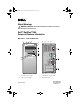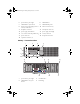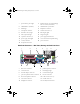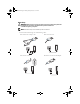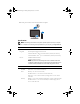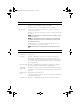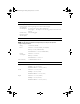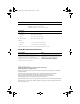Setup Guide
Internally accessible: Mini Tower — two 3.5-inch hard disk drives (HDDs) or two 2.5-inch HDDs
Desktop — two 3.5-inch HDDs or two 2.5-inch HDDs
Small Form Factor — one 3.5-inch HDD or two 2.5-inch HDDs
Available devices: Mini Tower — two external 5.25-inch bays, one external 3.5-inch bay,
two internal 3.5-inch bays
Desktop — one external 5.25-inch bay, one external 3.5-inch bay, one internal
3.5-inch bay
NOTE: The desktop platform can accommodate two 3.5-inch HDDs, provided
no floppy drive is used.
NOTE: The desktop platform may use the internal 3.5-inch bay with two 2.5-
inch HDDS or the external 3.5-inch bay as an additional internal 3.5-inch HDD
bay for RAID configurations.
Small Form Factor — one external 5.25-inch slimline bay, one external
3.5-inch slimline bay, one internal 3.5-inch bay
NOTE: The CD/DVD drives are determined by the number of external 5.25-inch
bays.
Controls and Lights
Front of computer:
Power button
push button
Power light
Blue light — Blinking blue in sleep state; solid blue for power-on state.
Amber light — The blinking amber indicates a problem with the system
board. A solid amber light when the computer does not start indicates that
the system board cannot start initialization. This could be a system board or a
power supply problem.
Drive activity light
Blue light — A blinking blue light indicates the computer is reading data
from or writing data to the SATA hard drive or CD/DVD drive.
Network link
integrity light
Blue light — A good connection exists between the network and the computer.
Off (no light) — The computer is not detecting a physical connection to the
network.
Diagnostic lights
(four)
Blinking amber, solid amber, or off.
Used to troubleshoot system issues. See your Service Manual for information
about diagnostic light codes.
Wi-Fi indicator
Blue light — A solid blue light indicates the wireless network is powered on.
Drives (continued)
K080Dam2.fm Page 8 Monday, January 25, 2010 11:24 AM