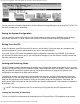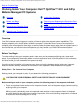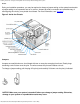Quick Reference Guide
Working Inside Your Computer: Dell OptiPlex GX1 and GX1p Midsize Managed PC Systems
file:///C|/infodev/2013/eDoc/OpGX1/SIG/computer.htm[2/21/2013 12:07:23 PM]
2. Turn off your computer and all peripherals.
3. Disconnect your computer and peripherals from their AC power sources. Also, disconnect any
telephone or telecommunication lines from the computer. Doing so reduces the potential for personal
injury or shock.
4. If you are disconnecting a peripheral from the computer or are removing a component from the system
board, wait 5 seconds after turning off the computer before disconnecting the peripheral or removing
the component to avoid possible damage to the system board.
In addition, Dell recommends that you periodically review the safety instructions in your System Information
Guide.
Unpacking Your Hardware Option
When you remove an option from its shipping carton, you may find it wrapped in antistatic packing material
designed to protect it from electrostatic damage. Do not remove the packing material until you are ready to
install the option.
Removing the Computer Cover
NOTE: If your chassis has an optional stand for vertical orientation attached to it, remove the optional
stand before you remove the computer cover.
Use the following procedure to remove the computer cover:
1. Turn off your computer and peripherals, and observe the Caution for Your Personal Safety and
Protection of Your Equipment described in "
Safety First — For You and Your Computer."
2. If you have installed a padlock through the padlock ring on the back panel (see Figure 1), remove the
padlock.
Figure 1. Padlock Installed
3. Remove the cover.
Face the back of the computer and slide the upper half of the padlock ring to unlock the cover release
mechanism.
Face the front of the computer and press in the two securing cover-release buttons that are located on
the sides of the cover toward the back (see Figure 2).