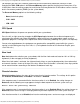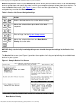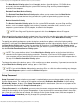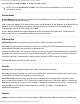User's Manual
System Setup Options: Dell OptiPlex GX1 Small-Form-Factor System User's Guide
file:///C|/infodev/2013/eDoc/OpGX1/UG/setupopt.htm[2/21/2013 11:47:16 AM]
Disabled by Jumper
NOTE: See "Using the System Password Feature" for instructions on assigning a system password
and using or changing an existing system password. See "
Disabling a Forgotten Password" for
instructions on disabling a forgotten system password.
Password Status
When Setup Password is set to Enabled, Password Status allows you to prevent the system password
from being changed or disabled at system start-up.
To lock the system password, you must first assign a setup password in the Setup Password option and
then change the Password Status setting to Locked. In this state, the system password cannot be changed
through the
System Password option and cannot be disabled at system start-up by pressing <Ctrl><Enter>.
To unlock the system password, you must enter the setup password in the Setup Password option and then
change the Password Status setting to Unlocked. In this state, the system password can be disabled at
system start-up by pressing <Ctrl><Enter> and then changed through the System Password option.
Boot Sequence
Boot Sequence can be set to Diskette First (the default), Hard Disk Only, CD-ROM First, or Device List.
The term boot refers to the system’s start-up procedure. When turned on, the system "bootstraps" itself into
an operational state by loading into memory a small program, which in turn loads the necessary operating
system. Boot Sequence tells the system where to look for the files that it needs to load.
Diskette First
Selecting Diskette First causes the system to try booting from drive A first. If the system finds a diskette that
is not bootable in the drive or finds a problem with the drive itself, it displays an error message. If it does not
find a diskette in the drive, the system tries to boot from the hard-disk drive (drive 0), then from the CD-ROM
drive, and finally from the Plug and Play network adapters in the order found.
Hard Disk Only
Selecting Hard Disk Only causes the system to attempt to boot first from the hard-disk drive and then from
the Plug and Play network adapters in the order found.
CD-ROM First
Selecting CD-ROM First causes the system to try booting from the CD-ROM drive first. If the system finds a
CD that is not bootable in the drive or finds a problem with the drive itself, it displays an error message. If it
does not find a CD in the drive, the system tries to boot from drive A, then from drive C, and finally from the
Plug and Play network adapters in the order found.
Device List