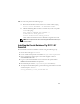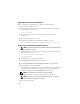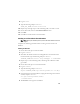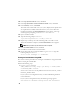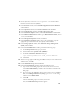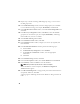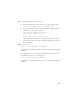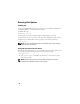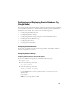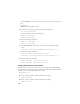Owner's Manual
14
10
In the
Specify Home Details
screen, click
Next
.
11
In the
Specify Hardware Cluster Installation Mode
screen, click
Next
.
12
In the
Summary
screen, click
Install
.
The Oracle Universal Installer scans your system, displays all the patches that
are required to be installed, and installs them on your system. When the
installation completes, the
End of Installation
screen appears. A message
window appears, prompting you to run
root.sh
as user
root
.
13
Open a terminal window.
14
Type the following and press
<Enter>
:
/opt/oracle/product/11.1.0/db_1/root.sh
15
Repeat step 13 and step 14 on the remaining nodes, one node at a time.
When the installation completes, the
End of Installation
screen appears.
NOTE: This procedure may take several minutes to complete.
16
In the
End of Installation
screen, click
Exit
.
17
Click
Yes
to exit the Oracle Universal Installer.
18
On the first node, open a terminal window. Log in as
oracle
. Type the
following and press
<Enter>
:
srvctl start nodeapps -n <nodename>
Creating the Seed Database Using ASM
This section contains procedures for creating the seed database using Oracle ASM
and for verifying the seed database.
Perform the following steps:
1
Log in as
oracle
, and type:
$CRS_HOME/bin/cluvfy stage -pre dbcfg -n node1,node2 -
d $ORACLE_HOME -verbose
where
node1
and
node2
are the public host names and
$ORACLE_HOME
is
the Oracle_database home.
If your system is
not
configured correctly, see the
Troubleshooting Guide
for
more information.
If your system is configured correctly, the following message appears:
Pre-check for database configuration was successful.