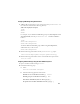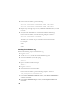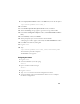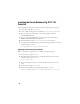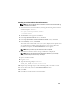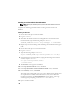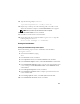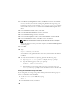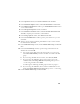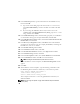Owner's Manual
27
14
Type the following and press
<Enter>
:
/opt/oracle/product/11.1.0/db_1/root.sh
15
Repeat step 13 and step 14 on the remaining nodes, one node at a time.
When the installation completes, the
End of Installation
screen appears.
NOTE: This procedure may take several minutes to complete.
16
In the
End of Installation
screen, click
Exit
.
17
Click
Yes
to exit the Oracle Universal Installer.
18
On the first node, open a terminal window. Log in as
oracle
. Type the
following and press
<Enter>
:
srvctl start nodeapps -n <nodename>
Creating the Seed Database
Creating the Seed Database Using ext3 File System
Perform the following steps to create a seed database with the DBCA:
1
Log in as
oracle
.
2
Start the Oracle DBCA by typing:
dbca
3
In the
Welcome
window, click
Next
.
4
In the
Operations
window, click
Create a Database
and click
Next
.
5
In the
Database Templates
window, click
Custom Database
and click
Next
.
6
In the
Database Identification
window, type the name of the database that
you are creating in the
Global Database Name
and the
SID Prefix
fields,
and click
Next
.
7
In the
Management Options
window, click
Next
.
8
In the
Database Credentials
window, complete password selections and
entries and click
Next
.
9
In the
Storage Options
window, select
File System
and click
Next
.
10
In the
Database File Locations
window, click
Next
.