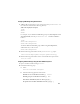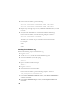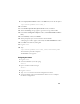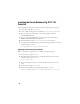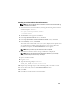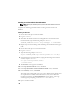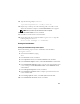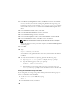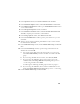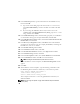Owner's Manual
29
3
In the
Operations
window, click
Create a Database
and click
Next
.
4
In the
Database Templates
window, click
Custom Database
and click
Next
.
5
In the
Database Identification
window, type a
Global Database Name
such as
oradb
and click
Next
.
6
In the
Management Options
window, click
Next
.
7
In the
Database Credentials
window, click
Use the Same Password for All
Accounts
, complete password entries, and click
Next
.
8
In the
Storage Options
window, click
ASM
and click
Next
.
9
In the
Create ASM Instance
window, type the password for user
sys
and
click
Next
.
10
When a message appears indicating that DBCA is ready to create and start
the ASM instance, click
OK
.
11
In the
ASM Disk Groups
window, under
Available Disk Groups
, click
Create
New
.
12
In the
Create Disk Group
window, type the storage information for the
database files and click
OK
.
a
Type a name for the disk group to be created, such as
databaseDG
,
select
External Redundancy
, and select the disks to include in the disk
group.
b
If you are using the RAW device interface, select
/dev/raw/ASM1
.
c
If you are using the ASM library driver and you cannot access the
candidate disks, click
Change Disk Discovery String
and type
ORCL:
*
as the string, and then select
ASM1
.
A window appears indicating that disk group creation is in progress.
d
If you are using the ASM library driver and the candidate disks are not
listed, click
Change Disk Discover String
and type
ORCL:*
as the string.
13
Under
Available Disk Groups
, click
Create New
.