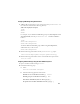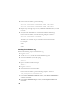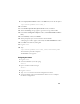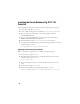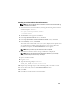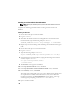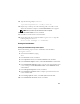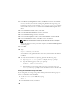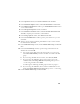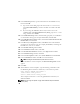Owner's Manual
30
14
In the
Disk Group
window, type the information for the flashback recovery
files and click
OK
.
a
Type a name for the disk group to be created, such as
flashbackDG
,
select
External Redundancy
, and select the disks to include in the disk
group.
b
If you are using the ASM library driver and you cannot access the
candidate disks, click
Change Disk Discovery String
, type
ORCL:*
as the
string, and then select
ASM2
.
15
In the
ASM Disk Groups
window, check the disk group that you would like to
use for Database Storage (for example,
databaseDG
) and click
Next
.
16
In the
Database File Locations
window, check
Use Common Location for All
Database Files
, and click
Next
.
17
In the
Recovery Configuration
window, click
Browse
. Select the flashback
group that you created in step 14 (for example,
flashbackDG
) and change the
Flash Recovery Area size as needed.
18
Select
Enable Archiving
and click
Next
.
19
In the
Database Content
window, click
Next
.
20
In the
Initialization Parameters
window, select
Typical
and click
Next
.
21
In the
Database Storage
window, click
Next
.
22
In the
Creation Options
window, select
Create Database
and click
Finish
.
23
In the
Confirmation
window click
OK
to create the database.
NOTE: Creating the seed database may take more than an hour.
When the database creation completes, the
Password Management
window
appears.
24
Click
Exit
.
25
When database creation completes, type the following commands to add
the ORACLE_SID environment variable entry in the
oracle
user profile:
echo "export ORACLE_SID=oradb" >>
/home/oracle/.bash_profile
source /home/oracle/.bash_profile
This example assumes that
oradb
is the global database name that you
defined in DBCA.
NOTE: See "Securing Your System" on page 18 and follow the steps for additional
security setup.