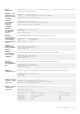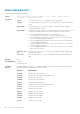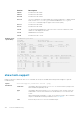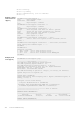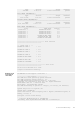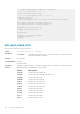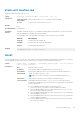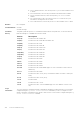Users Guide
stack-unit location-led
Toggle the stack unit location LED on or off.
Syntax
stack-unit stack-unit-number location—led { off | on}
Parameters
stack-unit
stack-
unit-number
Enter the keywords stack-unit and the stack unit number.
on | off Turn the stack unit location LED on or off.
Default
None
Command Modes
EXEC Privilege
Command
History
This guide is platform-specific. For command information about other platforms, see the relevant Dell
EMC Networking OS Command Line Reference Guide.
The following is a list of the Dell EMC Networking OS version history for this command.
Version Description
9.12(1.0) Introduced on the S5048F–ON.
9.10(0.0) Introduced on the S6100–ON and S5000.
9.8(1.0) Introduced on the Z9100–ON.
Example
DellEMC#stack-unit 1 location-led on
telnet
Connect through Telnet to a server. The Telnet client and server in Dell EMC Networking support IPv4 and IPv6 connections.
You can establish a Telnet session directly to the router or a connection can be initiated from the router.
Syntax
telnet {host | ip-address | ipv6-address prefix-length | vrf vrf instance
name} [/source-interface]
Parameters
host Enter the name of a server.
ip-address
Enter the IPv4 address in dotted decimal format of the server.
ipv6-address
prefix-length
Enter the IPv6 address in the x:x:x:x::x format then the prefix length in the /x
format. The range is from /0 to /128.
NOTE: The :: notation specifies successive hexadecimal fields of zeros.
vrf instance
(Optional) Enter the keyword vrf then the VRF instance name.
source-interface (OPTIONAL) Enter the keywords /source-interface then the interface
information to include the source interface. Enter the following keywords and the
interface information:
● For a 10-Gigabit Ethernet interface, enter the keyword
TenGigabitEthernet then the slot/port/subport information.
● For a 25-Gigabit Ethernet interface, enter the keyword twentyFiveGigE
then the slot/port[/subport] information.
● For a 40-Gigabit Ethernet interface, enter the keyword fortyGigE then the
slot/port/subport information.
● For a 50-Gigabit Ethernet interface, enter the keyword fiftyGigE then the
slot/port/subport information.
● For a 100-Gigabit Ethernet interface, enter the keyword hundredGigE then
the slot/port information.
Control and Monitoring 149