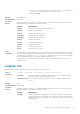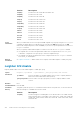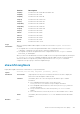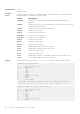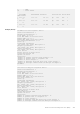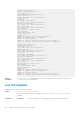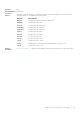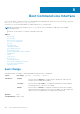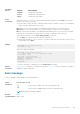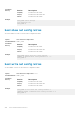Deployment Guide
Command
History
Version Descriptiion
9.10(0.0) Introduced on the S6100.
9.8(1.0) Introduced on the Z9100–ON.
9.0.2.0 Introduced on the S6000.
Usage
Information
After entering the boot change command and selecting the parameters, press Enter. The software
prompts you to enter the following:
● The boot device (flash, ftp, tftp, or usbflash), image file name, IP address of the server containing the
image, username, and password (only for ftp).
Note When you enter a new parameter that extends beyond 80 characters, you cannot use the
Backspace key to correct any mistakes. If you make a mistake, you must re-enter the parameter.
Note: You must set the IP address of the designated download port before you execute this command.
Otherwise, an second statement message alerts you that the configuration cannot proceed.
shows the first field after you enter boot change primary. At this point:
● Press Enter to accept the information already configured, or
● Change that information. To do so, press the . (period) key and enter new information. After you enter
the information, press Enter.
Example
BOOT_USER # boot change primary
boot device : ftp
shows the completed command:
BOOT_USER # boot change primary
'.' = clear field; '-' = go to previous field
boot device : ftp
file name : tt/latestlabel
Server IP address : 10.16.1.200
username : amsterdam
password : ******
BOOT_USER #
To view the current boot configuration, use the show bootvar command.
Related
Commands
show_bootvar — Display boot configuration information.boot_zero — Remove the primary, secondary, or
default boot image configuration.
boot message
Use this command to enable/disable boot logs during reload.
Syntax
boot message
on | off
Parameters
on
Enter the keyword on to turn on boot logs during reload.
off
Enter the keyword off to suppress the boot logs during reload.
NOTE: By default, watchdog is disabled.
Defaults None
Command Modes BOOT_USER
Boot Command Line Interface 329