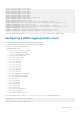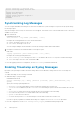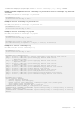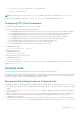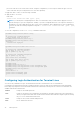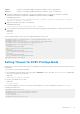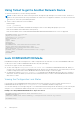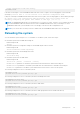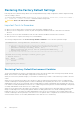Users Guide
! Locks configuration mode exclusively.
DellEMC(conf)#
If another user attempts to enter CONFIGURATION mode while a lock is in place, the following appears on their terminal
(message 1): % Error: User "" on line console0 is in exclusive configuration mode.
If any user is already in CONFIGURATION mode when while a lock is in place, the following appears on their terminal (message
2): % Error: Can't lock configuration mode exclusively since the following users are
currently configuring the system: User "admin" on line vty1 ( 10.1.1.1 ).
NOTE: The CONFIGURATION mode lock corresponds to a VTY session, not a user. Therefore, if you configure a lock and
then exit CONFIGURATION mode, and another user enters CONFIGURATION mode, when you attempt to re-enter
CONFIGURATION mode, you are denied access even though you are the one that configured the lock.
NOTE: If your session times out and you return to EXEC mode, the CONFIGURATION mode lock is unconfigured.
Reloading the system
You can reload the system using the reload command. To reload the system, follow these steps:
● Reload the system into Dell EMC Networking OS.
EXEC Privilege mode
reload
● Reload the system if a configuration change to the NVRAM requires a device reload.
EXEC Privilege mode
reload conditional nvram-cfg-change
● Reload the system into the Dell diagnostics mode.
EXEC Privilege mode
reload dell-diag
● Reload the system into the ONIE mode.
EXEC Privilege mode
reload onie [install | uninstall | rescue]
Use the install parameter to reload the system and enter the Install mode to install a networking OS.
Use the uninstall parameter to reload the system and enter the Uninstall mode to uninstall a networking OS.
Use the rescue parameter to reload the system and enter the Rescue mode to access the file system.
The following example shows how to reload the system:
DellEMC# reload
Proceed with reload [confirm yes/no]: yes
The following example shows how to reload the system into Dell diagnostics mode:
DellEMC#reload dell-diag
Proceed with reload [confirm yes/no]: yes
The following example shows how to reload the system into ONIE mode:
DellEMC#reload onie
Proceed with reload [confirm yes/no]: yes
The following example shows how to reload the system into ONIE prompt and enter the install mode directly:
DellEMC#reload onie install
Proceed with reload [confirm yes/no]: yes
Management
79