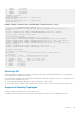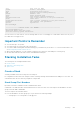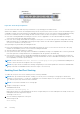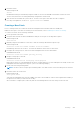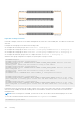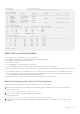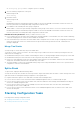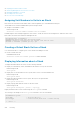Administrator Guide
Figure 123. Stack-Group Assignments
You can connect the units while they are powered down or up. Stacking ports are bidirectional.
When a unit is added to a stack, the management unit performs a system check on the new unit to ensure the hardware type is
compatible. A similar check is performed on the Dell EMC Networking OS version. If the stack is running Dell EMC Networking
OS version9.7.0.0and the new unit is running an earlier software version, the new unit is put into a card problem state.
● If the unit is running Dell EMC Networking OS version 9.7.0.0 it is upgraded to use the same Dell EMC Networking OS
version as the stack, rebooted, and joined the stack.
● If the new unit is running an Dell EMC Networking OS version prior to9.7.0.0, the unit is put into a card problem state, Dell
EMC Networking OS is not upgraded, and a syslog message is raised. The unit must be upgraded to Dell EMC Networking
OS version 9.7.0.0 before you can proceed.
Syslog messages are generated by the management unit:
● before the management unit downloads its Dell EMC Networking OS version 9.7.0.0 or later to the new unit. The syslog
includes the unit number, previous version, and version being downloaded.
● when the firmware synchronization is complete.
● if the system check fails, a message such as a hardware incompatibility message or incompatible uboot version is generated.
If the unit is placed in a card problem state, the management unit also generates an SNMP trap.
● if the software version of the new unit predates Dell EMC Networking OS version 9.7.0.0, the management unit puts the
new unit into a card problem state and generates a syslog that identifies the unit, its Dell EMC Networking OS version, and
its incompatibility for firmware synchronization.
NOTE:
You must enter the stack-unit stack-unit stack-group stack-group command when adding units to
a stack to ensure the units are assigned to the correct groups.
NOTE: Any scripts used to streamline the stacking configuration process must be updated to reflect the Command Mode
change from EXEC to CONFIGURATION to allow the scripts to work correctly.
Enabling Front End Port Stacking
To enable the front ports on a unit for stacking, use the following commands.
NOTE:
After a port has been allocated for stacking, you can only use it for stacking. If stack-group 0 is allocated for
stacking, you can use ports 0, 1, 2, and 3 for stacking but not for Ethernet anymore. If only port 0 is used for stacking, ports
1, 2, and 3 are spare; they cannot be used for Ethernet.
NOTE: You can stack a maximum of two stack groups.
1. Assign a stack group for each unit.
CONFIGURATION mode
stack-unit id stack-group id
Begin with the first port on the management unit. Next, configure both ports on each subsequent unit. Finally, return to the
management unit and configure the last port.
The range is from 0 to 31.
2. Save the stacking configuration on the ports.
EXEC Privilege mode
write memory
884
Stacking