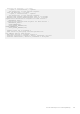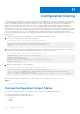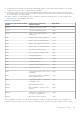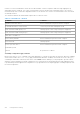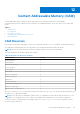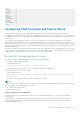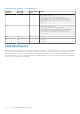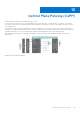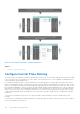White Papers
Table Of Contents
- Dell PowerEdge FN I/O Module Configuration Guide 9.14.1.5
- About this Guide
- Before You Start
- Configuration Fundamentals
- Getting Started
- Console Access
- Accessing the CLI Interface and Running Scripts Using SSH
- Boot Process
- Default Configuration
- Configuring a Host Name
- Configuring a Unique Host Name on the System
- Accessing the System Remotely
- Configuring the Enable Password
- Configuration File Management
- Managing the File System
- View the Command History
- Using HTTP for File Transfers
- Upgrading and Downgrading the Dell Networking OS
- Verify Software Images Before Installation
- Deploying FN I/O Module
- Management
- Configuring Privilege Levels
- Configuring Logging
- Display the Logging Buffer and the Logging Configuration
- Log Messages in the Internal Buffer
- Disabling System Logging
- Sending System Messages to a Syslog Server
- Changing System Logging Settings
- Display the Logging Buffer and the Logging Configuration
- Configuring a UNIX Logging Facility Level
- Synchronizing Log Messages
- Enabling Timestamp on Syslog Messages
- Enabling Secure Management Mode
- Enabling Secured CLI Mode
- File Transfer Services
- Terminal Lines
- Setting Time Out of EXEC Privilege Mode
- Using Telnet to get to Another Network Device
- Lock CONFIGURATION Mode
- Limit Concurrent Login Sessions
- Track Login Activity
- Recovering from a Forgotten Password
- Recovering from a Forgotten Enable Password
- Recovering from a Failed Start
- 802.1X
- Access Control List (ACL) VLAN Groups and Content Addressable Memory (CAM)
- Access Control Lists (ACLs)
- IP Access Control Lists (ACLs)
- Implementing ACL on the Dell Networking OS
- ACLs and VLANs
- ACL Optimization
- Determine the Order in which ACLs are Used to Classify Traffic
- IP Fragment Handling
- IP Fragments ACL Examples
- Layer 4 ACL Rules Examples
- Configure a Standard IP ACL
- Configuring a Standard IP ACL Filter
- Configure an Extended IP ACL
- Configuring Filters with a Sequence Number
- Configuring Filters Without a Sequence Number
- Established Flag
- Configure Layer 2 and Layer 3 ACLs
- Assign an IP ACL to an Interface
- Applying an IP ACL
- Counting ACL Hits
- Configure Ingress ACLs
- Configure Egress ACLs
- Applying Egress Layer 3 ACLs (Control-Plane)
- IP Prefix Lists
- Configuration Task List for Prefix Lists
- Creating a Prefix List
- Creating a Prefix List Without a Sequence Number
- Viewing Prefix Lists
- Applying a Prefix List for Route Redistribution
- Applying a Filter to a Prefix List (OSPF)
- ACL Remarks
- ACL Resequencing
- Resequencing an ACL or Prefix List
- Route Maps
- Important Points to Remember
- Configuration Task List for Route Maps
- Creating a Route Map
- Configure Route Map Filters
- Configuring Match Routes
- Configuring Set Conditions
- Configure a Route Map for Route Redistribution
- Configure a Route Map for Route Tagging
- Continue Clause
- Logging of ACL Processes
- Guidelines for Configuring ACL Logging
- Configuring ACL Logging
- Flow-Based Monitoring Support for ACLs
- Enabling Flow-Based Monitoring
- Bidirectional Forwarding Detection (BFD)
- Border Gateway Protocol IPv4 (BGPv4)
- Autonomous Systems (AS)
- Sessions and Peers
- Route Reflectors
- BGP Attributes
- Multiprotocol BGP
- Implement BGP with the Dell Networking OS
- Configuration Information
- BGP Configuration
- Enabling BGP
- Configuring AS4 Number Representations
- Configuring Peer Groups
- Configuring BGP Fast Fail-Over
- Configuring Passive Peering
- Maintaining Existing AS Numbers During an AS Migration
- Allowing an AS Number to Appear in its Own AS Path
- Enabling Graceful Restart
- Filtering on an AS-Path Attribute
- Regular Expressions as Filters
- Redistributing Routes
- Enabling Additional Paths
- Configuring IP Community Lists
- Configuring an IP Extended Community List
- Filtering Routes with Community Lists
- Manipulating the COMMUNITY Attribute
- Changing MED Attributes
- Changing the LOCAL_PREFERENCE Attribute
- Changing the NEXT_HOP Attribute
- Changing the WEIGHT Attribute
- Enabling Multipath
- Filtering BGP Routes
- Configuring BGP Route Reflectors
- Aggregating Routes
- Configuring BGP Confederations
- Enabling Route Flap Dampening
- Changing BGP Timers
- Setting the extended timer
- Enabling BGP Neighbor Soft-Reconfiguration
- Enabling or disabling BGP neighbors
- Route Map Continue
- Enabling MBGP Configurations
- Enabling BGP
- BGP Regular Expression Optimization
- Debugging BGP
- Sample Configurations
- Configuration Cloning
- Content Addressable Memory (CAM)
- Control Plane Policing (CoPP)
- Data Center Bridging (DCB)
- Ethernet Enhancements in Data Center Bridging
- Priority-Based Flow Control
- Enhanced Transmission Selection
- Data Center Bridging Exchange Protocol (DCBx)
- Creating a DCB Map
- Data Center Bridging: Default Configuration
- Data Center Bridging in a Traffic Flow
- Data Center Bridging: Auto-DCB-Enable Mode
- Configuring Priority-Based Flow Control
- Configuring Enhanced Transmission Selection
- Hierarchical Scheduling in ETS Output Policies
- DCBx Operation
- Verifying the DCB Configuration
- QoS dot1p Traffic Classification and Queue Assignment
- Troubleshooting PFC, ETS, and DCBx Operation
- Dynamic Host Configuration Protocol (DHCP)
- Assigning an IP Address using DHCP
- Debugging DHCP Client Operation
- DHCP Client
- How DHCP Client is Implemented
- DHCP Client on a Management Interface
- DHCP Client on a VLAN
- DHCP Packet Format and Options
- Option 82
- DHCPv6 relay agent options
- Releasing and Renewing DHCP-based IP Addresses
- Viewing DHCP Statistics and Lease Information
- Configuring DHCP relay source interface
- DHCP Snooping
- Enabling DHCP Snooping
- Enabling IPv6 DHCP Snooping
- Adding a Static Entry in the Binding Table
- Adding a Static IPV6 DHCP Snooping Binding Table
- Clearing the Binding Table
- Clearing the DHCP IPv6 Binding Table
- Displaying the Contents of the Binding Table
- Displaying the Contents of the DHCPv6 Binding Table
- Debugging the IPv6 DHCP
- IPv6 DHCP Snooping MAC-Address Verification
- Equal Cost Multi-Path (ECMP)
- FC FPORT
- FCoE Transit
- Fibre Channel over Ethernet
- Ensure Robustness in a Converged Ethernet Network
- FIP Snooping on Ethernet Bridges
- FIP Snooping in a Switch Stack
- Using FIP Snooping
- Important Points to Remember
- Enabling the FCoE Transit Feature
- Enable FIP Snooping on VLANs
- Configure the FC-MAP Value
- Configure a Port for a Bridge-to-Bridge Link
- Configure a Port for a Bridge-to-FCF Link
- Impact on Other Software Features
- FIP Snooping Prerequisites
- FIP Snooping Restrictions
- Configuring FIP Snooping
- Displaying FIP Snooping Information
- FCoE Transit Configuration Example
- FIPS Cryptography
- Force10 Resilient Ring Protocol (FRRP)
- GARP VLAN Registration Protocol (GVRP)
- FIP Snooping
- Internet Group Management Protocol (IGMP)
- Interfaces
- Interface Types
- View Basic Interface Information
- Configuring the Default Interface
- Enabling a Physical Interface
- Physical Interfaces
- Automatic recovery of an Err-disabled interface
- Management Interfaces
- VLAN Interfaces
- Loopback Interfaces
- Null Interfaces
- VLAN Membership
- Port Channel Interfaces
- Port Channel Definition and Standards
- Port Channel Benefits
- Port Channel Implementation
- 100/1000/10000 Mbps Interfaces in Port Channels
- Configuration Tasks for Port Channel Interfaces
- Creating a Port Channel
- Adding a Physical Interface to a Port Channel
- Reassigning an Interface to a New Port Channel
- Configuring the Minimum Oper Up Links in a Port Channel
- Adding or Removing a Port Channel from a VLAN
- Assigning an IP Address to a Port Channel
- Deleting or Disabling a Port Channel
- Load Balancing through Port Channels
- Changing the Hash Algorithm
- Server Ports
- Bulk Configuration
- Defining Interface Range Macros
- Monitoring and Maintaining Interfaces
- Splitting QSFP Ports to SFP+ Ports
- Configuring wavelength for 10–Gigabit SFP+ optics
- Converting a QSFP or QSFP+ Port to an SFP or SFP+ Port
- Layer 2 Flow Control Using Ethernet Pause Frames
- Configure MTU Size on an Interface
- Port-Pipes
- Auto-Negotiation on Ethernet Interfaces
- View Advanced Interface Information
- Enhanced Control of Remote Fault Indication Processing
- Internet Protocol Security (IPSec)
- IPv4 Routing
- IP Addresses
- IPv4 Path MTU Discovery Overview
- Using the Configured Source IP Address in ICMP Messages
- Configuring the Duration to Establish a TCP Connection
- Enabling Directed Broadcast
- Resolution of Host Names
- ARP
- ARP Learning via Gratuitous ARP
- ARP Learning via ARP Request
- Configuring ARP Retries
- ICMP
- ICMP Redirects
- UDP Helper
- Configurations Using UDP Helper
- Troubleshooting UDP Helper
- IPv6 Routing
- Protocol Overview
- IPv6 Header Fields
- Extension Header Fields
- Addressing
- Implementing IPv6 with the Dell Networking OS
- ICMPv6
- Path MTU Discovery
- IPv6 Neighbor Discovery
- Configuration Task List for IPv6 RDNSS
- IPv6 Multicast
- Configuration Task List for IPv6
- Adjusting Your CAM-Profile
- Assigning an IPv6 Address to an Interface
- Assigning a Static IPv6 Route
- Configuring Telnet with IPv6
- SNMP over IPv6
- Showing IPv6 Information
- Showing an IPv6 Interface
- Showing IPv6 Routes
- Showing the Running-Configuration for an Interface
- Clearing IPv6 Routes
- Disabling ND Entry Timeout
- Secure Shell (SSH) Over an IPv6 Transport
- iSCSI Optimization
- Intermediate System to Intermediate System
- IS-IS Protocol Overview
- IS-IS Addressing
- Multi-Topology IS-IS
- Graceful Restart
- Implementation Information
- Configuration Information
- Configuration Tasks for IS-IS
- Enabling IS-IS
- Configuring Multi-Topology IS-IS (MT IS-IS)
- Configuring IS-IS Graceful Restart
- Changing LSP Attributes
- Configuring the IS-IS Metric Style
- Configuring the IS-IS Cost
- Configuring the Distance of a Route
- Changing the IS-Type
- Controlling Routing Updates
- Distribute Routes
- Configuring Authentication Passwords
- Setting the Overload Bit
- Debugging IS-IS
- Configuration Tasks for IS-IS
- IS-IS Metric Styles
- Configure Metric Values
- Sample Configurations
- Isolated Networks for Aggregators
- Link Aggregation
- How the LACP is Implemented on an Aggregator
- Link Aggregation Control Protocol (LACP)
- Configuring Auto LAG
- Configuring the Minimum Number of Links to be Up for Uplink LAGs to be Active
- Optimizing Traffic Disruption Over LAG Interfaces On IOA Switches in VLT Mode
- Preserving LAG and Port Channel Settings in Nonvolatile Storage
- Enabling LACP link-fallback
- Enabling the Verification of Member Links Utilization in a LAG Bundle
- Monitoring the Member Links of a LAG Bundle
- Verifying LACP Operation and LAG Configuration
- Multiple Uplink LAGs with 10G Member Ports
- Layer 2
- Link Layer Discovery Protocol (LLDP)
- Protocol Data Units
- Configure LLDP
- CONFIGURATION versus INTERFACE Configurations
- Enabling LLDP
- Advertising TLVs
- Optional TLVs
- LLDP Operation
- Storing and Viewing Unrecognized LLDP TLVs
- Viewing the LLDP Configuration
- Viewing Information Advertised by Adjacent LLDP Agents
- Configuring LLDPDU Intervals
- Configuring a Time to Live
- Clearing LLDP Counters
- Debugging LLDP
- Relevant Management Objects
- Microsoft Network Load Balancing
- Multicast Source Discovery Protocol (MSDP)
- Anycast RP
- Implementation Information
- Configure the Multicast Source Discovery Protocol
- Enabling MSDP
- Manage the Source-Active Cache
- Accept Source-Active Messages that Fail the RFP Check
- Specifying Source-Active Messages
- Limiting the Source-Active Messages from a Peer
- Preventing MSDP from Caching a Local Source
- Preventing MSDP from Caching a Remote Source
- Preventing MSDP from Advertising a Local Source
- Logging Changes in Peership States
- Terminating a Peership
- Clearing Peer Statistics
- Debugging MSDP
- MSDP with Anycast RP
- Configuring Anycast RP
- MSDP Sample Configurations
- Multiple Spanning Tree Protocol (MSTP)
- Spanning Tree Variations
- Implementation Information
- Configure Multiple Spanning Tree Protocol
- Enable Multiple Spanning Tree Globally
- Creating Multiple Spanning Tree Instances
- Influencing MSTP Root Selection
- Interoperate with Non-Dell Networking OS Bridges
- Changing the Region Name or Revision
- Modifying Global Parameters
- Enable BPDU Filtering Globally
- Modifying the Interface Parameters
- Configuring an EdgePort
- Flush MAC Addresses after a Topology Change
- MSTP Sample Configurations
- Debugging and Verifying MSTP Configurations
- Multicast Features
- Open Shortest Path First (OSPFv2 and OSPFv3)
- Protocol Overview
- OSPF with the Dell Networking OS
- Configuration Information
- Configuration Task List for OSPFv2 (OSPF for IPv4)
- Enabling OSPFv2
- Assigning a Router ID
- Assigning an OSPFv2 Area
- Enable OSPFv2 on Interfaces
- Configuring Stub Areas
- Configuring LSA Throttling Timers
- Enabling Passive Interfaces
- Enabling Fast-Convergence
- Changing OSPFv2 Parameters on Interfaces
- Enabling OSPFv2 Authentication
- Enabling OSPFv2 Graceful Restart
- Creating Filter Routes
- Applying Prefix Lists
- Redistributing Routes
- Troubleshooting OSPFv2
- Configuration Task List for OSPFv2 (OSPF for IPv4)
- OSPFv3 NSSA
- Configuration Task List for OSPFv3 (OSPF for IPv6)
- Enabling IPv6 Unicast Routing
- Assigning IPv6 Addresses on an Interface
- Assigning Area ID on an Interface
- Assigning OSPFv3 Process ID and Router ID Globally
- Configuring Stub Areas
- Configuring Passive-Interface
- Redistributing Routes
- Configuring a Default Route
- Enabling OSPFv3 Graceful Restart
- Displaying Graceful Restart
- OSPFv3 Authentication Using IPsec
- OSPFv3 Authentication Using IPsec: Configuration Notes
- Configuring IPsec Authentication on an Interface
- Configuring IPsec Encryption on an Interface
- Configuring IPSec Authentication for an OSPFv3 Area
- Configuring IPsec Encryption for an OSPFv3 Area
- Displaying OSPFv3 IPsec Security Policies
- Troubleshooting OSPFv3
- Viewing Summary Information
- MIB Support for OSPFv3
- MIB Support for OSPFv3
- Policy-based Routing (PBR)
- PIM Sparse-Mode (PIM-SM)
- PIM Source-Specific Mode (PIM-SSM)
- Port Monitoring
- Private VLANs (PVLAN)
- Per-VLAN Spanning Tree Plus (PVST+)
- Quality of Service (QoS)
- Implementation Information
- Port-Based QoS Configurations
- Guidelines for Configuring ECN for Classifying and Color-Marking Packets
- Policy-Based QoS Configurations
- DSCP Color Maps
- Classify Traffic
- Create a QoS Policy
- Creating an Input QoS Policy
- Configuring Policy-Based Rate Policing
- Setting a DSCP Value for Egress Packets
- Setting a dot1p Value for Egress Packets
- Creating an Output QoS Policy
- Configuring Policy-Based Rate Shaping
- Allocating Bandwidth to Queue
- Configure a Scheduler to Queue
- Setting DSCP Values for Egress Packets Based on Flow
- Specifying WRED Drop Precedence
- Create Policy Maps
- Creating Input Policy Maps
- Applying a Class-Map or Input QoS Policy to a Queue
- Applying an Input QoS Policy to an Input Policy Map
- Honoring DSCP Values on Ingress Packets
- Honoring dot1p Values on Ingress Packets
- Enabling Fall Back to Trust Diffserve or dot1p
- Mapping dot1p Values to Service Queues
- Guaranteeing Bandwidth to dot1p-Based Service Queues
- Applying an Input Policy Map to an Interface
- Creating Output Policy Maps
- Applying an Output QoS Policy to a Queue
- Specifying an Aggregate QoS Policy
- Applying an Output Policy Map to an Interface
- Enabling QoS Rate Adjustment
- Enabling Strict-Priority Queueing
- Weighted Random Early Detection
- Routing Information Protocol (RIP)
- Remote Monitoring (RMON)
- Rapid Spanning Tree Protocol (RSTP)
- Protocol Overview
- Configuring Rapid Spanning Tree
- Configuring Interfaces for Layer 2 Mode
- Enabling Rapid Spanning Tree Protocol Globally
- Adding and Removing Interfaces
- Modifying Global Parameters
- Enable BPDU Filtering Globally
- Modifying Interface Parameters
- Configuring an EdgePort
- Influencing RSTP Root Selection
- SNMP Traps for Root Elections and Topology Changes
- Configuring Fast Hellos for Link State Detection
- Security
- Understanding Banner Settings
- Accessing the I/O Aggregator Using the CMC Console Only
- AAA Accounting
- AAA Authentication
- AAA Authorization
- RADIUS
- RADIUS Authentication and Authorization
- Configuration Task List for RADIUS
- Support for Change of Authorization and Disconnect Messages packets
- Change of Authorization (CoA) packets
- Disconnect Messages
- Attributes
- Error-cause Values
- CoA Packet Processing
- CoA or DM Discard
- Disconnect Message Processing
- Configuring DAC
- Configuring the port number
- Configuring shared key
- Disconnecting administrative users logged in through RADIUS
- Configuring CoA to bounce 802.1x enabled ports
- Configuring CoA to re-authenticate 802.1x sessions
- Terminating the 802.1x user session
- Disabling 802.1x enabled port
- Important points to remember
- Configuring replay protection
- Rate-limiting RADIUS packets
- Configuring time-out value
- TACACS+
- Enabling SCP and SSH
- Telnet
- VTY Line and Access-Class Configuration
- Role-Based Access Control
- Dell EMC Networking OS Security Hardening
- Service Provider Bridging
- sFlow
- Simple Network Management Protocol (SNMP)
- Implementation Information
- Configuring the Simple Network Management Protocol
- Setting Up User-Based Security (SNMPv3)
- Enable SNMPv3 traps
- Reading Managed Object Values
- Displaying the Ports in a VLAN using SNMP
- Fetching Dynamic MAC Entries using SNMP
- Deriving Interface Indices
- Monitor Port-Channels
- Entity MIBS
- SNMP Traps for Link Status
- Standard VLAN MIB
- MIB Support to Display the Available Memory Size on Flash
- MIB Support to Display the Software Core Files Generated by the System
- SNMP Support for WRED Green/Yellow/Red Drop Counters
- MIB Support to Display the Available Partitions on Flash
- MIB Support to Display Egress Queue Statistics
- MIB Support to Display Egress Queue Statistics
- MIB Support for entAliasMappingTable
- MIB Support for LAG
- MIB Support to Display Unrecognized LLDP TLVs
- MIB support for Port Security
- Transceiver Monitoring
- Configuring SNMP context name
- Stacking
- Storm Control
- Broadcast Storm Control
- Spanning Tree Protocol (STP)
- Protocol Overview
- Configure Spanning Tree
- Configuring Interfaces for Layer 2 Mode
- Enabling Spanning Tree Protocol Globally
- Adding an Interface to the Spanning Tree Group
- Removing an Interface from the Spanning Tree Group
- Modifying Global Parameters
- Modifying Interface STP Parameters
- Enabling Port Fast
- Global BPDU Filtering
- Selecting STP Root
- STP Root Guard
- SNMP Traps for Root Elections and Topology Changes
- Displaying STP Guard Configuration
- SupportAssist
- System Time and Date
- Tunneling
- Uplink Failure Detection (UFD)
- Feature Description
- How Uplink Failure Detection Works
- UFD and NIC Teaming
- Important Points to Remember
- Uplink Failure Detection (SMUX mode)
- Configuring Uplink Failure Detection (PMUX mode)
- Clearing a UFD-Disabled Interface (in PMUX mode)
- Displaying Uplink Failure Detection
- Sample Configuration: Uplink Failure Detection
- PMUX Mode of the IO Aggregator
- I/O Aggregator (IOA) Programmable MUX (PMUX) Mode
- Configuring and Changing to PMUX Mode
- Configuring the Commands without a Separate User Account
- Virtual Link Trunking (VLT)
- NPIV Proxy Gateway
- Upgrade Procedures
- Virtual LANs (VLANs)
- Virtual Link Trunking (VLT)
- Overview
- VLT Terminology
- Configure Virtual Link Trunking
- RSTP Configuration
- Preventing Forwarding Loops in a VLT Domain
- Sample RSTP Configuration
- Configuring VLT
- Configuring a VLT Interconnect
- Configuring a VLT Backup Link
- Configuring a VLT Port Delay Period
- Reconfiguring the Default VLT Settings (Optional)
- Connecting a VLT Domain to an Attached Access Device (Switch or Server)
- Configuring a VLT VLAN Peer-Down (Optional)
- Configure Multi-domain VLT (mVLT) (Optional)
- Verifying a VLT Configuration
- Connecting a VLT Domain
- PVST+ Configuration
- mVLT Configuration Example
- PIM-Sparse Mode Configuration Example
- Additional VLT Sample Configurations
- Troubleshooting VLT
- Specifying VLT Nodes in a PVLAN
- Configuring a VLT VLAN or LAG in a PVLAN
- Proxy ARP Capability on VLT Peer Nodes
- Configuring VLAN-Stack over VLT
- Configure BFD in VLT Domain
- Virtual Router Redundancy Protocol (VRRP)
- VRRP Overview
- VRRP Benefits
- VRRP Implementation
- VRRP Configuration
- Configuration Task List
- Setting VRRP Initialization Delay
- Sample Configurations
- Debugging and Diagnostics
- Standards Compliance
- FC Flex IO Modules
- FC Flex IO Modules
- Understanding and Working of the FC Flex IO Modules
- Data Center Bridging (DCB)
- Ethernet Enhancements in Data Center Bridging
- Enabling Data Center Bridging
- QoS dot1p Traffic Classification and Queue Assignment
- Configure Enhanced Transmission Selection
- Configure a DCBx Operation
- Verifying the DCB Configuration
- PFC and ETS Configuration Examples
- Using PFC and ETS to Manage Data Center Traffic
- Fibre Channel over Ethernet for FC Flex IO Modules
- NPIV Proxy Gateway for FC Flex IO Modules
1. Select a cam-acl action.
CONFIGURATION mode
cam-acl [default | l2acl]
NOTE: Selecting default resets the CAM entries to the default settings. Select l2acl to allocate space for the ACLs
and QoS regions.
2. Enter the number of FP blocks for each region.
EXEC Privilege mode
l2acl number ipv4acl number ipv6acl number, ipv4qos number l2qos number, l2pt number
ipmacacl number ecfmacl number nlbcluster number[vman-qos | vman-dual-qos number
3. Reload the system.
EXEC Privilege mode
reload
4. Verify that the new settings will be written to the CAM on the next boot.
EXEC Privilege mode
show cam-acl
Test CAM Usage
This command applies to both IPv4 CAM profiles, but is best used when verifying QoS optimization for IPv6 ACLs.
Use this command to determine whether sufficient ACL CAM space is available to enable a service-policy. Create a Class Map
with all required ACL rules, then execute the test cam-usage command in Privilege mode to verify the actual CAM space
required. The Status column in the command output indicates whether or not the policy can be enabled.
Example of the test cam-usage Command
Dell#test cam-usage service-policy input pmap stack-unit all
Stack-Unit | Portpipe | CAM Partition | Available CAM | Estimated CAM per Port | Status
-----------------------------------------------------------------------------------------
-
2 | 0 | L2ACL | 28 | 1 | Allowed
(28)
View CAM-ACL Settings
View the current cam-acl settings using the show cam-acl command.
Example of Viewing CAM-ACL Settings
Dell#show cam-acl
-- Chassis Cam ACL --
Current Settings(in block sizes)
L2Acl : 6
Ipv4Acl : 2
Ipv6Acl : 0
Ipv4Qos : 2
L2Qos : 1
L2PT : 0
IpMacAcl : 0
VmanQos : 0
VmanDualQos : 0
EcfmAcl : 0
FcoeAcl : 0
iscsiOptAcl : 2
-- Stack unit 5 --
Current Settings(in block sizes)
216
Content Addressable Memory (CAM)