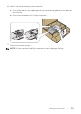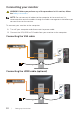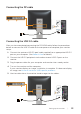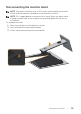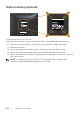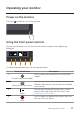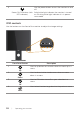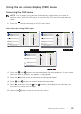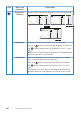Users Guide
Operating your monitor | 39
Using the on-screen display (OSD) menu
Accessing the OSD menu
NOTE: Any changes you make are automatically saved when you move to
another menu, exit the OSD menu, or wait for the OSD menu to automatically
close.
1.
Press the button to display the OSD main menu.
Main menu for analog (VGA) input
Auto Adjust
Input Source
Color
Display
Energy
Menu
Others
Brightness / Contrast
Resolution: 1280x1024, 60Hz
Dell P1917S/P1917SWh
Energy Use
75% 75%
Personalize
Auto Adjust
Input Source
Color
Display
Energy
Menu
Others
Brightness / Contrast
Resolution: 1600x900, 60Hz
Dell P2017H
Energy Use
75% 75%
Personalize
Auto Adjust
Input Source
Color
Display
Energy
Menu
Others
Brightness / Contrast
Resolution: 1680x1050, 60Hz
Dell P2217/P2217Wh
Energy Use
75% 75%
Personalize
2.
Press the and buttons to move between the setting options. As you move
from one icon to another, the option is highlighted.
3.
Press the button once to activate the highlighted option.
4.
Press and button to select the desired parameter.
5.
Press and then use the and buttons, according to the indicators on
the menu, to make your changes.
6.
Select the button to return to the main menu.