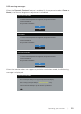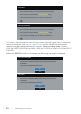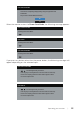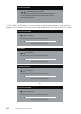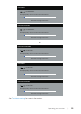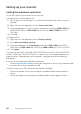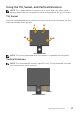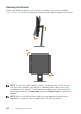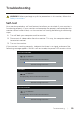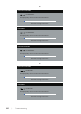Users Guide
56 | Operating your monitor
Setting up your monitor
Setting the maximum resolution
To set the maximum resolution for the monitor:
In Windows® 8, and Windows® 8.1:
1.
For Windows 8 and Windows 8.1, select the Desktop tile to switch to classic
desktop.
2.
Right-click on the desktop and click Screen resolution.
3.
Click the dropdown list of the Screen Resolution and select 1280 x 1024 (for
P1917S/P1917SWh) or 1600 x 900 (for P2017H) or 1680 x 1050 (for P2217/
P2217Wh).
4.
Click OK.
In Windows® 10:
1.
Right-click on the desktop and click Display settings.
2.
Click Advanced display settings.
3.
Click the dropdown list of Resolution and select 1280 x 1024 (for P1917S/
P1917SWh) or 1600 x 900 (for P2017H) or 1680 x 1050 (for P2217/P2217Wh).
4.
Click Apply.
If you do not see 1280 x 1024 (for P1917S/P1917SWh) or 1600 x 900 (for P2017H)
or 1680 x 1050 (for P2217/P2217Wh) as an option, you may need to update your
graphics driver. Depending on your computer, complete one of the following
procedures:
If you have a Dell desktop or portable computer:
∞
Go to www.dell.com/support, enter your computer’s Service Tag, and download
the latest driver for your graphics card.
If you are using a non-Dell computer (portable or desktop):
∞
Go to the support site for your computer and download the latest graphic
drivers.
∞
Go to your graphics card website and download the latest graphic drivers.