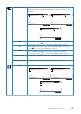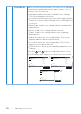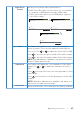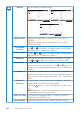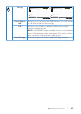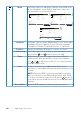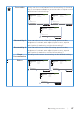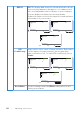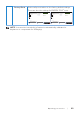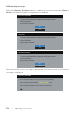Users Guide
Table Of Contents
42 | Operating your monitor
Preset Modes When you select preset modes, you can choose standard,
comfortview, multimedia, movie, game, warm, cool, or
custom color from the list.
∞
Standard: Loads the monitor's default color settings.
This is the default preset mode.
∞
ComfortView: Decreases the level of blue light emitted
from the screen to make viewing more comfortable for
your eyes.
∞
Multimedia: Loads color settings ideal for multimedia
applications.
∞
Movie: Loads color settings ideal for movies.
∞
Game: Loads color settings ideal for most gaming
applications.
∞
Warm: Increases the color temperature. The screen
appears warmer with a red/yellow tint.
∞
Cool: Decreases the color temperature. The screen
appears cooler with a blue tint.
∞
Custom Color: Allows you to manually adjust the color
settings.
Press the and buttons to adjust the three colors
(R, G, B) values and create your own preset color mode.
Dell P1917S/P1917SWh Energy Use
Auto Adjust
Color
Display
Energy
Menu
Others
Brightness / Contrast
Resolution: 1280x1024, 60Hz
Input Source
Preset Modes
Standard
Multimedia
Movie
Game
ComfortView
Warm
Cool
Custom Color
Personalize
Dell P2017H Energy Use
Auto Adjust
Color
Display
Energy
Menu
Others
Brightness / Contrast
Resolution: 1600x900, 60Hz
Input Source
Preset Modes
Standard
Multimedia
Movie
Game
ComfortView
Warm
Cool
Custom Color
Personalize
Dell P2217/P2217Wh Energy Use
Auto Adjust
Color
Display
Energy
Menu
Others
Brightness / Contrast
Resolution: 1680x1050, 60Hz
Input Source
Preset Modes
Standard
Multimedia
Movie
Game
ComfortView
Warm
Cool
Custom Color
Personalize