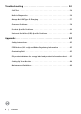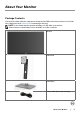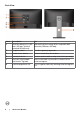Users Guide
Table Of Contents
10 | About Your Monitor
Bottom View
Label Description Use
1 Power connector Connect the power cable.
2 HDMI connector Connect your computer with HDMI cable (sold
separately).
3 Stand lock feature To lock the stand to the monitor using a M3 x 6 mm
screw (screw not included).
4 DP connector (in) Connect your computer with DisplayPort cable.
5 DP connector (out) DP output for MST (multi-stream transport) capable
monitor. DP 1.1 monitor can only be connected as the
last monitor in the MST chain. To enable MST, refer
to instruction on section “Connecting the Monitor for
DP MST Function”.
NOTE: Remove the rubber plug when using DP out
connector.
6 USB Type-C connector You can attach the monitor to a computer using a
USB Type-C cable to get the monitor experience as
below: support data transmission speed up to USB
3.1. Display resolution up to 1920x1080@60Hz on
DisplayPort™ 1.2 alternate mode. Power delivery of
20V/3.25A, 15V/3A, 9V/3A, 5V/3A.
NOTE: USB Type-C is not supported on versions of
Windows prior to Windows 10.
7 USB downstream ports (2) Connect your USB device.
NOTE: You can only use this connector after you
have connected the USB Type-C cable to the
computer and USB Type-C connector on the monitor.