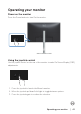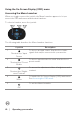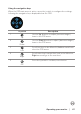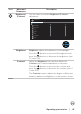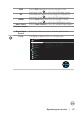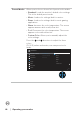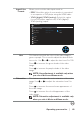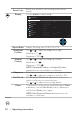Users Guide
Table Of Contents
- Safety instructions
- About your monitor
- Setting up the monitor
- Operating your monitor
- Troubleshooting
- Appendix
44 │ Operating your monitor
Accessing the OSD menu
NOTE: If you change the settings and then either proceed to another
menu or exit the OSD menu, the monitor automatically saves those
changes.The changes are also saved if you change the settings and
then wait for the OSD menu to disappear.
1. Select the icon to launch the OSD and display the main menu.
Brightness/Contrast
Input Source
Auto Adjust
2X Monitor
Color
Display
Menu
Personalize
Others
Exit
75% 75%
2. Press the and directions to move between the setting options. As you
move from one icon to another, the option is highlighted.
3. Press the or directions once to activate the highlighted option.
NOTE: The directional buttons (and the OK button) displayed may
differ according to the menu you’ve selected. Use available buttons to
make your selection.
4. Press and direction to select the desired parameter.
5. Press and then use the and directions, according to the indicators on
the menu, to make your changes.
6. Select the to return to the main menu.