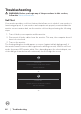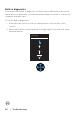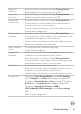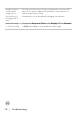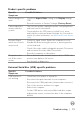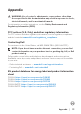Users Guide
Table Of Contents
- Safety instructions
- About your monitor
- Setting up the monitor
- Operating your monitor
- Troubleshooting
- Appendix
Troubleshooting │ 71
Brightness
Problems
• Reset the monitor to Factory Settings (Factory Reset).
• Adjust brightness & contrast controls via OSD.
Geometric
Distortion
• Reset the monitor to Factory Settings (Factory Reset).
• Adjust horizontal & vertical controls via OSD.
Horizontal/
Vertical Lines
• Reset the monitor to Factory Settings (Factory Reset).
• Perform monitor self-test feature check and determine if
these lines are also in self-test mode.
• Check for bent or broken pins in the video cable connector.
• Run the built-in diagnostics.
Synchronization
Problems
• Reset the monitor to Factory Settings (Factory Reset).
• Perform monitor self-test feature check to determine if the
scrambled screen appears in self-test mode.
• Check for bent or broken pins in the video cable connector.
• Restart the computer in the safe mode.
Safety Related
Issues
• Do not perform any troubleshooting steps.
• Contact Dell immediately.
Intermittent
Problems
• Ensure that the video cable connecting the monitor to the
computer is connected properly and is secure.
• Reset the monitor to Factory Settings (Factory Reset).
• Perform monitor self-test feature check to determine if the
intermittent problem occurs in self-test mode.
Missing Color • Perform monitor self-test feature check.
• Ensure that the video cable connecting the monitor to the
computer is connected properly and is secure.
• Check for bent or broken pins in the video cable connector.
Wrong Color • Change the Color Setting Mode in the Color Settings
OSD to Graphics or Video depending on the application.
• Try different Preset Modes in Color settings OSD. Adjust
R/G/B value in Custom Color in Color settings OSD.
• Change the Input Color Format to RGB or
YCbCr(digital)/YPbPr(analog) in the Color settings
OSD.
• Run the built-in diagnostics.