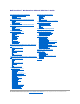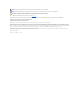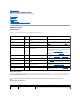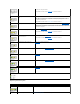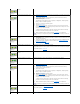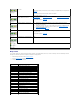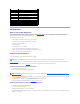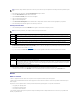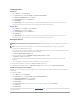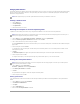Dell Precision™ Workstations 450 and 650 User's Guide Information About Your Computer Finding Information for Your Computer Specifications Caring for Your Computer About Your Computer—Dell Precision 650 Front View Back View Inside Your Computer System Board Components About Your Computer—Dell Precision 450 Front View Back View Inside Your Computer System Board Components Advanced Features LegacySelect Technology Control Manageability Security Password Protection System Setup Jumper Settings Power Button
NOTE: A NOTE indicates important information that helps you make better use of your computer. NOTICE: A NOTICE indicates either potential damage to hardware or loss of data and tells you how to avoid the problem. CAUTION: A CAUTION indicates a potential for property damage, personal injury, or death. For a complete list of abbreviations and acronyms, see the Glossary. If you purchased a Dell™ n Series computer, any references in this document to Microsoft® Windows® operating systems are not applicable.
Back to Contents Page Advanced Troubleshooting Dell Precision™ Workstations 450 and 650 User's Guide Diagnostic Lights Beep Codes Dell Diagnostics Drivers Using System Restore Resolving Software and Hardware Incompatibilities Diagnostic Lights System Lights Located on the front of the computer, these lights can indicate a computer problem. Power Light HardDrive Light Problem Description Suggested Resolution Solid green N/A Power is on, and the computer is operating normally.
and then press the power button. If the problem is still not resolved, contact Dell for technical assistance. The computer is in a normal off condition; the computer is connected to its electrical outlet. Press the power button to turn the computer on. If the computer does not turn on, ensure that the front-panel power light is on. If the power light is off, ensure that the computer is connected to a working electrical outlet and then press the power button.
occurred. Memory modules are detected, but a memory failure has occurred. 1. 2. 3. 4. Reseat the memory modules to ensure that your computer is successfully communicating with the memory. Restart the computer. If the problem still exists, remove all the memory modules and install one memory module in memory module connector 4. Restart the computer. The following message appears: Alert! Operating in Debug Mode. Please Populate Memory in Pairs for Normal Operation. 5. 6. 7.
error exists. Verify that the memory modules that you are installing are compatible with your computer (see "Memory"). Reinstall the memory modules and then restart the computer. If the problem persists, contact Dell. A possible system board resource and/or hardware failure has occurred. Perform the procedure in "System Board Problems" and see "Resolving Software and Hardware Incompatibilities." If the problem persists, contact Dell. A possible expansion card failure has occurred. 1. 2. 3. 4.
4-2-1 No time tick 4-2-2 Shutdown failure 4-2-3 Gate A20 failure 4-2-4 Unexpected interrupt in protected mode 4-3-1 Memory failure above address 0FFFFh 4-3-3 Timer-chip counter 2 failure 4-3-4 Time-of-day clock stopped 4-4-1 Serial or parallel port test failure 4-4-2 Failure to decompress code to shadowed memory 4-4-3 Math-coprocessor test failure 4-4-4 Cache test failure Dell Diagnostics When to Use the Dell Diagnostics If you experience a problem with your computer, perform the check
NOTE: This feature changes the boot sequence for one time only. On the next start-up, the computer boots according to the devices specified in system setup. 3. When the boot device list appears, highlight IDE CD-ROM Device and press . 4. Select the IDE CD-ROM Device option from the CD boot menu. 5. Select the Boot from CD-ROM option from the menu that appears. 6. Type 1 to start the ResourceCD menu. 7. Type 2 to start the Dell Diagnostics. 8.
Identifying Drivers Windows XP 1. Click the Start button and click Control Panel. 2. In the Control Panel window, under Pick a Category, click Performance and Maintenance. 3. In the Performance and Maintenance window, click System. 4. In the System Properties window, click the Hardware tab. 5. Click Device Manager. 6. In the Device Manager window, scroll down the list to see if any device has an exclamation point (a yellow circle with a [!]) on the device icon.
Using System Restore The Microsoft® Windows® XP operating system provides System Restore to allow you to return your computer to an earlier operating state (without affecting data files) if changes to the hardware, software, or other system settings have left the computer in an undesirable operating state. See Windows Help for information on using System Restore. NOTICE: Make regular backups of your data files. System Restore does not monitor your data files or recover them. Creating a Restore Point 1.
Resolving Software and Hardware Incompatibilities Windows XP Microsoft® Windows® XP IRQ conflicts occur if a device either is not detected during the operating system setup or is detected but incorrectly configured. To check for conflicts on a computer running Windows XP: 1. Click the Start button, and then click Control Panel. 2. Click Performance and Maintenance, and then click System. 3. Click the Hardware tab, and then click Device Manager. 4.
Back to Contents Page Advanced Features Dell Precision™ Workstations 450 and 650 User's Guide LegacySelect Technology Control Manageability Security Password Protection System Setup Jumper Settings Power Button TAPI Hyper-Threading IEEE 1394 U320 SCSI Controller Integrated Striping LegacySelect Technology Control LegacySelect technology control offers legacy-full, legacy-reduced, or legacy-free solutions based on common platforms, hard-drive images, and help desk procedures.
Dell OpenManage Client Instrumentation is software that enables remote management programs such as IT Assistant to do the following: l Access information about your computer, such as how many processors it has and what operating system it is running l Monitor the status of your computer, such as listening for thermal alerts from temperature probes or hard-drive failure alerts from storage devices l Change the state of your computer, such as updating its BIOS or shutting it down remotely A managed syst
Option Settings You cannot change or enter a new system password if either of the following two options is displayed: l Enabled — A system password is assigned. l Disabled — The system password is disabled by a jumper setting on the system board. You can only assign a system password when the following option is displayed: l Not Enabled — A system password has not been assigned and the password jumper on the system board is in the enabled position (the default).
NOTE: You can use Password Status in conjunction with System Password and Setup Password to further protect your computer from unauthorized changes. Deleting or Changing an Existing System Password 1. Enter system setup and verify that Password Status is set to Unlocked. 2. Restart your computer. 3. When prompted, type the system password. 4. Press to disable the existing system password. 5. Confirm that Not Enabled is displayed for the System Password option.
CAUTION: Before you open the computer cover, see the safety instructions in the System Information Guide. 1. Open the computer cover. 2. Remove the jumper plug labeled "PSWD" from the jumper. See "Jumper Settings" to locate the password jumper. 3. Close the computer cover. 4. Reconnect your computer and devices to electrical outlets and turn them on. This disables the existing password(s). 5. Enter system setup and verify that Setup Password is set to Disabled. 6. Exit system setup.
Moves to the previous field. Cycles through the options in a field. In many fields, you can also type the appropriate value. Scrolls through help information. Enters the selected field's pop-up options menu. spacebar or In the selected field's pop-up options menu, cycles through the options in a field. Exits system setup without restarting the computer and returns the computer to the boot routine. Exits system setup and restarts the computer, implementing any changes you have made.
NOTE: To ensure an orderly computer shutdown, consult the documentation that came with your operating system. The Boot Device Menu appears, listing all available boot devices. Each device has a number next to it. At the bottom of the menu, enter the number of the device that is to be used for the current boot only. Changing Boot Sequence for Future Boots 1. Enter system setup. 2. Use the arrow keys to highlight the Boot Sequence menu option and press to access the pop-up menu.
NOTE: When two COM connectors share an IRQ setting, you can use either connector as necessary, but you may not be able to use them both at the same time. If you are running the Microsoft Windows 95 or IBM® OS/2® operating system, you cannot use both serial connectors at the same time. If the second connector (COM3 or COM4) is also in use, the integrated connector is turned off. l Parallel Port — The settings are Mode, I/O Address, and DMA Channel. Mode settings are PS/2, EPP, ECP, AT, or Off.
Secondary Master: CD-ROM Reader If the computer detects a device during the scan, it sets the device to Auto in system setup. If no device is listed, it sets the device setting to Off in system setup. If your computer does not reset after you perform these steps, enter system setup and reset the computer to its original factory settings: 1. 2. 3. Restart your computer. As the computer restarts, press to enter system setup.
Action Computer Turned On and ACPI Enabled Computer in Standby Mode Computer Turned Off Press power button Computer goes into standby mode or turns off (depending on the operating system setup) Computer turns on Boots and computer turns on Hold power button for 6 seconds Computer turns off Computer turns off Boots and computer turns on NOTE: Pressing or holding the power button to shut down the computer may result in data loss.
NOTICE: To disconnect a network cable, first unplug the cable from your computer and then unplug it from the network wall jack. 3. Disconnect any telephone or telecommunication lines from the computer. 4. Disconnect your computer and all attached devices from electrical outlets, and then press the power button to ground the system board. 5. If you have installed a padlock through the padlock ring on the back panel, remove the padlock.
Integrated Striping Your Dell Precision 650 computer supports integrated striping for a minimum of two hard drives to a maximum of four hard drives on the Integrated Ultra320 SCSI channel. Integrated striping writes data across multiple hard drives rather than writing to one hard drive by partitioning each hard drive's storage space into stripes. The stripe volume can be created and deleted through a SCSI BIOS configuration utility.
2. Select the drive controller and press . 3. Using the arrow keys, select Activate/Delete RAID Array and press . 4. Press any key to continue. 5. Use the or the keys to select the volume to be activated. 6. Press to return to the top menu. 7. Select Activate Array and press . 8. Press any key to continue.
Check all internal and external SCSI bus cable connections. If the problem continues, disable Domain Validation for a specific SCSI device. To disable Domain Validation for a specific SCSI device, use the Fusion-MPT SCSI BIOS Configuration Utility to set the Sync Rate to 0 (async) and the Data Width to 8. The SCSI device runs in async/narrow mode and no Domain Validation operations are performed on the SCSI device. The integrated stripe volume Fails — The POST displays Failed instead of Optimal. 1. 2. 3.
Back to Contents Page Battery Dell Precision™ Workstations 450 and 650 User's Guide CAUTION: Before you begin this procedure, follow the safety instructions in the System Information Guide. A coin-cell battery maintains computer configuration, date, and time information. The battery can last several years.
NOTICE: To connect a network cable, first plug the cable into the network wall jack and then plug it into the computer. 10. Close the computer cover, and plug your computer and devices into electrical outlets. 11. Enter system setup and restore the settings you recorded in step 1. 12. Properly dispose of the old battery. For more information see your System Information Guide.
Back to Contents Page Cards Dell Precision™ Workstations 450 and 650 User's Guide Installing a Card Removing a Card Your Dell™ computer provides slots for PCI/PCI-X and AGP cards. For more information, see "Specifications" or the system board components illustration for your computer. NOTE: To meet PC99 requirements, your Dell computer uses only PCI slots. ISA cards are not supported. If you are installing or replacing a card, follow the procedures in the next section.
3 card bracket 4 card connector 5 card 2. If you are installing a new card, remove the filler bracket to create a card-slot opening. Then continue with step 4. 3. If you are replacing a card that is already installed in the computer, remove the card. If necessary, disconnect any cables connected to the card. Grasp the card by its top corners, and ease it out of its connector. 4. Prepare the card for installation.
1 filler bracket 2 alignment bar 3 alignment guide 4 retention arm 7. If you are replacing an AGP card, align the AGP card guide with the base and press down on the indentation until the guide stops at the top of the AGP card. 1 base 2 AGP retention spring 3 indentation NOTICE: Do not route card cables over or behind the cards. Cables routed over the cards can prevent the computer cover from closing properly or cause damage to the equipment. 8.
a. b. 11. Connect external audio devices to the sound card's connectors. Do not connect external audio devices to the microphone, speaker/headphone, or line-in connectors on the back panel (for the Dell Precision 450 computer, see "Back View" or for the Dell Precision 650 computer, see "Back View"). If you installed an add-in network connector: a. b. 12. Enter system setup, select Integrated Devices, and change the setting for Sound to Off.
b. 10. If you removed an add-in network connector: a. 11. Connect external audio devices to the audio connectors on the computer back panel (for the Dell Precision 450 computer, see "Back View" or for the Dell Precision 650 computer, see "Back View"). Enter system setup, select Integrated Devices, and change the setting for Network Interface Card to On.
Back to Contents Page Cleaning Your Computer Dell Precision™ Workstations 450 and 650 User's Guide Before Cleaning Your Computer Computer, Keyboard, and Monitor Mouse Floppy Drive CDs and DVDs Before Cleaning Your Computer CAUTION: Before you begin any of the procedures in this section, follow the safety instructions in the System Information Guide. 1. 2. Shut down the computer through the Start menu. Ensure that your computer and attached devices are turned off.
CDs and DVDs 1. Hold the disc by its outer edge. It is okay to touch the inside edge of the center hole. NOTICE: To prevent damaging the surface, do not wipe in a circular motion around the disc. 2. With a soft, lint-free cloth, gently wipe the bottom of the disc (the unlabeled side) in a straight line from the center to the outer edge of the disc. For stubborn dirt, try using water or a diluted solution of water and mild soap.
Back to Contents Page Memory Dell Precision™ Workstations 450 and 650 User's Guide Memory Installation Guidelines Removing a Memory Module Adding a Memory Module CAUTION: Before you begin any of the procedures in this section, follow the safety instructions in the System Information Guide. You can increase your computer memory by installing memory modules on the system board. For information on the type of memory supported by your computer, see "Specifications." 1. 2.
At start-up the BIOS identifies the components that require address space. The BIOS dynamically calculates the amount of reserved address space required. It then subtracts the reserved address space from 4 GB to determine the amount of usable space. l If the total installed computer memory is less than the usable space, all installed computer memory is available for use only by the operating system.
If you insert the module correctly, the securing clips snap into the cutouts at each end of the module. When the memory module is properly seated in the socket, the securing clips on the memory module socket should align with the securing clips on the other sockets with memory modules installed. 5. Close the computer cover. NOTICE: To connect a network cable, first plug the cable into the network wall jack and then plug it into the computer. 6.
Back to Contents Page Getting Help Dell Precision™ Workstations 450 and 650 User's Guide Technical Assistance Problems With Your Order Product Information Returning Items for Warranty Repair or Credit Before You Call Contacting Dell Technical Assistance If you need help with a technical problem, Dell is ready to assist you. CAUTION: If you need to remove the computer covers, first disconnect the computer power and modem cables from all electrical outlets. 1.
apmarketing@dell.com (Asian/Pacific countries only) sales_canada@dell.com (Canada only) l Electronic Information Service info@dell.com AutoTech Service Dell's automated technical support service—AutoTech—provides recorded answers to the questions most frequently asked by Dell customers about their portable and desktop computers. When you call AutoTech, use your touch-tone telephone to select the subjects that correspond to your questions. The AutoTech service is available 24 hours a day, 7 days a week.
CAUTION: Before working inside your computer, read the safety instructions in your System Information Guide.
Country Code: 43 City Code: 1 Home/Small Business Fax 0820 240 530 49 Home/Small Business Customer Care 0820 240 530 14 Preferred Accounts/Corporate Customer Care 0820 240 530 16 Home/Small Business Technical Support 0820 240 530 14 Preferred Accounts/Corporate Technical Support Switchboard 0660 8779 0820 240 530 00 Bahamas General Support toll-free: 1-866-278-6818 Barbados General Support 1-800-534-3066 Belgium (Brussels) Website: support.euro.dell.
Large Corporate Accounts West Large Corporate Accounts Spare Parts toll-free: 800 858 2811 toll-free: 800 858 2621 Colombia General Support 980-9-15-3978 Costa Rica General Support 0800-012-0435 Czech Republic (Prague) Website: support.euro.dell.com International Access Code: 00 E-mail: czech_dell@dell.
Switchboard Greece International Access Code: 00 E-mail: support.euro.dell.com/gr/en/emaildell/ Technical Support Country Code: 30 06103 766-7000 Website: support.euro.dell.com Gold Technical Support 080044149518 08844140083 Switchboard 2108129800 Sales 2108129800 Fax 2108129812 Grenada General Support Guatemala General Support 1-800-999-0136 Guyana General Support toll-free: 1-877-270-4609 Hong Kong Website: support.ap.dell.com International Access Code: 001 E-mail: ap_support@dell.
Large Corporate Accounts Sales (over 3500 employees) 044-556-3430 Public Sales (government agencies, educational institutions, and medical institutions) 044-556-1469 Global Segment Japan 044-556-3469 Individual User 044-556-1760 Switchboard Korea (Seoul) International Access Code: 001 toll-free: 080-200-3800 Sales toll-free: 080-200-3600 Customer Service (Seoul, Korea) toll-free: 080-200-3800 Country Code: 82 Customer Service (Penang, Malaysia) City Code: 2 Fax Switchboard Latin America 0
Relational Customer Care New Zealand International Access Code: 00 Country Code: 64 020 674 55 00 Relational Sales 020 674 50 00 Home/Small Business Sales Fax 020 674 47 75 Relational Sales Fax 020 674 47 50 Switchboard 020 674 50 00 Switchboard Fax 020 674 47 50 E-mail (New Zealand): nz_tech_support@dell.com E-mail (Australia): au_tech_support@dell.
Southeast Asian and Pacific Countries Customer Technical Support, Customer Service, and Sales (Penang, Malaysia) Spain (Madrid) Website: support.euro.dell.com International Access Code: 00 604 633 4810 E-mail: support.euro.dell.
Central Government Customer Care 01344 373 193 Local Government & Education Customer Care 01344 373 199 Health Customer Care 01344 373 194 Home and Small Business Sales 0870 907 4000 Corporate/Public Sector Sales 01344 860 456 Uruguay General Support U.S.A.
Back to Contents Page About Your Computer—Dell Precision 450 Dell Precision™ Workstations 450 and 650 User's Guide Front View Back View Inside Your Computer System Board Components Front View 1 floppy-drive light button The floppy-drive light is on when the computer reads data from or writes data to the floppy drive. Wait until this light turns off before you remove the floppy disk from the drive.
1 cover release latch Push the latch to the left to open the computer cover. 2 padlock ring Insert a padlock to lock the computer cover. 3 power connector Insert the power cable. 4 card slots (4) Access connectors for any installed PCI and AGP cards. 5 back panel connectors Plug serial, USB, and other devices into the appropriate connector. Back Panel Connectors 1 parallel connector Connect a parallel device, such as a printer, to the parallel connector.
(2) It is recommended that you use the front USB connectors for devices that you connect occasionally, such as joysticks or cameras. 10 keyboard connector If you have a standard keyboard, plug it into the purple keyboard connector. If you have a USB keyboard, plug it into a USB connector. 11 microphone connector Use the pink microphone connector (available on computers with integrated sound) to attach a personal computer microphone for voice or musical input into a sound or telephony program.
I/O panel Yellow pull tab System Board Components 1 CD/DVD drive connector (IDE2) 14 PCI card connectors (PCI1, PCI2 [32-bit connectors], and PCI3 [64-bit PCI-X connector]) 2 I/O panel (I/O PANEL) 15 telephony connector (MODEM) 3 floppy drive connector (DISKETTE) 16 AGP card connector (AGP) 4 memory module connectors (DIMM_1, DIMM_2, DIMM_3, DIMM_4) 17 VRM connector (VRM) (for a second microprocessor only) 5 suspend-to-RAM light (STR_LED) 18 microprocessor and heat-sink connector (CPU_1) 6
Back to Contents Page Drives Dell Precision™ Workstations 450 and 650 User's Guide Overview Hard Drive Floppy Drive CD/DVD Drive Overview Your computer supports: l Two hard drives (Your computer supports SCSI with an add-in controller, IDE, and Serial ATA.
NOTICE: If your system was purchased with a Serial ATA hard drive, the system includes the newer style Serial ATA style power connector. If you are adding a Serial ATA hard drive to a system that was not originally equipped with one and the drive you are adding requires the new style Serial ATA power connector, you may need to obtain a power adapter cable from Dell. If you need a Serial ATA power adapter cable, see Contacting Dell for the number to call for assistance.
installed in your computer, you have two separate SCSI buses operating. Each SCSI bus has a set of SCSI ID numbers from 0 to 15.
NOTICE: To disconnect a network cable, first unplug the cable from your computer and then unplug it from the network wall jack. 4. Disconnect any telephone or telecommunication lines from the computer. 5. Disconnect your computer and all attached devices from electrical outlets, and then press the power button to ground the system board. 6. If you have installed a padlock through the padlock ring on the back panel, remove the padlock.
1 power cable 2 serial ATA hard-drive cable 2. Press in on the tabs on each side of the drive and slide the drive up and out.
1 tab (2) 2 hard drive Installing a Hard Drive 1. Unpack the replacement hard drive, and prepare it for installation. 2. Check the documentation for the drive to verify that it is configured for your computer. 3. If your replacement hard drive does not have the bracket rails attached, remove the rails from the old drive by removing the two screws that secure each rail to the drive.
Serial ATA Drive 5. If you are installing a drive that has its own controller card, install the controller card in an expansion slot. See the documentation that accompanied the drive and controller card to verify that the configuration is correct for your computer. NOTICE: Match the colored strip on the cable with pin 1 on the drive (pin 1 is marked as "1"). 6. Connect the power and hard-drive cables to the drive.
1 hard-drive cable 2 power cable Serial ATA Drive 1 power cable 2 serial ATA hard-drive cable 7. Check all connectors to be certain that they are properly cabled and firmly seated. 8. Close the computer cover. NOTICE: To connect a network cable, first plug the cable into the network wall jack and then plug it into the computer. 9. Connect your computer and devices to electrical outlets, and turn them on.
11. Turn on the computer. 12. Enter system setup, and update the your drive configuration. 13. After you have updated the system settings, exit system setup, and restart the computer. 14. Partition and logically format your drive before you proceed to the next step. See the documentation for your operating system for instructions. 15. Test the hard drive by running the Dell Diagnostics. 16. If the drive you just installed is the primary drive, install your operating system on the hard drive.
3 floppy-drive connector (DSKT) 2. Press inward on the two tabs on the sides of the drive, slide the drive upward, and remove it from the floppy-drive bay. 1 tabs (2) 2 floppy drive Installing a Floppy Drive 1. If you are replacing a drive and the the new drive does not have the bracket rails attached, remove the rails from the old drive by removing the two screws that secure each rail to the drive.
3. Attach the power and floppy-drive cables to the floppy drive. 1 power cable 2 floppy-drive cable 4. If you are installing a new floppy drive rather than replacing a drive, remove the front- panel inserts. From inside the drive bay, gently press on each side of the insert until it pops out. 5. Check all cable connections, and fold cables out of the way to provide airflow for the fan and cooling vents. 6. Close the computer cover.
CD/DVD Drive CAUTION: Before you begin any of the procedures in this section, follow the safety instructions in the System Information Guide. 1. 2. Shut down the computer through the Start menu. Ensure that your computer and attached devices are turned off. If your computer and attached devices did not automatically turn off when you shut down your computer, turn them off now. NOTICE: To disconnect a network cable, first unplug the cable from your computer and then unplug it from the network wall jack.
1 tabs (2) 2 CD/DVD drive Installing a CD/DVD Drive 1. If you are installing a new drive, unpack the drive and prepare it for installation. Check the documentation that accompanied the drive to verify that the drive is configured for your computer. If you are installing an IDE drive, configure the drive for the cable select setting. 2. Connect the new drive to the set of rails that are attached to the inside of the computer cover.
5. If you are installing a drive that has its own controller card, install the controller card in an expansion slot. See the documentation that accompanied the drive and controller card to verify that the configuration is correct for your computer. 6. Connect the power and CD/DVD drive cables to the drive. If you are adding a drive that has an audio cable, connect the audio cable to the audio connector on the system board.
8. Check all cable connections, and fold cables out of the way to provide airflow for the fan and cooling vents. 9. Close the computer cover. NOTICE: To connect a network cable, first plug the cable into the network wall jack and then plug it into the computer. 10. Connect your computer and devices to electrical outlets, and turn them on. See the documentation that came with the drive for instructions on installing any software required for drive operation. 11. 12.
Back to Contents Page Regulatory Notices Dell Precision™ Workstation 450 and Dell Precision Workstation 650 User's Guide Electromagnetic Interference (EMI) is any signal or emission, radiated in free space or conducted along power or signal leads, that endangers the functioning of a radio navigation or other safety service or seriously degrades, obstructs, or repeatedly interrupts a licensed radio communications service.
l Company name: Dell Computer Corporation One Dell Way Round Rock, Texas 78682 USA (512) 338-4400 IC Notice (Canada Only) Most Dell computer systems (and other Dell digital apparatus) are classified by the Industry Canada (IC) Interference-Causing Equipment Standard #3 (ICES003) as Class B digital devices.
EN 55022 Compliance (Czech Republic Only) VCCI Notice (Japan Only) Most Dell computer systems are classified by the Voluntary Control Council for Interference (VCCI) as Class B information technology equipment (ITE). However, the inclusion of certain options can change the rating of some configurations to Class A.
NOTE: MIC emissions requirements provide for two classifications: l Class A devices are for business purposes. l Class B devices are for nonbusiness purposes. Class A Device Please note that this device has been approved for business purposes with regard to electromagnetic interference. If you find that this device is not suitable for your use, you may exchange it for a nonbusiness-purpose device.
BSMI Notice (Taiwan Only)
NOM Information (Mexico Only) The following information is provided on the device(s) described in this document in compliance with the requirements of the official Mexican standards (NOM): Exporter: Dell Computer Corporation One Dell Way Round Rock, TX 78682 Importer: Dell Computer de México, S.A. de C.V. Paseo de la Reforma 2620 - 11° Piso Col. Lomas Altas 11950 México, D.F. Ship to: Dell Computer de México, S.A. de C.V. al Cuidado de Kuehne & Nagel de México S. de R.I. Avenida Soles No. 55 Col.
Back to Contents Page Ergonomic Computing Habits Dell Precision™ Workstation 450 and Dell Precision Workstation 650 User's Guide CAUTION: Improper or prolonged keyboard use may result in injury. CAUTION: Viewing the monitor screen for extended periods of time may result in eye strain. For comfort and efficiency, observe the following ergonomic guidelines when setting up and using your computer: l Position your computer so that the monitor and keyboard are directly in front of you as you work.
Back to Contents Page Removing and Installing Parts—Dell Precision 450 Dell Precision™ Workstations 450 and 650 User's Guide Opening the Computer Cover Memory Cards Drives Microprocessor Airflow Shroud Microprocessor VRM Battery Closing the Computer Cover Back to Contents Page
Back to Contents Page Microprocessor Airflow Shroud Dell Precision™ Workstations 450 and 650 User's Guide Removing the Microprocessor Airflow Shroud Installing the Microprocessor Airflow Shroud CAUTION: Before you perform this procedure, follow the safety instructions in the System Information Guide. 1. 2. Shut down the computer through the Start menu. Ensure that your computer and attached devices are turned off.
Installing the Microprocessor Airflow Shroud 1. Attach both fan power cables to the connectors on the system board. 2. Align the anchor tabs with the securing slots. 3. Gently press the shroud until the anchor tabs snap securely into place. 4. Close the computer cover. NOTICE: To connect a network cable, first plug the cable into the network wall jack and then plug it into the computer. 5. Connect your computer and devices to electrical outlets, and turn them on.
Back to Contents Page Ergonomic Computing Habits Dell Precision™ Workstations 450 and 650 User's Guide CAUTION: Improper or prolonged keyboard use may result in injury. CAUTION: Viewing the monitor screen for extended periods of time may result in eye strain. For comfort and efficiency, observe the following ergonomic guidelines when setting up and using your computer workstation: l Position your computer so that the monitor and keyboard are directly in front of you as you work.
Human Factors and Ergonomics Society, 2002. 3. International Organization for Standardization (ISO). ISO 9241 Ergonomics requirements for office work with visual display terminals (VDTs). Geneva, Switzerland: International Organization for Standardization, 1992.
Back to Contents Page Glossary Dell Precision™ Workstations 450 and 650 User's Guide A B C D E F G H I K L M N P R S T U V W Z A AC — alternating current — The form of electricity that powers your computer when you plug the AC adapter power cable into an electrical outlet.
Control Panel — A Windows utility that allows you to modify operating system and hardware settings, such as display settings. Controller — A chip that controls the transfer of data between the microprocessor and memory or between the microprocessor and devices. CRIMM — continuity rambus in-line memory module — A special module that has no memory chips and is used to fill unused RIMM slots. Cursor — The marker on a display or screen that shows where the next keyboard or mouse action will occur.
FCC — Federal Communications Commission — A U.S. agency responsible for enforcing communications-related regulations that state how much radiation computers and other electronic equipment can emit. Floppy drive — A disk drive that can read and write to floppy disks. Folder — A place to organize and group files on a disk or drive. Files in a folder can be viewed and ordered in various ways, such as alphabetically, by date, and by size. Format — The process that prepares a drive or disk for file storage.
LAN — local area network — A computer network covering a small area. A LAN usually is confined to a building or a few nearby buildings. A LAN can be connected to another LAN over any distance via telephone lines and radio waves to form a wide area network (WAN). LED — light-emitting diode — An electronic component that emits light to indicate the status of the computer. Local bus — A data bus that provides a fast throughput for devices to the microprocessor.
Program — Any software that processes data for you, including spreadsheet, word processor, database, and game packages. Programs require an operating system to run. PS/2 — personal system/2 — A type of connector for attaching a PS/2-compatible keyboard, mouse, or keypad. PXE — pre-boot execution environment — A WfM (Wired for Management) standard that allows networked computers that do not have an operating system to be configured and started remotely.
computer, do not change the settings for this program. System tray — The section of the Windows taskbar that contains icons for providing quick access to programs and computer functions, such as the clock, volume control, and print status. Also referred to as notification area. T TAPI — telephony application programming interface — Enables Microsoft Windows program applications to operate with a wide variety of telephony devices, including voice, data, fax, video, and so on.
Back to Contents Page Information About Your Computer Dell Precision™ Workstations 450 and 650 User's Guide Finding Information for Your Computer Specifications Caring for Your Computer Finding Information for Your Computer What Are You Looking For? l l l l A diagnostic program for my computer Drivers for my computer My User's Guide My device documentation Find it Here Drivers and Utilities CD (also know as the ResourceCD) You can use this CD to access documentation, reinstall drivers, or run diagnos
l l l l How to remove and replace parts User's Guide Icon (Microsoft Windows 2000) Technical specifications How to configure system settings How to troubleshoot and solve problems Double-click the User's Guides icon on your desktop. Windows XP Help and Support Center 1. 2.
3. 4. Click the topic that describes your problem. Follow the instructions shown on the screen. NOTE: For help using Windows 2000, click the Start button and click Help.
Expansion Bus Bus type Dual PCI-X 1.0 (3.3 V only), PCI 2.2 (3.3 V/5.0 V) AGP Pro 3.0 (1.5 V only) Bus speed PCI: 33 MHz; PCI-X: 66/100 MHz AGP Pro: 66 MHz Expansion-card connectors: Dell Precision 650 computer — Three PCI-X connectors, two PCI slots, and one AGP 8x Pro110 connector Dell Precision 450 computer — One PCI-X connector, two PCI slots, and one AGP 8x Pro50 connector Drives Externally accessible: Dell Precision 650 computer one 3.5-inch drive bay three 5.
changes boot sequence (during start-up only) launches the utility partition (if installed) during computer start-up disables computer password at start-up (after correct password is entered) Controls and Lights Power control push button Power light green light; blinking green in sleep state; dual-color for computer operations —green for power, yellow for diagnostics Hard-drive access light green Link integrity light (on integrated network connector) green li
inches/sec) Dell Precision 450 computer: nonoperating (half-sine pulse) 105 G, 2 ms nonoperating (faired-square wave) 32 G wtih a velocity change of 596 cm/sec (200 inches/sec) Altitude: Operating –15 to 3048 m (–50 to 10,000 ft) NOTE: At 35°C (95°F), the maximum operating altitude is 914 m (3000 ft).
Back to Contents Page About Your Computer—Dell Precision 650 Dell Precision™ Workstations 450 and 650 User's Guide Front View Back View Inside Your Computer System Board Components Front View 1 drive door Open the drive door to access the floppy and CD/DVD drives. 2 hard-drive light The hard-drive light is on when the computer reads data from or writes data to the hard drive. The light might also be on when a device such as your CD player is operating.
1 floppy drive Access the floppy drive. 2 headphone connector Attach headphones. 3 microphone connector Attach microphone. 4 USB 2.0 connectors (2) Use the front USB connectors for devices that you connect occasionally, such as joysticks or cameras. It is recommended that you use the back USB connectors for devices that typically remain connected, such as printers and keyboards. 5 IEEE 1394 connector Attach high-speed serial multimedia devices, such as a digital video camera.
Back View 1 cover release latch Push the latch to the left to open the computer cover. 2 security cable slot Use a security cable with the slot to help secure your computer. 3 padlock ring Insert a padlock to lock the computer cover. 4 power connector Insert the power cable. 5 card slots (6) Access connectors for any installed PCI and AGP cards. 6 back panel connectors Plug serial, USB, and other devices into the appropriate connector.
1 parallel connector Connect a parallel device, such as a printer, to the parallel connector. If you have a USB printer, plug it into a USB connector. NOTE: The integrated parallel connector is automatically disabled if the computer detects an installed card containing a parallel connector configured to the same address. For more information, see "System Setup Options.
NOTICE: Be careful when opening the computer cover to ensure that you do not accidentally disconnect cables from the system board.
1 CD/DVD drive connector (IDE2) 15 standby power light (AUX_PWR_LED) 2 I/O panel connector (I/O PANEL) 16 PCI card connectors (PCI1, PCI2 [32-bit connectors], PCI3 , PCI4, and PCI5 [64-bit PCI-X connectors]) 3 floppy-drive connector (DISKETTE) 17 telephony connector (MODEM) 4 memory module connectors (DIMM_1, DIMM_2, DIMM_3, DIMM_4) 18 AGP card connector (AGP) 5 suspend-to-RAM light (STR_LED) 19 VRM connector (VRM)(for a second microprocessor only) 6 power connector (POWER 2) 20 microproces
Back to Contents Page Closing the Computer Cover Dell Precision™ Workstations 450 and 650 User's Guide 1. Ensure that all cables are connected, and fold cables out of the way. 2. Ensure that no tools or extra parts are left inside the computer. 3. Close the computer cover: a. Pivot the cover down and into position. b. If your computer has a baffle, ensure that the baffle is correctly positioned by guiding it into place as you lower the cover. c. Press down on the cover to close it. d.
1 cover release latch 2 padlock ring 4. If you are using a padlock to secure your computer, install the padlock. NOTICE: To connect a network cable, first plug the cable into the network wall jack and then plug it into the computer. 5. Connect your computer and devices to electrical outlets, and turn them on.
Back to Contents Page Opening the Computer Cover Dell Precision™ Workstations 450 and 650 User's Guide CAUTION: Before you begin any of the procedures in this section, follow the safety instructions in the System Information Guide. 1. 2. Shut down the computer through the Start menu. Ensure that your computer and attached devices are turned off. If your computer and attached devices did not automatically turn off when you shut down your computer, turn them off now.
1 security cable slot 2 cover release latch 3 padlock ring Back to Contents Page
Back to Contents Page Microprocessor Dell Precision™ Workstations 450 and 650 User's Guide Installation Guidelines Installing the Microprocessor Removing the Microprocessor Installation Guidelines l Your computer is designed for dual-processor operations. The heat sinks (CPU_0 and CPU_1) are keyed to fit their specific connector. l For single-processor operations, the processor must be installed in socket CPU_0. The VRM for the single processor is already installed and cannot be removed.
1 microprocessor pin-1 indicator 2 release lever 3 microprocessor 4 microprocessor socket 5 socket pin-1 indicator 12. 13. 14. 15. 16. 17. 18. Remove the thermal grease protective cover and place the heat sink in the base. Place one end of the heat sink under the tab on the retention module on the side opposite the lever. Lower the heat sink onto the microprocessor so that the heat sink fits securely under the tab on the other end of the retention module. Replace the retention module clips.
NOTICE: Before touching anything inside your computer, ground yourself by touching an unpainted metal surface, such as the metal at the back of the computer. While you work, periodically touch an unpainted metal surface to dissipate any static electricity that could harm internal components. 6. 7. Open the computer cover.
1 release lever 2 microprocessor 3 socket 10. Remove the microprocessor from the socket. If you are replacing the microprocessor, leave the release lever extended in the release position so that the socket is ready for the new microprocessor and go to "Installing the Microprocessor." If you are removing a second microprocessor and not installing another one, remove the VRM and then continue with step 9. 11. 12.
Back to Contents Page Drives Dell Precision™ Workstations 450 and 650 User's Guide Overview Hard Drive Floppy Drive CD/DVD Drive Overview Your computer supports: l Three hard drives (Your computer supports IDE, Serial ATA, and SCSI.) l One floppy drive l Three CD or DVD drives (One bay may be used for additional hard drive using an add-in bay bracket.
NOTICE: If your system was purchased with a Serial ATA hard drive, the system includes the newer style Serial ATA style power connector. If you are adding a Serial ATA hard drive to a system that was not originally equipped with one and the drive you are adding requires the new style Serial ATA power connector, you may need to obtain a power adapter cable from Dell. If you need a Serial ATA power adapter cable, see Contacting Dell.
l A SCSI controller card installed in your computer. SCSI ID Numbers Internal SCSI devices must have a unique SCSI ID number from 0 to 15. If you are using the SCSI connector on the system board and a SCSI controller card installed in your computer, you have two separate SCSI buses operating. Each SCSI bus has a set of SCSI ID numbers from 0 to 15.
3. Ensure that your computer and attached devices are turned off. If your computer and attached devices did not automatically turn off when you shut down your computer, turn them off now. NOTICE: To disconnect a network cable, first unplug the cable from your computer and then unplug it from the network wall jack. 4. Disconnect any telephone or telecommunication lines from the computer. 5.
1 power cable 2 serial ATA hard-drive cable 2. Press in on the tabs on each side of the drive and slide the drive up and out.
1 tab (2) 2 hard drive Installing a Hard Drive 1. Unpack the replacement hard drive, and prepare it for installation. 2. Check the documentation for the drive to verify that it is configured for your computer. 3. If your replacement hard drive does not have the bracket rails attached, remove the rails from the old drive by removing the two screws that secure each rail to the drive.
Serial ATA Drive 6. If you are installing a drive that has its own controller card, install the controller card in an expansion slot. See the documentation that accompanied the drive and controller card to verify that the configuration is correct for your computer. NOTICE: Match the colored strip on the cable with pin 1 on the drive (pin 1 is marked as "1"). 7. Connect the power and hard-drive cables to the drive.
1 power cable 2 hard-drive cable Serial ATA Drive 1 power cable 2 serial ATA hard-drive cable 8. Check all connectors to be certain that they are properly cabled and firmly seated. 9. Close the computer cover. NOTICE: To connect a network cable, first plug the cable into the network wall jack and then plug it into the computer. 10. Connect your computer and devices to electrical outlets, and turn them on.
See the documentation that came with the drive for instructions on installing any software required for drive operation. 11. If the drive you just installed is the primary drive, insert a bootable floppy disk into drive A. 12. Turn on the computer. 13. Enter system setup, and update the your drive configuration. 14. After you have updated the system settings, exit system setup, and restart the computer. 15. Partition and logically format your drive before you proceed to the next step.
1 power cable 2 floppy-drive cable 2. Press inward on the two tabs on the sides of the drive, slide the drive upward, and remove it from the floppy-drive bay.
1. If you are replacing a drive and the the new drive does not have the bracket rails attached, remove the rails from the old drive by removing the two screws that secure each rail to the drive. Attach the bracket to the new drive by aligning the screw holes on the drive with the screw holes on the bracket rails and then inserting and tightening all four screws (two screws on each rail). 1 drive 2 bracket rails (2) 3 screws (4) 2.
1 power cable 2 floppy-drive cable 4. If you are installing a new floppy drive rather than replacing a drive, remove the front- panel inserts. From inside the drive bay, gently press on each side of the insert until it pops out. 5. Check all cable connections, and fold cables out of the way to provide airflow for the fan and cooling vents. 6. Close the computer cover. NOTICE: To connect a network cable, first plug the cable into the network wall jack and then plug it into the computer. 7.
CAUTION: To guard against electrical shock, always unplug your computer from the electrical outlet before opening the cover. NOTICE: Before touching anything inside your computer, ground yourself by touching an unpainted metal surface, such as the metal at the back of the computer. While you work, periodically touch an unpainted metal surface to dissipate any static electricity that could harm internal components. 6. 7. Open the computer cover.
1 tab (2) 2 CD/DVD drive Installing a CD/DVD Drive NOTE: A fourth hard drive can be added to a bay using an add-in bay bracket. To order a bracket, see Contacting Dell. 1. If you are installing a new drive, unpack the drive and prepare it for installation. Check the documentation that accompanied the drive to verify that the drive is configured for your computer. If you are installing an IDE drive, configure the drive for the cable select setting. 2.
5. If you are installing a drive that has its own controller card, install the controller card in an expansion slot. See the documentation that accompanied the drive and controller card to verify that the configuration is correct for your computer. 6. Connect the power and CD/DVD drive cables to the drive. If you are adding a drive that has an audio cable, connect the audio cable to the audio connector on the system board.
do not have this cable) 7. If you are installing a new CD/DVD drive rather than replacing a drive, remove the front-panel inserts. From inside the drive bay, gently press on each side of the insert until it pops out. 8. Check all cable connections, and fold cables out of the way to provide airflow for the fan and cooling vents. 9. Close the computer cover. NOTICE: To connect a network cable, first plug the cable into the network wall jack and then plug it into the computer. 10.
Back to Contents Page VRM Dell Precision™ Workstations 450 and 650 User's Guide Installing a VRM Removing a VRM NOTICE: A VRM must be installed to operate dual microprocessors. To locate the VRM connector, see the system board components illustration (for the Dell Precision 450 computer, see "System Board Components" or for the Dell Precision 650 computer, see "System Board Components") or the system board label inside your computer. 1. 2. Shut down the computer through the Start menu.
3 connector 3. Align the notch on the bottom of the VRM with the ridges inside the connector. 4. Press the VRM straight down into the connector until the securing clips snap into place at the ends of the module. 5. 6. Install the microprocessor airflow shroud (for the Dell Precision 650 computer, see "Microprocessor Airflow Shroud" or for the Dell Precision 450 computer, see "Microprocessor Airflow Shroud"). Close the computer cover.
Back to Contents Page Memory Dell Precision™ Workstations 450 and 650 User's Guide Memory Installation Guidelines Removing a Memory Module Adding a Memory Module CAUTION: Before you begin any of the procedures in this section, follow the safety instructions in the System Information Guide. You can increase your computer memory by installing memory modules on the system board. For information on the type of memory supported by your computer, see "Specifications." 1. 2.
At start-up the BIOS identifies the components that require address space. The BIOS dynamically calculates the amount of reserved address space required. It then subtracts the reserved address space from 4 GB to determine the amount of usable space. l If the total installed computer memory is less than the usable space, all installed computer memory is available for use only by the operating system.
If you insert the module correctly, the securing clips snap into the cutouts at each end of the module. When the memory module is properly seated in the socket, the securing clips on the memory module socket should align with the securing clips on the other sockets with memory modules installed. 5. Close the computer cover. NOTICE: To connect a network cable, first plug the cable into the network wall jack and then plug it into the computer. 6.
Back to Contents Page Removing and Installing Parts—Dell Precision 650 Dell Precision™ Workstations 450 and 650 User's Guide Opening the Computer Cover Memory Cards Drives Microprocessor Airflow Shroud Microprocessor VRM Battery Closing the Computer Cover Back to Contents Page
Back to Contents Page Microprocessor Airflow Shroud Dell Precision™ Workstations 450 and 650 User's Guide Removing the Microprocessor Airflow Shroud Installing the Microprocessor Airflow Shroud Removing the Microprocessor Airflow Shroud CAUTION: Before you perform this procedure, follow the safety instructions in the System Information Guide. 1. 2. Shut down the computer through the Start menu. Ensure that your computer and attached devices are turned off.
1 airflow shroud 2 indentations (2) 3 bottom anchor tabs (2) 4 side anchor tabs (2) 5 top anchor tabs (2) Installing the Microprocessor Airflow Shroud 1. Insert the bottom anchor tabs into the anchor slots. 2. Align and insert the side anchor tabs into the anchor slots. 3. Press the indentations until the top anchor tabs on the shroud snap securely into place. 4. Close the computer cover.
Back to Contents Page Regulatory Notices Dell Precision™ Workstations 450 and 650 User's Guide FCC Notices (U.S.
This equipment has been tested and found to comply with the limits for a Class B digital device pursuant to Part 15 of the FCC Rules. These limits are designed to provide reasonable protection against harmful interference in a residential installation. This equipment generates, uses, and can radiate radio frequency energy and, if not installed and used in accordance with the manufacturer's instruction manual, may cause interference with radio communications.
Any changes you make to this configuration (such as installing additional expansion cards or drives) may increase the computer's power consumption beyond the limits set by the EPA's ENERGY STAR® Computers program. ENERGY STAR® Emblem The EPA's ENERGY STAR® Computers program is a joint effort between the EPA and computer manufacturers to reduce air pollution by promoting energyefficient computer products.
Class B ITE This is a Class B product based on the standard of the Voluntary Control Council for Interference (VCCI) for information technology equipment. If this equipment is used near a radio or television receiver in a domestic environment, it may cause radio interference. Install and use the equipment according to the instruction manual.
Please note that this device has been approved for nonbusiness purposes and may be used in any environment, including residential areas. MIC Class B Regulatory Label If the regulatory label includes the following marking, your computer is a Class B product. Polish Center for Testing and Certification Notice The equipment should draw power from a socket with an attached protection circuit (a 3-prong socket).
BSMI Notice (Taiwan Only) If you find a or mark on the regulatory label on the bottom, side, or back panel of your computer, the following section is applicable:
NOM Information (Mexico Only) The following information is provided on the device(s) described in this document in compliance with the requirements of the official Mexican standards (NOM): Exporter: Dell Computer Corporation One Dell Way Round Rock, TX 78682 Importer: Dell Computer de México, S.A. de C.V. Paseo de la Reforma 2620 - 11° Piso Col. Lomas Altas 11950 México, D.F. Ship to: Dell Computer de México, S.A. de C.V. al Cuidado de Kuehne & Nagel de México S. de R.I. Avenida Soles No. 55 Col.
Back to Contents Page Solving Problems Dell Precision™ Workstations 450 and 650 User's Guide Troubleshooting Your Computer Battery Problems Card Problems Drive Problems Dropped or Damaged Computer E-Mail, Modem, and Internet Problems Error Messages General Problems IEEE 1394 Device Problems Keyboard Problems Memory Problems Microprocessor Problems Mouse Problems Network Problems Power Problems Printer Problems Serial or Parallel Device Problems Sound and Speaker Problems System Board Problems Video and Mon
2. 3. Ensure that each card is firmly seated in its connector. Reseat any loose cards. Ensure that all cables are firmly connected to their corresponding connectors on the cards. If any cables appear loose, reconnect them. For instructions on which cables should be attached to specific connectors on a card, see the card's documentation. 4. Close the computer cover, reconnect the computer and devices to electrical outlets, and then turn them on. Test the video card — 1. 2.
Test the floppy drive light — MS-DOS® Insert a floppy disk, type dir a: at the DOS prompt, and press . Microsoft Windows operating systems Insert a floppy disk, click the Start button, click My Computer, and then double-click the floppy drive icon. Run the Dell Diagnostics — If any of the tests fail, contact Dell. NOTICE: Do not attempt to clean drive heads with a swab. You may accidentally misalign the heads, which can render the drive inoperable.
4. 5. Under Error-checking, click Check Now. Click Start. For Windows 2000 1. 2. 3. 4. Right-click My Computer on your desktop and click Manage. Click Storage and click Disk Management. Right-click the drive that you want to scan for errors and click Properties. Select the Tools tabs and click Check Now. If the Tools tab isn't available or to further troubleshoot the drive, select the Hardware tab, click the drive you want to troubleshoot, and then click Troubleshoot.
next to it, click the checkmark to remove it and connect to the Internet. Ensure that you have subscribed to an Internet service provider — Contact an Internet service provider to subscribe. Contact your Internet service provider — Contact your Internet service provider for assistance. Check for interrupt request conflicts — See "Resolving Software and Hardware Incompatibilities.
Alert! Unsupported Processor Type Detected. System Halted! — Replace the microprocessor. See "Microprocessor." Alert! Uncorrectable Memory Error Previously Detected... Address xxxxxxxxh — One or more memory modules may be improperly seated or faulty or the system board may be faulty. See "Memory Problems" and "System Board Problems." Attachment failed to respond — The floppy or hard drive controller cannot send data to the associated drive.
Memory write/read failure at address, read value expecting value — A memory module might be faulty or improperly seated. Reinstall the memory modules and, if necessary, replace them. See "Memory Problems" for additional troubleshooting suggestions. Memory size in CMOS invalid — The amount of memory recorded in the computer configuration information does not match the memory installed in the computer. Restart the computer. If the error message appears again, contact Dell.
General Problems The computer stops responding Turn the computer off — If your computer locks up and you are unable to get a response by pressing a key on your keyboard or moving your mouse, press and hold the power button for at least 8 to 10 seconds until the computer turns off. Then press the power button again to turn on the computer. You might lose data if you are unable to perform an operating system shutdown.
Check for compatibility — l l Ensure that the program is compatible with the operating system installed on your computer and that your computer meets the minimum hardware requirements needed to run the software. See the software documentation for information. If necessary, uninstall and then reinstall the program. Ensure that you properly installed and configured the program — See the software documentation for information. If necessary, uninstall and then reinstall the program.
Fill out the Diagnostics Checklist as you complete these checks. Restart the computer — l l If the mouse is functioning, shut down the computer through the Start menu. After the computer shuts down, press the power button to restart the computer. If the computer does not respond to a keystroke or the mouse, press the power button for at least 8 to 10 seconds until the computer turns off. Press the power button again to restart the computer.
message for the following: ¡ Different cache sizes ¡ Different speeds ¡ Different types Enter system setup and ensure that values for Processor 0 and Processor 1 under the CPU Information option are identical: l l l If two microprocessors are installed, ensure that a VRM is installed for the second microprocessor. Remove and reinstall the microprocessor. Run the System Board Devices and Processor Cache test groups in the Dell Diagnostics.
1 link integrity light 2 network activity light Restart the computer and try to log on to the network again Check your network settings — Contact your network administrator or the person who set up your network to verify that your network settings are correct and that the network is functioning. Check for interrupt request conflicts — See "Resolving Software and Hardware Incompatibilities.
Test the electrical outlet — Ensure that the electrical outlet is working by testing it with another device, such as a lamp. Verify that the printer is recognized by Windows® — Windows XP 1. 2. 3. 4. Click the Start button. Click Control Panel. Click Printers and Other Hardware. Click View installed printers or fax printers. If the printer is listed, right-click the printer icon. 5. Click Properties, and then select the Ports tab.
Ensure that the subwoofer and the speakers are turned on — See the setup diagram supplied with the speakers. If your speakers have volume controls, adjust the volume, bass, or treble to eliminate distortion. Adjust the Windows volume control — Click or double-click the speaker icon in the lower-right corner of your screen. Ensure that the volume is turned up and that the sound is not muted.
Reseat the Memory Modules — 1. 2. 3. 4. Turn off the computer and devices, disconnect them from electrical outlets, wait 10 to 20 seconds, and then open the computer cover. Remove and replace the memory module(s). Close the computer cover, reconnect the computer and devices to electrical outlets, and turn them on. If the RAM count displayed does not correctly match the actual amount of memory installed in the computer, contact Dell.
Back to Contents Page Dell Precision™ Workstations 450 and 650 User's Guide This document describes the features and operation of your computer. This document is stored on your computer hard drive. For information on other documentation included with your computer, see "Finding Information for Your Computer." NOTE: A NOTE indicates important information that helps you make better use of your computer.
Back to Contents Page Warranty and Return Policy Dell Precision™ Workstations 450 and 650 User's Guide Dell Computer Corporation ("Dell") manufactures its hardware products from parts and components that are new or equivalent to new in accordance with industry-standard practices. For information about the Dell warranty for your computer, see the System Information Guide.
Back to Contents Page Your Operating System Dell Precision™ Workstations 450 and 650 User's Guide Reinstalling Microsoft® Windows® XP Reinstalling Microsoft Windows 2000 Microsoft Windows XP Features Reinstalling Microsoft® Windows® XP NOTE: See "Advanced Troubleshooting" for information on identifying drivers, creating a restore point, and resolving software and hardware incompatibilities.
4. If you want to install a new copy of Windows XP, press to select that option. 5. Press to select the highlighted partition (recommended), and then follow the instructions on the screen. The Windows XP Setup screen appears, and the operating system begins to copy files and install the devices. The computer automatically restarts multiple times. NOTE: The time required to complete the setup depends on the size of the hard drive and the speed of your computer.
13. Enter your name and organization in the Personalize Your Software window, and then click Next. 14. Enter the Windows product key, which is printed on the Microsoft label on your computer. Then click Next. 15. When the Computer Name and Administrator Password window appears, enter a name for your computer and a password, if desired. Then click Next. 16. Enter the date and time in the Date and Time Settings window, and then click Next. Windows 2000 installs components and configures the computer.
operating system. Control Panel 1. Click the Start button and click Control Panel. 2. Click Switch to Classic View or Switch to Category View in the upper-left area of the Control Panel window. Start Menu 1. Right-click an empty area on the taskbar. 2. Click Properties and click the Start Menu tab. 3. Click Classic Start Menu and click OK. Desktop Themes 1. Right-click anywhere on the main desktop screen and click Properties. 2. On the Themes tab, click Windows Classic in the drop-down menu.
Adding User Accounts After the Microsoft® Windows® XP operating system is installed, the administrator or a user with administrator rights can create additional user accounts. 1. Click the Start button and click Control Panel. 2. In the Control Panel window, click User Accounts. 3. Under Pick a task, click Create a new account. 4. Under Name the new account, type the name of the new user and click Next. 5.