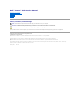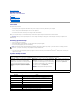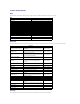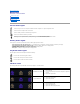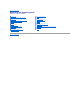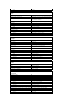Dell™ Vostro™ V13 Service Manual Working on Your Computer Removing and Replacing Parts Specifications System Setup Diagnostics Notes, Cautions, and Warnings NOTE: A NOTE indicates important information that helps you make better use of your computer. CAUTION: A CAUTION indicates potential damage to hardware or loss of data if instructions are not followed. WARNING: A WARNING indicates a potential for property damage, personal injury, or death.
Back to Contents Page System Setup Dell™ Vostro™ V13 Service Manual Overview Entering System Setup System Setup Screens System Setup Options Overview Use System Setup as follows: l To change the system configuration information after you add, change, or remove any hardware in your computer l To set or change a user-selectable option such as the user password l To read the current amount of memory or set the type of hard drive installed Before you use System Setup, it is recommended that you write do
System Setup Options Main The Main tab lists out the primary hardware features of the computer. The table below defines the function of each option. Main System Time Resets the time on the computer's internal clock. System Date Resets the time on the computer's internal calendar. Bios Version Display the BIOS revision. CPU Type Displays the type of processor. CPU Speed Displays the speed of the processor. CPU Cache Size Displays the processor cache size. CPU ID Displays the processor ID.
Security Supervisor Password Is Specifies whether a supervisor password has been assigned. User Password Is Specifies whether a user password has been assigned. Set Supervisor Password Allows you to set a supervisor password. Set User Password Allows you to set a user password. You cannot use the user password to enter the BIOS setup, during POST. Set HDD Password Allows you to set a password on the computer's internal hard drive (HDD).
Back to Contents Page Diagnostics Dell™ Vostro™ V13 Service Manual Device Status Lights Battery Status Lights Keyboard Status Lights LED Error Codes Device Status Lights Turns on when you turn on the computer and blinks when the computer is in a power management mode. Turns on when the computer reads or writes data. Turns on steadily or blinks to indicate battery charge status. Turns on when wireless networking is enabled. Turns on when a card with Bluetooth® wireless technology is enabled.
2. Memory compatibility error 3. 4. ON-FLASH-ON 1. 2. Memory is detected but has errors If two modules are installed remove one and test. Try the other module in the same slot and test. Test the other slot with both modules. Replace the memory. Replace the system board. 3. 4. Reseat the memory. If two modules are installed remove one and test. Try the other module in the same slot and test. Test the other slot with both modules. Replace the memory. Replace the system board. 1. 2. 3. Reseat the modem.
Back to Contents Page Removing and Replacing Parts Dell™ Vostro™ V13 Service Manual ExpressCard Secure Digital (SD) Card Subscriber Identity Module (SIM) Card Battery Base Cover SIM Card Reader Wireless Local Area Network (WLAN) Card Display Closure Sensor Hard Drive and Audio Board LED Cover Speaker Keyboard Memory ExpressCard/SD Card Reader Coin-Cell Battery System Board Heat Sink and Fan Assembly Internal Card With Bluetooth® Wireless Technology Display Panel Display Bezel Palm Rest
Back to Contents Page Specifications Dell™ Vostro™ Service Manual NOTE: Offerings may vary by region. For more information regarding the configuration of your computer, click Start® Help and Support and select the option to view information about your computer.
Internal speaker amplifier 1.5 W mono Volume controls keyboard function keys, program menus Communications Network adapter 10/100/1000 Mbps Ethernet LAN Wireless dedicated WLAN, WWAN, and Bluetooth® wireless support if optional cards are purchased. ExpressCard NOTE: The ExpressCard slot does NOT support PC Cards.
Y-axis 40.7 mm Battery Type 6-cell "smart" lithium-ion (30 WHr) Charge time with computer off approximately 4 hours (on a fully discharged battery) Operating time battery operating time varies depending on operating conditions and can significantly reduce under certain power-intensive conditions. Life span approximately 300 charge/discharge cycles Dimensions: Depth 155.20 mm (6.11 inch) Height 5.65 mm (0.23 inch) Width 177.60 mm (6.99 inch) Voltage 11.
NOTE: Shock is measured with hard drive in head-parked position and a 2-ms half-sine pulse. Altitude: Operating –15.2 m to 3048 m (–50 ft to 10,000 ft) Storage –15.2 m to 10,668 m (–50 ft to 35,000 ft) Airborne contaminant level Back to Contents Page G2 or lower as defined by ANSI/ISA-S71.
Back to Contents Page Hard Drive and Audio Board Dell Vostro™ V13 Service Manual WARNING: Before working inside your computer, read the safety information that shipped with your computer. For additional safety best practices information, see the Regulatory Compliance Homepage at www.dell.com/regulatory_compliance. Removing the Hard Drive and Audio Board NOTE: You may need to install Adobe® Flash® Player from Adobe.com in order to view the illustrations below. 1. 2. 3. 4. 5. 6.
Back to Contents Page Battery Dell™ Vostro™ V13 Service Manual WARNING: Before working inside your computer, read the safety information that shipped with your computer. For additional safety best practices information, see the Regulatory Compliance Homepage at www.dell.com/regulatory_compliance. Removing the Battery NOTE: You may need to install Adobe® Flash® Player from Adobe.com in order to view the illustrations below. 1. 2. 3. 4. 5. Follow the procedures in Before Working Inside Your Computer.
Back to Contents Page Internal Card With Bluetooth® Wireless Technology Dell™ Vostro™ V13 Service Manual WARNING: Before working inside your computer, read the safety information that shipped with your computer. For additional safety best practices information, see the Regulatory Compliance Homepage at www.dell.com/regulatory_compliance. Removing the Bluetooth Card NOTE: You may need to install Adobe® Flash® Player from Adobe.com in order to view the illustrations below. 1. 2. 3. 4. 5. 6. 7. 8. 9. 10.
Back to Contents Page Base Cover Dell™ Vostro™ V13 Service Manual WARNING: Before working inside your computer, read the safety information that shipped with your computer. For additional safety best practices information, see the Regulatory Compliance Homepage at www.dell.com/regulatory_compliance. Removing the Base Cover NOTE: You may need to install Adobe® Flash® Player from Adobe.com in order to view the illustrations below. 1. 2. 3. 4. Follow the procedures in Before Working Inside Your Computer.
Back to Contents Page Camera Dell™ Vostro™ V13 Service Manual WARNING: Before working inside your computer, read the safety information that shipped with your computer. For additional safety best practices information, see the Regulatory Compliance Homepage at www.dell.com/regulatory_compliance. Removing the Camera NOTE: You may need to install Adobe® Flash® Player from Adobe.com in order to view the illustrations below. 1. 2. 3. 4. 5. 6. 7. 8.
Back to Contents Page ExpressCard/SD Card Reader Dell™ Vostro™ V13 Service Manual WARNING: Before working inside your computer, read the safety information that shipped with your computer. For additional safety best practices information, see the Regulatory Compliance Homepage at www.dell.com/regulatory_compliance. Removing the ExpressCard/SD Card Reader NOTE: You may need to install Adobe® Flash® Player from Adobe.com in order to view the illustrations below. 1. 2. 3. 4. 5. 6. 7. 8. 9. 10. 11.
Back to Contents Page Coin-Cell Battery Dell™ Vostro™ V13 Service Manual WARNING: Before working inside your computer, read the safety information that shipped with your computer. For additional safety best practices information, see the Regulatory Compliance Homepage at www.dell.com/regulatory_compliance. Removing the Coin-Cell Battery NOTE: You may need to install Adobe® Flash® Player from Adobe.com in order to view the illustrations below. 1. 2. 3. 4. 5. 6. 7. 8. 9. 10.
Back to Contents Page ExpressCard Dell™ Vostro™ V13 Service Manual WARNING: Before working inside your computer, read the safety information that shipped with your computer. For additional safety best practices information, see the Regulatory Compliance Homepage at www.dell.com/regulatory_compliance. Removing the ExpressCard NOTE: You may need to install Adobe® Flash® Player from Adobe.com in order to view the illustrations below. 1. 2. Follow the procedures in Before Working Inside Your Computer.
Back to Contents Page Display Closure Sensor Dell™ Vostro™ V13 Service Manual WARNING: Before working inside your computer, read the safety information that shipped with your computer. For additional safety best practices information, see the Regulatory Compliance Homepage at www.dell.com/regulatory_compliance. Removing the Display Closure Sensor NOTE: You may need to install Adobe® Flash® Player from Adobe.com in order to view the illustrations below. 1. 2. 3. 4. 5. 6.
Back to Contents Page Hard Drive Cable Kit Dell™ Vostro™ 13 Service Manual WARNING: Before working inside your computer, read the safety information that shipped with your computer. For additional safety best practices information, see the Regulatory Compliance Homepage at www.dell.com/regulatory_compliance. Installing the Hard Drive Cable Kit NOTE: You may need to install Adobe® Flash® Player from Adobe.com in order to view the illustrations below. 1. 2. 3. 4. 5.
7. The hard drive flex cable is attached with a double sided tape. Peel off the cable from the system. 8. Remove the cloth tape from the card reader board edge. NOTE: Skip this step if the cloth tape is not present.
9. Peel off the double sided tape and attach the rubber bumper to the system. 10. Peel off the double sided tape from the hard drive flex cable. Connect the cable end labeled 'HDD' to the hard drive connector first, follow by connecting the other end to the system board connector.
11. Press down the cable to attach the double sided tape to the card reader board. Using the halo lines on the below picture as a guideline, do not press beyond the suggested line or to the edge of the card reader to prevent unnecessary bent to the flex cable. 11. Re-install back the pre-removal part in reverse order. NOTE: When replacing the bottom base cover, do not add unnecessary pressure at the hard drive and card reader location. This is to avoid unnecessary contact between the flex ca edge.
Back to Contents Page Heat Sink and Fan Assembly Dell™ Vostro™ V13 Service Manual WARNING: Before working inside your computer, read the safety information that shipped with your computer. For additional safety best practices information, see the Regulatory Compliance Homepage at www.dell.com/regulatory_compliance. Removing the Heat Sink and Fan Assembly NOTE: You may need to install Adobe® Flash® Player from Adobe.com in order to view the illustrations below. 1. 2. 3. 4. 5. 6. 7. 8. 9. 10. 11. 12. 13.
Back to Contents Page Keyboard Dell™ Vostro™ V13 Service Manual WARNING: Before working inside your computer, read the safety information that shipped with your computer. For additional safety best practices information, see the Regulatory Compliance Homepage at www.dell.com/regulatory_compliance. Removing the Keyboard NOTE: You may need to install Adobe® Flash® Player from Adobe.com in order to view the illustrations below. 1. 2. 3. 4. 5. 6. 7.
Back to Contents Page Display Panel Dell™ Vostro™ V13 Service Manual WARNING: Before working inside your computer, read the safety information that shipped with your computer. For additional safety best practices information, see the Regulatory Compliance Homepage at www.dell.com/regulatory_compliance. Removing the Display Panel NOTE: You may need to install Adobe® Flash® Player from Adobe.com in order to view the illustrations below. 1. 2. 3. 4. 5. 6.
Back to Contents Page Display Bezel Dell™ Vostro™ V13 Service Manual WARNING: Before working inside your computer, read the safety information that shipped with your computer. For additional safety best practices information, see the Regulatory Compliance Homepage at www.dell.com/regulatory_compliance. Removing the Display Bezel NOTE: You may need to install Adobe® Flash® Player from Adobe.com in order to view the illustrations below. 1. 2. Follow the procedures in Before Working Inside Your Computer.
Back to Contents Page Memory Dell™ Vostro™ V13 Service Manual WARNING: Before working inside your computer, read the safety information that shipped with your computer. For additional safety best practices information, see the Regulatory Compliance Homepage at www.dell.com/regulatory_compliance. Removing the Memory Module NOTE: You may need to install Adobe® Flash® Player from Adobe.com in order to view the illustrations below. 1. 2. 3. 4. 5. 6. 7.
Back to Contents Page Palm Rest and Display Assembly Dell™ Vostro™ V13 Service Manual WARNING: Before working inside your computer, read the safety information that shipped with your computer. For additional safety best practices information, see the Regulatory Compliance Homepage at www.dell.com/regulatory_compliance. Removing the Palm Rest and Display Assembly NOTE: You may need to install Adobe® Flash® Player from Adobe.com in order to view the illustrations below. 1. 2. 3. 4. 5. 6. 7. 8. 9. 10. 11.
Back to Contents Page LED Cover Dell™ Vostro™ V13 Service Manual WARNING: Before working inside your computer, read the safety information that shipped with your computer. For additional safety best practices information, see the Regulatory Compliance Homepage at www.dell.com/regulatory_compliance. Removing the LED Cover NOTE: You may need to install Adobe® Flash® Player from Adobe.com in order to view the illustrations below. 1. 2. Follow the procedures in Before Working Inside Your Computer.
Back to Contents Page
Back to Contents Page Secure Digital (SD) Card Dell™ Vostro™ V13 Service Manual WARNING: Before working inside your computer, read the safety information that shipped with your computer. For additional safety best practices information, see the Regulatory Compliance Homepage at www.dell.com/regulatory_compliance. Removing the SD Card NOTE: You may need to install Adobe® Flash® Player from Adobe.com in order to view the illustrations below. 1. 2.
Back to Contents Page SIM Card Reader Dell™ Vostro™ V13 Service Manual WARNING: Before working inside your computer, read the safety information that shipped with your computer. For additional safety best practices information, see the Regulatory Compliance Homepage at www.dell.com/regulatory_compliance. Removing the SIM Card Reader NOTE: You may need to install Adobe® Flash® Player from Adobe.com in order to view the illustrations below. 1. 2. 3. 4. 5. 6.
Back to Contents Page Subscriber Identity Module (SIM) Card Dell™ Vostro™ V13 Service Manual WARNING: Before working inside your computer, read the safety information that shipped with your computer. For additional safety best practices information, see the Regulatory Compliance Homepage at www.dell.com/regulatory_compliance. Removing the SIM Card NOTE: You may need to install Adobe® Flash® Player from Adobe.com in order to view the illustrations below. 1. 2. 3. 4. 5.
Back to Contents Page Speaker Dell™ Vostro™ V13 Service Manual WARNING: Before working inside your computer, read the safety information that shipped with your computer. For additional safety best practices information, see the Regulatory Compliance Homepage at www.dell.com/regulatory_compliance. Removing the Speaker NOTE: You may need to install Adobe® Flash® Player from Adobe.com in order to view the illustrations below. 1. 2. 3. 4. 5. 6. 7.
Back to Contents Page System Board Dell™ Vostro™ V13 Service Manual WARNING: Before working inside your computer, read the safety information that shipped with your computer. For additional safety best practices information, see the Regulatory Compliance Homepage at www.dell.com/regulatory_compliance. Removing the System Board NOTE: You may need to install Adobe® Flash® Player from Adobe.com in order to view the illustrations below. 1. 2. 3. 4. 5. 6. 7. 8. 9. 10. 11. 12. 13.
Back to Contents Page Wireless Local Area Network (WLAN) Card Dell™ Vostro™ V13 Service Manual WARNING: Before working inside your computer, read the safety information that shipped with your computer. For additional safety best practices information, see the Regulatory Compliance Homepage at www.dell.com/regulatory_compliance. Removing the WLAN Card NOTE: You may need to install Adobe® Flash® Player from Adobe.com in order to view the illustrations below. 1. 2. 3. 4. 5. 6.
Working on Your Computer Dell™ Vostro™ V13 Service Manual Before Working Inside Your Computer Recommended Tools Turning Off Your Computer After Working Inside Your Computer Before Working Inside Your Computer Use the following safety guidelines to help protect your computer from potential damage and to help to ensure your personal safety.
l In Windows Vista®: Click Start l , then click the arrow in the lower-right corner of the Start menu as shown below, and then click Shut Down. In Windows® XP: Click Start® Turn Off Computer® Turn Off. The computer turns off after the operating system shutdown process is complete. 2. Ensure that the computer and all attached devices are turned off.