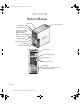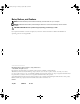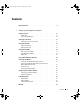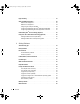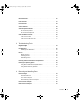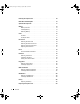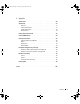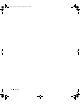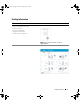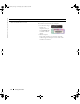WD741bk2.book Page 1 Thursday, July 20, 2006 10:44 AM Dell™ XPS 400 Owner’s Manual Service Tag CD or DVD eject button cover latch release CD or DVD activity light FlexBays (2) for optional floppy drive or optional Media Card Reader microphone connector headphone connector diagnostic lights hard-drive activity light power button USB 2.0 connectors (2) power connector sound-card connectors (5) network adapter USB 2.
WD741bk2.book Page 2 Thursday, July 20, 2006 10:44 AM Notes, Notices, and Cautions NOTE: A NOTE indicates important information that helps you make better use of your computer. NOTICE: A NOTICE indicates either potential damage to hardware or loss of data and tells you how to avoid the problem. CAUTION: A CAUTION indicates a potential for property damage, personal injury, or death.
WD741bk2.book Page 3 Thursday, July 20, 2006 10:44 AM Contents Finding Information 1 . . . . . . . . . . . . . . . . . . . . . . . . . . . . . . . . 9 Setting Up and Using Your Computer Setting Up a Printer . . . . . . . . . . . . . . . . . . . . . . . . . . . . . . . Printer Cable . . . . . . . Connecting a USB Printer. . . . . . . . . . . . . . . . . . . . . . . . . . . . . . . . . . . . . . . . . . . . . . . . . . . 13 14 . . . . . . . . . . . . . . . . . . . . . . . . . . . 14 . . . . . . .
WD741bk2.book Page 4 Thursday, July 20, 2006 10:44 AM Hyper-Threading . . . . . . . . . . . . . . . . . . . . . . . . . . . . . . . . . 27 . . . . . . . . . . . . . . . . . . . . . . . . . 28 About Your RAID Configuration RAID Level 0 Configuration . . . . . . . . . . . . . . . . . . . . RAID Level 1 Configuration . . . . . . . . . . . . . . . . . . . . Configuring Your Computer for RAID . . . . . . . . . . . . . . . Configuring for RAID Using the Intel® RAID Option ROM Utility .
WD741bk2.book Page 5 Thursday, July 20, 2006 10:44 AM Network Problems . Power Problems . . . . . . . . . . . . . . . . . . . . . . . . . . . . . . . 46 . . . . . . . . . . . . . . . . . . . . . . . . . . . . . . . . . 47 Printer Problems . . . . . . . . . . . . . . . . . . . . . . . . . . . . . . . . . 48 Scanner Problems . . . . . . . . . . . . . . . . . . . . . . . . . . . . . . . . 48 Sound and Speaker Problems . . . . . . . . . . . . . . . . . . . . . . . . . . No sound from speakers . .
WD741bk2.book Page 6 Thursday, July 20, 2006 10:44 AM Removing the Computer Cover . . . . . . . . . . . . . . . . . . . . . . . . . . 68 Inside View of Your Computer . . . . . . . . . . . . . . . . . . . . . . . . . . 70 . . . . . . . . . . . . . . . . . . . . . . . . . . . 71 . . . . . . . . . . . . . . . . . . . . . . . . . . . . . . . . . . . . . 72 . . . . . . . . . . . . . . . . . . . . . . . . . . . . . . . . . . . . . . . . . . . . . . . . . . . . . . . . . . 72 74 76 . . . . . . . . . .
WD741bk2.book Page 7 Thursday, July 20, 2006 10:44 AM 5 Appendix Specifications . . . . . . . . . . . . . . . . . . . . . . . . . . . . . . . . . 109 System Setup . . . . . . . . . . . . . . . . . . . . . . . . . . . . . . . . . . 113 Overview . . . . . . . Entering System Setup System Setup Options . Boot Sequence . . . . . . . . . . . . . . . . . . . . . . . . . . . . . . . . . . . . . . . . . . . . . . . . . . . . . . . . . . . . . . . . . . . . . . . . . . . . . . . . . . . . . . . . . . . . .
WD741bk2.
WD741bk2.book Page 9 Thursday, July 20, 2006 10:44 AM Finding Information What Are You Looking For? Find It Here • • • • • • Dell™ Product Information Guide Warranty information Terms and conditions (U.S. only) Safety instructions Regulatory information Ergonomics information End User License Agreement NOTE: This document is available as a PDF at support.dell.com.
www.dell.com | support.dell.com WD741bk2.book Page 10 Thursday, July 20, 2006 10:44 AM What Are You Looking For? Find It Here • Service Tag and Express Service Code • Microsoft Windows License Label Service Tag and Microsoft Windows License These labels are located on your computer. • Use the Service Tag to identify your computer when you use support.dell.com or contact technical support. • Enter the Express Service Code to direct your call when contacting technical support.
WD741bk2.
www.dell.com | support.dell.com WD741bk2.book Page 12 Thursday, July 20, 2006 10:44 AM What Are You Looking For? Find It Here • How to use Windows XP • Documentation for my computer • Documentation for devices (such as a modem) Windows Help and Support Center 1 Click the Start button and click Help and Support. 2 Type a word or phrase that describes your problem and click the arrow icon. 3 Click the topic that describes your problem. 4 Follow the instructions on the screen.
WD741bk2.book Page 13 Thursday, July 20, 2006 10:44 AM Setting Up and Using Your Computer Setting Up a Printer NOTICE: Complete the operating system setup before you connect a printer to the computer.
WD741bk2.book Page 14 Thursday, July 20, 2006 10:44 AM www.dell.com | support.dell.com Connecting a USB Printer NOTE: You can connect USB devices while the computer is turned on. 1 Complete the operating system setup, if you have not already done so. 2 Install the printer driver if necessary. See the documentation that came with your printer. 3 Attach the USB printer cable to the USB connectors on the computer and the printer. The USB connectors fit only one way.
WD741bk2.book Page 15 Thursday, July 20, 2006 10:44 AM NOTE: If you use a dial-up connection, you need an add-in PCI modem expansion card. If you are using a dial-up connection, connect a telephone line to the modem connector on your computer and to the telephone wall jack before you set up your Internet connection. If you are using a DSL or cable modem connection, contact your ISP for setup instructions.
WD741bk2.book Page 16 Thursday, July 20, 2006 10:44 AM www.dell.com | support.dell.com Playing CDs and DVDs NOTICE: Do not press down on the CD or DVD tray when you open or close it. Keep the tray closed when you are not using the drive. NOTICE: Do not move the computer when you are playing CDs or DVDs. 1 Press the eject button on the front of the drive. 2 Place the disc, label side up, in the center of the tray. 3 Press the eject button or gently push in the tray.
WD741bk2.book Page 17 Thursday, July 20, 2006 10:44 AM Eject Go to the next track A DVD player includes the following basic buttons: Stop Restart the current chapter Play Fast forward Pause Fast reverse Advance a single frame while in pause mode Go to the next title or chapter Continuously play the current title or chapter Go to the previous title or chapter Eject For more information on playing CDs or DVDs, click Help on the CD or DVD player (if available).
WD741bk2.book Page 18 Thursday, July 20, 2006 10:44 AM www.dell.com | support.dell.com Adjusting the Picture If an error message notifies you that the current resolution and color depth are using too much memory and preventing DVD playback, adjust the display properties: 1 Click the Start button and click Control Panel. 2 Under Pick a category, click Appearance and Themes. 3 Under Pick a task..., click Change the screen resolution.
WD741bk2.book Page 19 Thursday, July 20, 2006 10:44 AM 3 To copy the CD or DVD: • If you have one CD or DVD drive, ensure that the settings are correct and click the Disc Copy button. The computer reads your source CD or DVD and copies the data to a temporary folder on your computer hard drive. When prompted, insert a blank CD or DVD into the drive and click OK. • If you have two CD or DVD drives, select the drive into which you have inserted your source CD or DVD and click the Disc Copy button.
www.dell.com | support.dell.com WD741bk2.book Page 20 Thursday, July 20, 2006 10:44 AM Media Type Read Write Rewritable DVD-R DL Maybe No No DVD-RAM Maybe No No Helpful Tips • Use Microsoft® Windows® Explorer to drag and drop files to a CD-R or CD-RW only after you start Sonic DigitalMedia and open a DigitalMedia project. • Use CD-Rs to burn music CDs that you want to play in regular stereos. CD-RWs do not play in most home or car stereos.
WD741bk2.book Page 21 Thursday, July 20, 2006 10:44 AM For information on installing a Media Card Reader, see "Installing a Media Card Reader" on page 101. xD-Picture Card and SmartMedia (SMC) Memory Stick (MS/MS Pro) CompactFlash Type I and II (CF I/II) and MicroDrive Card SecureDigital Card (SD)/ MultiMediaCard (MMC) To use the Media Card Reader: 1 Check the media or card to determine the proper orientation for insertion.
WD741bk2.book Page 22 Thursday, July 20, 2006 10:44 AM www.dell.com | support.dell.com If you purchased a graphics card that supports dual monitors, follow these instructions to connect and enable your monitors. The instructions tell you how to connect either two monitors (each with a VGA connector), one monitor with a VGA connector and one monitor with a DVI connector, or a TV. Connecting Two Monitors With VGA Connectors 1 Follow the procedures in "Before You Begin" on page 63.
WD741bk2.book Page 23 Thursday, July 20, 2006 10:44 AM Connecting a TV NOTE: To connect a TV to your computer, you must purchase an S-video cable, which is available at most consumer electronics stores. An S-video cable is not included with your computer. 1 Follow the procedures in "Before You Begin" on page 63. 2 Connect one end of the S-video cable to the TV-OUT connector on the back of the computer. 3 Connect the other end of the S-video cable to the S-video input connector on your TV.
www.dell.com | support.dell.com WD741bk2.book Page 24 Thursday, July 20, 2006 10:44 AM network adapter connector network device network adapter connector on computer network cable Network Setup Wizard The Microsoft® Windows® XP operating system provides a Network Setup Wizard to guide you through the process of sharing files, printers, or an Internet connection between computers in a home or small office.
WD741bk2.book Page 25 Thursday, July 20, 2006 10:44 AM Standby Mode Standby mode conserves power by turning off the display and the hard drive after a time-out. When the computer exits from standby mode, it returns to the operating state it was in before it entered standby mode. To set standby mode to automatically activate after a defined period of inactivity: 1 Click the Start button and click Control Panel. 2 Under Pick a category, click Performance and Maintenance.
WD741bk2.book Page 26 Thursday, July 20, 2006 10:44 AM www.dell.com | support.dell.com 3 Under or pick a Control Panel icon, click Power Options. 4 Define your power settings on the Power Schemes tab, Advanced tab, and Hibernate tab. Power Schemes Tab Each standard power setting is called a scheme. If you want to select one of the standard Windows schemes installed on your computer, choose a scheme from the Power schemes drop-down menu.
WD741bk2.book Page 27 Thursday, July 20, 2006 10:44 AM Hibernate Tab The Hibernate tab allows you to enable hibernate mode. If you want to use the hibernate settings you defined on the Power Schemes tab, click the Enable hibernate support check box on the Hibernate tab. For more information on power management options: 1 Click the Start button and click Help and Support. 2 In the Help and Support window, click Performance and maintenance.
WD741bk2.book Page 28 Thursday, July 20, 2006 10:44 AM www.dell.com | support.dell.com About Your RAID Configuration This section provides an overview of the RAID configuration that you might have selected when you purchased your computer. Although several RAID configurations are available, Dell offers either a RAID level 0 configuration or a RAID level 1 configuration for its Dimension™ computers.
WD741bk2.book Page 29 Thursday, July 20, 2006 10:44 AM NOTICE: Because RAID level 0 configurations provide no data redundancy, if one drive fails, then the data on the other drive is also inaccessible. Therefore, ensure that you perform regular backups when you use a RAID level 0 configuration. RAID Level 1 Configuration RAID level 1 uses a data-redundancy storage technique known as "mirroring." When data is written to the primary drive, it is then duplicated, or mirrored, on the other drive.
WD741bk2.book Page 30 Thursday, July 20, 2006 10:44 AM www.dell.com | support.dell.com and the Intel Matrix Storage Console. Both methods require that you set your computer to RAID-enabled mode before starting any of the RAID configuration procedures in this document. Setting Your Computer to RAID-Enabled Mode 1 Enter system setup (see page 113). 2 Press the up- and down-arrow keys to highlight Drives, and press . 3 Press the up- and down-arrow keys to highlight SATA Operation, and press .
WD741bk2.book Page 31 Thursday, July 20, 2006 10:44 AM 8 Select the desired capacity for the volume, and press . The default value is the maximum available size. 9 Press to create the volume. 10 Press to confirm that you want to create the RAID volume. 11 Confirm that the correct volume configuration is displayed on the main Intel® RAID Option ROM utility screen. 12 Press the up- and down-arrow keys to select Exit, and press .
WD741bk2.book Page 32 Thursday, July 20, 2006 10:44 AM www.dell.com | support.dell.com 4 Press to confirm the deletion of the RAID volume. 5 Press to exit the Intel RAID Option ROM utility.
WD741bk2.book Page 33 Thursday, July 20, 2006 10:44 AM NOTE: If you do not see an Actions menu option, you have not yet set your computer to RAID-enabled mode (see page 30). 3 On the Actions menu, select Create RAID Volume to launch the Create RAID Volume Wizard. 4 Click Next at the first screen. 5 Confirm the volume name, select RAID 1 as the RAID level, and then click Next to continue.
WD741bk2.book Page 34 Thursday, July 20, 2006 10:44 AM www.dell.com | support.dell.com 6 From the drop-down box, select RAID 0 as the RAID level. NOTE: Select the strip size closest to the size of the average file you want to store on the RAID volume. If you do not know the average file size, choose 128 KB as your strip size. 7 Select the appropriate strip size from the drop-down box, and then click Next.
WD741bk2.book Page 35 Thursday, July 20, 2006 10:44 AM Creating a Spare Hard Drive A spare hard drive may be created with a RAID level 1 configuration. The spare hard drive will not be recognized by the operating system, but you will be able to see the spare drive from within Disk Manager or the Intel RAID Option ROM utility. When a member of the RAID level 1 configuration is broken, the computer automatically rebuilds the mirror configuration using the spare hard drive as the broken member’s replacement.
WD741bk2.book Page 36 Thursday, July 20, 2006 10:44 AM www.dell.com | support.dell.com Using Intel® Viiv™ Quick Resume Technology (Optional) When running in the Intel Viiv Quick Resume Technology (QRT) mode, your power button is used as a quick on/off feature. Pressing the power button once causes the display to go blank and the audio to mute. In this mode, the computer is still operating as indicated by the power button indicator and diagnostic lights 1, 2, and 4 being lit.
WD741bk2.book Page 37 Thursday, July 20, 2006 10:44 AM Solving Problems Troubleshooting Tips Follow these tips when you troubleshoot your computer: • If you added or removed a part before the problem started, review the installation procedures and ensure that the part is correctly installed. • If a peripheral device does not work, ensure that the device is properly connected. • If an error message appears on the screen, write down the exact message.
WD741bk2.book Page 38 Thursday, July 20, 2006 10:44 AM www.dell.com | support.dell.com Drive Problems CAUTION: Before you begin any of the procedures in this section, follow the safety instructions in the Product Information Guide. E N S U R E T H A T M I C R O S O F T ® W I N D O W S ® R E C O G N I Z E S T H E D R I V E — Click the Start button and click My Computer. If the floppy, CD, or DVD drive, is not listed, perform a full scan with your antivirus software to check for and remove viruses.
WD741bk2.book Page 39 Thursday, July 20, 2006 10:44 AM Problems writing to a CD/DVD-RW drive C L O S E O T H E R P R O G R A M S — The CD/DVD-RW drive must receive a steady stream of data when writing. If the stream is interrupted, an error occurs. Try closing all programs before you write to the CD/DVD-RW. TU R N O F F S T A N D B Y M O D E I N W I N D O W S B E F O R E W R I T I N G T O A C D / D V D - R W D I S C — Search for the keyword standby in Windows Help.
www.dell.com | support.dell.com WD741bk2.book Page 40 Thursday, July 20, 2006 10:44 AM CHECK THE TELEPHONE LINE CONNECTION — CHECK THE TELEPHONE JACK — CONNECT THE MODEM DIRECTLY TO THE TELEPHONE WALL JACK — USE A DIFFERENT TELEPHONE LINE — • Verify that the telephone line is connected to the jack on the modem. (The jack has either a green label or a connector-shaped icon next to it.) • Ensure that you feel a click when you insert the telephone line connector into the modem.
WD741bk2.book Page 41 Thursday, July 20, 2006 10:44 AM Error Messages If the message is not listed, see the documentation for the operating system or the program that was running when the message appeared. A F I L E N A M E C A N N O T C O N T A I N A N Y O F T H E F O L L O W I N G C H A R A C T E R S : \ / : * ? “ < > | — Do not use these characters in filenames. A R E Q U I R E D . D L L F I L E W A S N O T F O U N D — The program that you are trying to open is missing an essential file.
WD741bk2.book Page 42 Thursday, July 20, 2006 10:44 AM www.dell.com | support.dell.com Media Card Reader Problems N O D R I V E L E T T E R I S A S S I G N E D — When Microsoft Windows XP detects the Media Card Reader, the device is automatically assigned a drive letter as the next logical drive after all other physical drives in the system. If the next logical drive after the physical drives is mapped to a network drive, Windows XP does not automatically assign a drive letter to the Media Card Reader.
WD741bk2.book Page 43 Thursday, July 20, 2006 10:44 AM Lockups and Software Problems CAUTION: Before you begin any of the procedures in this section, follow the safety instructions in the Product Information Guide. The computer does not start up C H E C K T H E D I A G N O S T I C L I G H T S — See page 53.
WD741bk2.book Page 44 Thursday, July 20, 2006 10:44 AM www.dell.com | support.dell.com A program is designed for an earlier Windows operating system R U N T H E P R O G R A M C O M P A T I B I L I T Y W I Z A R D — The Program Compatibility Wizard configures a program so it runs in an environment similar to non-Windows XP operating system environments. 1 Click the Start button, point to All Programs→ Accessories, and then click Program Compatibility Wizard. 2 In the welcome screen, click Next.
WD741bk2.book Page 45 Thursday, July 20, 2006 10:44 AM Memory Problems CAUTION: Before you begin any of the procedures in this section, follow the safety instructions in the Product Information Guide. IF YOU RECEIVE AN INSUFFICIENT MEMORY MESSAGE — • Save and close any open files and exit any open programs you are not using to see if that resolves the problem. • See the software documentation for minimum memory requirements. If necessary, install additional memory (see page 74).
www.dell.com | support.dell.com WD741bk2.book Page 46 Thursday, July 20, 2006 10:44 AM RESTART THE COMPUTER — 1 Simultaneously press to display the Start menu. 2 Type u, press the keyboard arrow keys to highlight Shut down or Turn Off, and then press . 3 After the computer turns off, reconnect the mouse cable as shown on the on the setup diagram for your computer. 4 Start the computer. TE S T T H E M O U S E — Connect a properly working mouse to the computer, and try using the mouse.
WD741bk2.book Page 47 Thursday, July 20, 2006 10:44 AM Power Problems CAUTION: Before you begin any of the procedures in this section, follow the safety instructions in the Product Information Guide. I F T H E P O W E R L I G H T I S G R E E N A N D T H E C O M P U T E R I S N O T R E S P O N D I N G — See "Dell Diagnostics" on page 56. I F T H E P O W E R L I G H T I S B L I N K I N G G R E E N — The computer is in standby mode.
WD741bk2.book Page 48 Thursday, July 20, 2006 10:44 AM www.dell.com | support.dell.com Printer Problems CAUTION: Before you begin any of the procedures in this section, follow the safety instructions in the Product Information Guide. NOTE: If you need technical assistance for your printer, contact the printer’s manufacturer. C H E C K T H E P R I N T E R D O C U M E N T A T I O N — See the printer documentation for setup and troubleshooting information.
WD741bk2.book Page 49 Thursday, July 20, 2006 10:44 AM RESTART THE COMPUTER AND TRY THE SCANNER AGAIN CHECK THE CABLE CONNECTIONS — • See the scanner documentation for cable connection information. • Ensure that the scanner cables are securely connected to the scanner and the computer. VE R I F Y T H A T T H E S C A N N E R I S R E C O G N I Z E D B Y M I C R O S O F T W I N D O W S — 1 Click the Start button, click Control Panel, and then click Printers and Other Hardware. 2 Click Scanners and Cameras.
www.dell.com | support.dell.com WD741bk2.book Page 50 Thursday, July 20, 2006 10:44 AM TE S T T H E E L E C T R I C A L O U T L E T — Ensure that the electrical outlet is working by testing it with another device, such as a lamp. E L I M I N A T E P O S S I B L E I N T E R F E R E N C E — Turn off nearby fans, fluorescent lights, or halogen lamps to check for interference. R E I N S T A L L T H E S O U N D D R I V E R — See page 59. R U N T H E H A R D W A R E TR O U B L E S H O O T E R — See page 60.
WD741bk2.book Page 51 Thursday, July 20, 2006 10:44 AM TE S T T H E E L E C T R I C A L O U T L E T — Ensure that the electrical outlet is working by testing it with another device, such as a lamp. C H E C K T H E D I A G N O S T I C L I G H T S — See page 53. If the screen is difficult to read C H E C K T H E M O N I T O R S E T T I N G S — See the monitor documentation for instructions on adjusting the contrast and brightness, demagnetizing (degaussing) the monitor, and running the monitor self-test.
www.dell.com | support.dell.com WD741bk2.
WD741bk2.book Page 53 Thursday, July 20, 2006 10:44 AM Troubleshooting Tools Diagnostic Lights CAUTION: Before you begin any of the procedures in this section, follow the safety instructions in the Product Information Guide. To help you troubleshoot a problem, your computer has four lights labeled "1," "2," "3," and "4" on the front panel (see page 65). When the computer starts normally, the lights flash. After the computer starts, all four lights display solid green.
www.dell.com | support.dell.com WD741bk2.book Page 54 Thursday, July 20, 2006 10:44 AM Light Pattern 54 Problem Description Suggested Resolution A possible graphics card failure has occurred. • If the computer has a graphics card, remove the card (see page 76), reinstall it, and then restart the computer. • If the problem still exists, install a graphics card that you know works and restart the computer. • If the problem persists, contact Dell (see page 126).
WD741bk2.book Page 55 Thursday, July 20, 2006 10:44 AM Light Pattern Problem Description A possible expansion card failure has occurred. Suggested Resolution 1 Determine if a conflict exists by removing a card (not a graphics card) and restarting the computer (see page 76). 2 If the problem persists, reinstall the card that you removed, remove a different card, and then restart the computer. 3 Repeat this process for each card.
WD741bk2.book Page 56 Thursday, July 20, 2006 10:44 AM www.dell.com | support.dell.com Dell Diagnostics CAUTION: Before you begin any of the procedures in this section, follow the safety instructions in the Product Information Guide. If you experience a problem with your computer, perform the checks in "Solving Problems" on page 37 and run the Dell Diagnostics before you contact Dell for technical assistance. NOTICE: The Dell Diagnostics works only on Dell™ computers. 1 Turn on (or restart) your computer.
WD741bk2.book Page 57 Thursday, July 20, 2006 10:44 AM 3 If you run a test from the Custom Test or Symptom Tree option, click the applicable tab described in the following table for more information. Tab Function Results Displays the results of the test and any error conditions encountered. Errors Displays error conditions encountered, error codes, and the problem description. Help Describes the test and may indicate requirements for running the test.
WD741bk2.book Page 58 Thursday, July 20, 2006 10:44 AM www.dell.com | support.dell.com Identifying Drivers If you experience a problem with any device, identify whether the driver is the source of your problem and, if necessary, update the driver. Windows XP 1 Click the Start button and click Control Panel. 2 Under Pick a Category, click Performance and Maintenance. 3 Click System. 4 In the System Properties window, click the Hardware tab. 5 Click Device Manager.
WD741bk2.book Page 59 Thursday, July 20, 2006 10:44 AM Manually Reinstalling Drivers 1 After copying the required driver files to your hard drive, click the Start button and right-click My Computer. 2 Click Properties. 3 Click the Hardware tab and click Device Manager. 4 Double-click the type of device for which you are installing the driver. 5 Double-click the name of the device for which you are installing the driver. 6 Click the Driver tab and click Update Driver.
WD741bk2.book Page 60 Thursday, July 20, 2006 10:44 AM www.dell.com | support.dell.com Using Microsoft Windows XP System Restore The Microsoft Windows XP operating system provides System Restore to allow you to return your computer to an earlier operating state (without affecting data files) if changes to the hardware, software, or other system settings have left the computer in an undesirable operating state. See the Windows Help and Support Center for information on using System Restore.
WD741bk2.book Page 61 Thursday, July 20, 2006 10:44 AM Undoing the Last System Restore NOTICE: Before you undo the last system restore, save and close all open files and exit any open programs. Do not alter, open, or delete any files or programs until the system restoration is complete. 1 Click the Start button, point to All Programs→ Accessories→ System Tools, and then click System Restore. 2 Click Undo my last restoration and click Next.
WD741bk2.book Page 62 Thursday, July 20, 2006 10:44 AM www.dell.com | support.dell.com 4 On the next screen, click Confirm. The restore process takes approximately 6–10 minutes to complete. 5 When prompted, click Finish to reboot the computer. NOTE: Do not manually shut down the computer. Click Finish and let the computer completely reboot. 6 When prompted, click Yes. The computer restarts.
WD741bk2.book Page 63 Thursday, July 20, 2006 10:44 AM Removing and Installing Parts Before You Begin This chapter provides procedures for removing and installing the components in your computer. Unless otherwise noted, each procedure assumes that the following conditions exist: • You have performed the steps in "Turn Off Your Computer" and "Before Working Inside Your Computer." • You have read the safety information in your Dell™ Product Information Guide.
WD741bk2.book Page 64 Thursday, July 20, 2006 10:44 AM www.dell.com | support.dell.com Before Working Inside Your Computer Use the following safety guidelines to help protect your computer from potential damage and to help ensure your own personal safety. CAUTION: Before you begin any of the procedures in this section, follow the safety instructions in the Product Information Guide. CAUTION: Handle components and cards with care. Do not touch the components or contacts on a card.
WD741bk2.book Page 65 Thursday, July 20, 2006 10:44 AM Front View of the Computer 1 13 2 12 3 11 10 9 4 8 5 7 6 1 cover latch release Use this latch to remove the cover. See "Removing the Computer Cover" on page 68. 2 CD or DVD activity light The drive light is on when the computer reads data from the CD or DVD drive. 3 CD or DVD eject button Press to eject a disc from the CD or DVD drive. 4 FlexBay drives (2) Can contain an optional floppy drive or optional Media Card Reader.
www.dell.com | support.dell.com WD741bk2.book Page 66 Thursday, July 20, 2006 10:44 AM 5 IEEE 1394 connector (optional) Use the optional IEEE 1394 connector for high-speed data devices such as digital video cameras and external storage devices. 6 vents For adequate cooling, do not block any of the vents. NOTICE: Ensure that there is a minimum of two inches of space between all vents and any object near these vents.
WD741bk2.book Page 67 Thursday, July 20, 2006 10:44 AM Back View of the Computer 1 2 3 4 5 1 power connector Insert the power cable. 2 sound card connectors (5) • Line-in connector — Use the blue line-in connector to attach a record/playback device such as a cassette player, CD player, or VCR. • Line-out connector — Use the green line-out connector to attach headphones and most speakers with integrated amplifiers.
www.dell.com | support.dell.com WD741bk2.book Page 68 Thursday, July 20, 2006 10:44 AM 3 network connector To attach your computer to a network or broadband device, connect one end of a network cable to either a network jack or your network or broadband device. Connect the other end of the network cable to the network connector on your computer. A click indicates that the network cable has been securely attached. NOTE: Do not plug a telephone cable into the network connector.
WD741bk2.book Page 69 Thursday, July 20, 2006 10:44 AM cover latch release computer cover back of computer hinge tabs (3) 5 Locate the three hinge tabs on the bottom edge of the computer. 6 Grip the sides of the computer cover and pivot the cover up. 7 Lift the cover away and set it aside in a secure location.
WD741bk2.book Page 70 Thursday, July 20, 2006 10:44 AM www.dell.com | support.dell.com Inside View of Your Computer CAUTION: Before you begin any of the procedures in this section, follow the safety instructions in the Product Information Guide.
WD741bk2.
WD741bk2.book Page 72 Thursday, July 20, 2006 10:44 AM www.dell.com | support.dell.com Memory You can increase your computer memory by installing memory modules on the system board.For information on the type of memory supported by your computer, see "Specifications." Memory Overview • Memory modules should be installed in pairs of matched memory size, speed, and technology.
WD741bk2.book Page 73 Thursday, July 20, 2006 10:44 AM Channel A: matched pair of memory modules in connectors DIMM_1 and DIMM_2 (white securing clips) Channel B: matched pair of memory modules in connectors DIMM_3 and DIMM_4 (black securing clips) NOTE: Memory purchased from Dell is covered under your computer warranty.
WD741bk2.book Page 74 Thursday, July 20, 2006 10:44 AM www.dell.com | support.dell.com Installing Memory CAUTION: Before you begin any of the procedures in this section, follow the safety instructions in the Product Information Guide. NOTICE: To prevent static damage to components inside your computer, discharge static electricity from your body before you touch any of your computer’s electronic components. You can do so by touching an unpainted metal surface on the computer.
WD741bk2.book Page 75 Thursday, July 20, 2006 10:44 AM 5 Align the notch on the bottom of the module with the crossbar in the connector. notch notches memory module memory module cutouts (2) cutouts (2) crossbars crossbar notches memory module cutouts (2) crossbars NOTICE: To avoid damage to the memory module, press the module straight down into the connector while you apply equal force to each end of the module. 6 Insert the module into the connector until the module snaps into position.
WD741bk2.book Page 76 Thursday, July 20, 2006 10:44 AM www.dell.com | support.dell.com NOTICE: To connect a network cable, first plug the cable into the network wall jack and then plug it into the computer. 8 Connect your computer and devices to electrical outlets, and turn them on. 9 Right-click the My Computer icon and click Properties. 10 Click the General tab. 11 To verify that the memory is installed correctly, check the amount of memory (RAM) listed.
WD741bk2.book Page 77 Thursday, July 20, 2006 10:44 AM PCI Cards If you are installing or replacing a card, follow the procedures in the next section. If you are removing but not replacing a card, see ""Removing a PCI Card" on page 80". If you are replacing a card, remove the current driver for the card from the operating system. If you are installing or replacing a PCI Express card, see "Installing a PCI Express Card" on page 82.
WD741bk2.book Page 78 Thursday, July 20, 2006 10:44 AM www.dell.com | support.dell.com 3 Push the two release tabs on the card retention door from the inside to pivot the door open. Because the door is captive, it will remain in the open position.
WD741bk2.book Page 79 Thursday, July 20, 2006 10:44 AM CAUTION: Some network adapters automatically start the computer when they are connected to a network. To guard against electrical shock, be sure to unplug your computer from its electrical outlet before installing any cards. 8 Place the card in the connector and press down firmly. Ensure that the card is fully seated in the slot.
WD741bk2.book Page 80 Thursday, July 20, 2006 10:44 AM www.dell.com | support.dell.com 10 Close the card retention door by snapping it into place to secure the card(s). NOTICE: Do not route card cables over or behind the cards. Cables routed over the cards can prevent the computer cover from closing properly or cause damage to the equipment. 11 Connect any cables that should be attached to the card. See the documentation for the card for information about the card cable connections.
WD741bk2.book Page 81 Thursday, July 20, 2006 10:44 AM NOTE: Installing filler brackets over empty card-slot openings is necessary to maintain FCC certification of the computer. The brackets also keep dust and dirt out of your computer. NOTICE: To connect a network cable, first plug the cable into the network device and then plug the cable into the computer. 4 Replace the computer cover, reconnect the computer and devices to electrical outlets, and then turn them on.
WD741bk2.book Page 82 Thursday, July 20, 2006 10:44 AM www.dell.com | support.dell.com Installing a PCI Express Card 1 Follow the procedures in "Before You Begin" on page 63. release tabs (2) card retention door *lever on chassis wall alignment bar alignment guide filler bracket *may not be present on all computers 2 If present on your computer, rotate the lever on the chassis wall upward. 3 Push the two release tabs on the card retention door toward each other and pivot the door open.
WD741bk2.book Page 83 Thursday, July 20, 2006 10:44 AM release tab card retention mechanism* card retention door *"piano" bracket *may not be present on all computers 4 If your computer includes a card retention mechanism: a Pivot the mechanism upward and gently squeeze in on the sides to release the mechanism from the two tab slots holding it in place. b Set the retention mechanism aside in a secure location.
WD741bk2.book Page 84 Thursday, July 20, 2006 10:44 AM www.dell.com | support.dell.com 7 Pull the securing tab, grasp the card by its top corners, and then ease it out of its connector. PCI Express x1 card PCI Express x16 card securing tab PCI Express x16 card slot PCI Express x1 card slot 8 Prepare the card for installation. See the documentation that came with the card for information on configuring the card, making internal connections, or otherwise customizing it for your computer.
WD741bk2.book Page 85 Thursday, July 20, 2006 10:44 AM 11 Ensure that: • The tops of all cards and filler brackets are flush with the alignment bar. • The notch in the top of the card or filler bracket fits around the alignment guide. 12 If you removed a card retention mechanism, snap it into place, securing the x16 PCI-E card. release tab card retention mechanism* card retention door *"piano" bracket *may not be present on all computers NOTICE: Do not route card cables over or behind the cards.
WD741bk2.book Page 86 Thursday, July 20, 2006 10:44 AM www.dell.com | support.dell.com 15 If you installed an add-in network adapter and want to disable the integrated network adapter: a Enter system setup select Integrated NIC Controller, and then change the setting to Off. b Connect the network cable to the add-in network adapter’s connectors. Do not connect the network cable to the integrated connector on the back panel.
WD741bk2.book Page 87 Thursday, July 20, 2006 10:44 AM 4 Push the two release tabs on the card retention door toward each other and pivot the door open. Because the door is captive, it will remain in the open position.
WD741bk2.book Page 88 Thursday, July 20, 2006 10:44 AM www.dell.com | support.dell.com NOTICE: Ensure that you release the securing tab to unseat the card. If the card is not removed correctly, the system board may be damaged. 6 Release the securing tab on the card slot to unseat the card. 7 If you are removing the card permanently, install a filler bracket in the empty card-slot opening. If you need a filler bracket, contact Dell (see page 126).
WD741bk2.book Page 89 Thursday, July 20, 2006 10:44 AM Drive Panels CAUTION: Before you begin any of the procedures in this section, follow the safety instructions in the Product Information Guide. CAUTION: To guard against electrical shock, always unplug your computer from the electrical outlet before removing the cover. Removing the Drive Panel 1 Follow the procedures in "Before You Begin" on page 63.
WD741bk2.book Page 90 Thursday, July 20, 2006 10:44 AM www.dell.com | support.dell.com 3 Push from the inside and pivot the drive panel to the left to release the panel from its side hinges. 4 Set the drive panel aside in a secure location. Removing the Drive-Panel Insert drive-panel insert tab drive panel drive-panel insert 1 Turn the drive panel sideways and find the tip of the drive-panel insert tab that latches over a tab on the right side of the drive panel.
WD741bk2.book Page 91 Thursday, July 20, 2006 10:44 AM 1 Slide the tab on the left side of the drive-panel insert under the center drive panel tab. 2 Rotate the drive-panel insert into place and snap the drive-panel insert tab over the corresponding tab on the drive panel. 3 Ensure that the drive-panel insert is correctly seated in the drive panel. Replacing the Drive Panel 1 Follow the procedures in "Before You Begin" on page 63.
WD741bk2.book Page 92 Thursday, July 20, 2006 10:44 AM www.dell.com | support.dell.com Drives Your computer supports: • Two hard drives (Serial ATA) • Two FlexBay drives (can contain an optional floppy drive or optional Media Card Reader) • Two CD or DVD drives General Installation Guidelines Connect hard drives to the connector labeled "SATA" and connect CD/DVD drives to the connector labeled “IDE". Serial ATA hard drives should be connected to the connector labeled SATA on the system board.
WD741bk2.book Page 93 Thursday, July 20, 2006 10:44 AM NOTICE: To avoid damage to the drive, do not set it on a hard surface. Instead, set the drive on a surface, such as a foam pad, that will sufficiently cushion it. 1 If you are replacing a hard drive that contains data you want to keep, back up your files before you begin this procedure. 2 Follow the procedures in "Before You Begin" on page 63. 3 Remove the computer cover (see page 68).
WD741bk2.book Page 94 Thursday, July 20, 2006 10:44 AM www.dell.com | support.dell.com Installing a Hard Drive 1 Unpack the replacement hard drive, and prepare it for installation. 2 Check the documentation for the drive to verify that the drive is configured for your computer. 3 If your replacement hard drive does not have the hard drive bracket attached, remove the bracket from the old hard drive by unsnapping it from the drive. 4 Snap the hard drive bracket onto the replacement hard drive.
WD741bk2.book Page 95 Thursday, July 20, 2006 10:44 AM NOTICE: To connect a network cable, first plug the cable in to the network wall jack and then plug the cable in to the computer. 9 Connect your computer and devices to electrical outlets, and turn them on. See the documentation that came with the hard drive for instructions about installing any software required for the operation of the hard drive.
www.dell.com | support.dell.com WD741bk2.book Page 96 Thursday, July 20, 2006 10:44 AM 8 Check all connectors to be certain that they are properly cabled and firmly seated. 9 Replace the computer cover (page 107). NOTICE: To connect a network cable, first plug the cable into the network wall jack and then plug it into the computer. 10 Connect your computer and devices to electrical outlets, and turn them on.
WD741bk2.book Page 97 Thursday, July 20, 2006 10:44 AM power cable floppy drive cable sliding plate sliding plate lever floppy drive 5 Pull the sliding plate to the right and hold in place. 6 Slide the floppy drive out of the floppy drive bay.
WD741bk2.book Page 98 Thursday, July 20, 2006 10:44 AM www.dell.com | support.dell.com Installing a Floppy Drive 1 If you are installing a new floppy drive, remove the shoulder screws from the inside of the drive-panel insert and attach the screws to the new drive. floppy drive shoulder screws (4) 2 Slide the floppy drive into the floppy drive bay until the sliding plate clicks into place and the drive snaps into position. 3 Attach the power and floppy-drive cables to the floppy drive.
WD741bk2.book Page 99 Thursday, July 20, 2006 10:44 AM Media Card Reader For information on using the Media Card Reader, see "Using a Media Card Reader (Optional)" on page 20. Removing a Media Card Reader CAUTION: Before you begin any of the procedures in this section, follow the safety instructions in the Product Information Guide. NOTICE: To prevent static damage to components inside your computer, discharge static electricity from your body before you touch any of your computer’s electronic components.
WD741bk2.book Page 100 Thursday, July 20, 2006 10:44 AM www.dell.com | support.dell.com 5 Disconnect the USB cable on the back of the Media Card Reader to the front panel USB connector on the system board (see page 71) and route the cable through the clip on the shroud. sliding plate lever sliding plate *Media Card Reader * Not present on all computers. 6 While pushing on the back of the drive, remove the Media Card Reader by sliding and holding the sliding plate.
WD741bk2.book Page 101 Thursday, July 20, 2006 10:44 AM Installing a Media Card Reader CAUTION: Before you begin any of the procedures in this section, follow the safety instructions in the Product Information Guide. NOTICE: To prevent static damage to components inside your computer, discharge static electricity from your body before you touch any of your computer’s electronic components. You can do so by touching an unpainted metal surface on the computer chassis.
WD741bk2.book Page 102 Thursday, July 20, 2006 10:44 AM www.dell.com | support.dell.com 7 Connect the FlexBay USB cable to the back of the Media Card Reader and to the Media Card Reader connector on the system board (see page 71). USB cable *Media Card Reader * Not present on all computers. 8 Insert the Media Card Reader into the bay and slide the drive in to seat it in the computer. 9 Route the USB cable through the cable routing clip. 10 Replace the computer cover (see page 107).
WD741bk2.book Page 103 Thursday, July 20, 2006 10:44 AM Removing a CD/DVD Drive 1 Follow the procedures in "Before You Begin" on page 63. 2 Remove the computer cover (see page 68). 3 Disconnect the power cable from the back of the drive and the CD/DVD drive cable from the back of the drive and the system board.
WD741bk2.book Page 104 Thursday, July 20, 2006 10:44 AM www.dell.com | support.dell.com 4 Slide the drive release mechanism to the right to release the shoulder screw and slide the drive out to remove it from the drive bay. Installing a CD/DVD Drive 1 If you are installing a new drive, unpack the drive and prepare it for installation. Check the documentation that accompanied the drive to verify that the drive is configured for your computer.
WD741bk2.book Page 105 Thursday, July 20, 2006 10:44 AM 3 Slide the drive into the drive bay until the drive clicks into position. 4 Connect the power cable to the drive and the CD/DVD cable to the drive and system board. CD/DVD drive power cable system board 5 If you are installing a new CD/DVD drive rather than replacing a drive, remove the front panel inserts. 6 Check all cable connections, and fold cables out of the way to provide airflow for the fan and cooling vents. 7 Close the computer cover.
WD741bk2.book Page 106 Thursday, July 20, 2006 10:44 AM www.dell.com | support.dell.com Battery Replacing the Battery CAUTION: Before you begin any of the procedures in this section, follow the safety instructions in the Product Information Guide. NOTICE: To prevent static damage to components inside your computer, discharge static electricity from your body before you touch any of your computer’s electronic components. You can do so by touching an unpainted metal surface on the computer.
WD741bk2.book Page 107 Thursday, July 20, 2006 10:44 AM battery battery socket tab 7 Replace the computer cover. NOTICE: To connect a network cable, first plug the cable into the network device and then plug it into the computer. 8 Connect your computer and devices to electrical outlets, and turn them on. 9 Enter system setup and restore the settings you recorded in step 1. 10 Properly dispose of the old battery.
www.dell.com | support.dell.com WD741bk2.
WD741bk2.
www.dell.com | support.dell.com WD741bk2.
WD741bk2.book Page 111 Thursday, July 20, 2006 10:44 AM Drives Externally accessible: two 3.5-inch drive bays (FlexBay) two 5.25-inch drive bays Available devices serial ATA drives (2), floppy drive, USB memory devices, CD drive, CD-RW drive, DVD drive, DVD-RW drive, Media Card Reader, and DVD/CD-RW combo drive Internally accessible: two 3.
www.dell.com | support.dell.com WD741bk2.book Page 112 Thursday, July 20, 2006 10:44 AM Controls and Lights Power control push button Power light green light — Blinking green in sleep state; solid green for power-on state. amber light — Blinking amber indicates a problem with the power supply inside the computer. If the system cannot boot and there is a solid amber light, this indicates a problem with the system board (see "Power Problems" on page 47).
WD741bk2.book Page 113 Thursday, July 20, 2006 10:44 AM Environmental Temperature: Operating 10° to 35°C (50° to 95°F) Storage –40° to 65°C (–40° to 149°F) Relative humidity 20% to 80% (noncondensing) Maximum vibration: Operating 0.25 G at 3 to 200 Hz at 0.5 octave/min Storage 0.5 G at 3 to 200 Hz at 1 octave/min Maximum shock: Operating bottom half-sine pulse with a change in velocity of 20 inches/sec (50.
WD741bk2.book Page 114 Thursday, July 20, 2006 10:44 AM www.dell.com | support.dell.com Entering System Setup 1 Turn on (or restart) your computer. 2 When the blue DELL™ logo is displayed, you must watch for the F2 prompt to appear. 3 Once this F2 prompt appears, press immediately. NOTE: The F2 prompt indicates that the keyboard has initialized. This prompt can appear very quickly, so you must watch for it to display, and then press .
WD741bk2.book Page 115 Thursday, July 20, 2006 10:44 AM Options List — This field appears on the left side of the system setup window. The field is a scrollable list containing features that define the configuration of your computer, including installed hardware, power conservation, and security features. Option Field — This field contains information about each option. In this field you can view your current settings and make changes to your settings.
WD741bk2.book Page 116 Thursday, July 20, 2006 10:44 AM www.dell.com | support.dell.com System Setup Options NOTE: Depending on your computer and installed devices, the items listed in this section may not appear, or may not appear exactly as listed. System System Info Lists system information such as the computer name, the BIOS version number and date, system tags, and other system-specific information.
WD741bk2.book Page 117 Thursday, July 20, 2006 10:44 AM USB for FlexBay This field enables and disables the internal USB for FlexBay. Off = Internal USB for FlexBay is disabled. On = Internal USB for FlexBay is enabled. No Boot = Internal USB for FlexBay is enabled but not bootable. The factory default setting is No Boot. NOTE: This USB option appears only if a FlexBay device is installed.
www.dell.com | support.dell.com WD741bk2.book Page 118 Thursday, July 20, 2006 10:44 AM Power Management AC Recovery Determines what happens when AC power is restored to the computer. Auto Power On Sets the computer to automatically turn on. Choices are every day or every Monday through Friday. The default setting is Off. This feature does not work if you turn off your computer using a power strip or surge protector. Auto Power Time Sets time to automatically turn on the computer.
WD741bk2.book Page 119 Thursday, July 20, 2006 10:44 AM POST Hotkeys This option allows you to specify the function keys to display on the screen when the computer starts. Keyboard Errors This option disables or enables keyboard error reporting when the computer starts. Boot Sequence This feature allows you to change the boot sequence for devices. NOTICE: If you modify any boot sequence settings, save the new settings to avoid losing the changes.
WD741bk2.book Page 120 Thursday, July 20, 2006 10:44 AM www.dell.com | support.dell.com 3 When F2 = Setup, F12 = Boot Menu appears in the upper-right corner of the screen, press . If you wait too long and the operating system logo appears, continue to wait until you see the Microsoft Windows desktop. Then shut down your computer (see page 63) and try again. The Boot Device Menu appears, listing all available boot devices. Each device has a number next to it.
WD741bk2.book Page 121 Thursday, July 20, 2006 10:44 AM Clearing Forgotten Passwords CAUTION: Before you begin any of the procedures in this section, follow the safety instructions in the Product Information Guide. 1 Follow the procedures in "Before You Begin" on page 63. 3 2 1 RTCRST 3 2 1 PSWD 2 Locate the 3-pin password jumper (PSWD) on the system board (see page 71), and attach the jumper plug to pins 2 and 3 to clear the password.
WD741bk2.book Page 122 Thursday, July 20, 2006 10:44 AM www.dell.com | support.dell.com 10 Close the computer cover (see page 107). NOTICE: To connect a network cable, first plug the cable into the network device and then plug it into the computer. 11 Connect your computer and devices to electrical outlets, and turn them on. Clearing CMOS Settings CAUTION: Before you begin any of the procedures in this section, follow the safety instructions in the Product Information Guide.
WD741bk2.book Page 123 Thursday, July 20, 2006 10:44 AM Mouse If your screen cursor skips or moves abnormally, clean the mouse. To clean a non-optical mouse: 1 Turn the retainer ring on the underside of your mouse counterclockwise, and then remove the ball. 2 Wipe the ball with a clean, lint-free cloth. 3 Blow carefully into the ball cage to dislodge dust and lint. 4 If the rollers inside the ball cage are dirty, clean the rollers with a cotton swab moistened lightly with isopropyl alcohol.
WD741bk2.book Page 124 Thursday, July 20, 2006 10:44 AM www.dell.com | support.dell.com the verification of appropriate functionality of the computer and all Dell-installed hardware. In addition to this technician-assisted technical support, online technical support is available at support.dell.com. Additional technical support options may be available for purchase. Dell provides limited technical support for the computer and any "Dell-installed" software and peripherals1.
WD741bk2.book Page 125 Thursday, July 20, 2006 10:44 AM This device complies with Part 15 of the FCC Rules. Operation is subject to the following two conditions: This device may not cause harmful interference. This device must accept any interference received, including interference that may cause undesired operation. Class A This equipment has been tested and found to comply with the limits for a Class A digital device pursuant to Part 15 of the FCC Rules.
WD741bk2.book Page 126 Thursday, July 20, 2006 10:44 AM www.dell.com | support.dell.com FCC Identification Information The following information is provided on the device or devices covered in this document in compliance with FCC regulations: • Model number: DCTA Company name: Dell Inc. One Dell Way Round Rock, Texas 78682 USA 512-338-4400 Contacting Dell To contact Dell electronically, you can access the following websites: • www.dell.com • support.dell.com (technical support) • premiersupport.
WD741bk2.book Page 127 Thursday, July 20, 2006 10:44 AM Country (City) International Access Code Country Code City Code Department Name or Service Area, Website and E-Mail Address Argentina (Buenos Aires) Website: www.dell.com.ar International Access Code: 00 E-mail: us_latin_services@dell.com Country Code: 54 E-mail for desktop and portable computers: la-techsupport@dell.
www.dell.com | support.dell.com WD741bk2.book Page 128 Thursday, July 20, 2006 10:44 AM Country (City) International Access Code Country Code City Code Department Name or Service Area, Website and E-Mail Address Area Codes, Local Numbers, and Toll-Free Numbers 1-800-534-3066 Barbados General Support Belgium (Brussels) Website: support.euro.dell.com International Access Code: 00 Country Code: 32 E-mail for French-speaking Customers: support.euro.dell.
WD741bk2.book Page 129 Thursday, July 20, 2006 10:44 AM Country (City) International Access Code Country Code City Code Department Name or Service Area, Website and E-Mail Address Area Codes, Local Numbers, and Toll-Free Numbers Canada (North York, Ontario) Online Order Status: www.dell.ca/ostatus International Access Code: 011 AutoTech (automated technical support) toll-free: 1-800-247-9362 Customer Care (Home Sales/Small Business) toll-free: 1-800-847-4096 Customer Care (med.
www.dell.com | support.dell.com WD741bk2.book Page 130 Thursday, July 20, 2006 10:44 AM Country (City) International Access Code Country Code City Code Department Name or Service Area, Website and E-Mail Address China (Xiamen) Technical Support website: support.dell.com.cn Country Code: 86 Technical Support E-mail: cn_support@dell.com City Code: 592 Customer Care E-mail: customer_cn@dell.
WD741bk2.book Page 131 Thursday, July 20, 2006 10:44 AM Country (City) International Access Code Country Code City Code Department Name or Service Area, Website and E-Mail Address Area Codes, Local Numbers, and Toll-Free Numbers Czech Republic (Prague) Website: support.euro.dell.com International Access Code: 00 E-mail: czech_dell@dell.
www.dell.com | support.dell.com WD741bk2.book Page 132 Thursday, July 20, 2006 10:44 AM Country (City) International Access Code Country Code City Code Department Name or Service Area, Website and E-Mail Address Area Codes, Local Numbers, and Toll-Free Numbers France (Paris) (Montpellier) Website: support.euro.dell.com International Access Code: 00 E-mail: support.euro.dell.
WD741bk2.book Page 133 Thursday, July 20, 2006 10:44 AM Country (City) International Access Code Country Code City Code Department Name or Service Area, Website and E-Mail Address Area Codes, Local Numbers, and Toll-Free Numbers Greece Website: support.euro.dell.com International Access Code: 00 E-mail: support.euro.dell.
www.dell.com | support.dell.com WD741bk2.book Page 134 Thursday, July 20, 2006 10:44 AM Country (City) International Access Code Country Code City Code Department Name or Service Area, Website and E-Mail Address Area Codes, Local Numbers, and Toll-Free Numbers Ireland (Cherrywood) Website: support.euro.dell.com International Access Code: 16 E-mail: dell_direct_support@dell.
WD741bk2.book Page 135 Thursday, July 20, 2006 10:44 AM Country (City) International Access Code Country Code City Code Department Name or Service Area, Website and E-Mail Address Japan (Kawasaki) Website: support.jp.dell.
www.dell.com | support.dell.com WD741bk2.book Page 136 Thursday, July 20, 2006 10:44 AM Country (City) International Access Code Country Code City Code Latin America Department Name or Service Area, Website and E-Mail Address Area Codes, Local Numbers, and Toll-Free Numbers Customer Technical Support (Austin, Texas, U.S.A.) 512 728-4093 Customer Service (Austin, Texas, U.S.A.) 512 728-3619 Fax (Technical Support and Customer Service) (Austin, Texas, U.S.A.) 512 728-3883 Sales (Austin, Texas, U.S.
WD741bk2.
www.dell.com | support.dell.com WD741bk2.book Page 138 Thursday, July 20, 2006 10:44 AM Country (City) International Access Code Country Code City Code Department Name or Service Area, Website and E-Mail Address Area Codes, Local Numbers, and Toll-Free Numbers 001-800-220-1006 Nicaragua General Support Norway (Lysaker) Website: support.euro.dell.com International Access Code: 00 E-mail: support.euro.dell.
WD741bk2.book Page 139 Thursday, July 20, 2006 10:44 AM Country (City) International Access Code Country Code City Code Department Name or Service Area, Website and E-Mail Address Area Codes, Local Numbers, and Toll-Free Numbers Singapore (Singapore) Website: support.ap.dell.
www.dell.com | support.dell.com WD741bk2.book Page 140 Thursday, July 20, 2006 10:44 AM Country (City) International Access Code Country Code City Code Department Name or Service Area, Website and E-Mail Address Area Codes, Local Numbers, and Toll-Free Numbers Spain (Madrid) Website: support.euro.dell.com International Access Code: 00 E-mail: support.euro.dell.
WD741bk2.book Page 141 Thursday, July 20, 2006 10:44 AM Country (City) International Access Code Country Code City Code Department Name or Service Area, Website and E-Mail Address Area Codes, Local Numbers, and Toll-Free Numbers Taiwan Website: support.ap.dell.com International Access Code: 002 E-mail: ap_support@dell.
www.dell.com | support.dell.com WD741bk2.book Page 142 Thursday, July 20, 2006 10:44 AM Country (City) International Access Code Country Code City Code Department Name or Service Area, Website and E-Mail Address Area Codes, Local Numbers, and Toll-Free Numbers U.K. (Bracknell) Website: support.euro.dell.com International Access Code: 00 Customer Care website: support.euro.dell.com/uk/en/ECare/Form/Home.asp Country Code: 44 City Code: 1344 Uruguay 142 E-mail: dell_direct_support@dell.
WD741bk2.book Page 143 Thursday, July 20, 2006 10:44 AM Country (City) International Access Code Country Code City Code Department Name or Service Area, Website and E-Mail Address Area Codes, Local Numbers, and Toll-Free Numbers U.S.A.
www.dell.com | support.dell.com WD741bk2.
WD741bk2.book Page 145 Thursday, July 20, 2006 10:44 AM Index A audio.
WD741bk2.
WD741bk2.
WD741bk2.