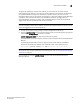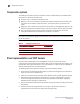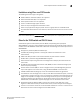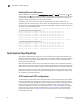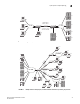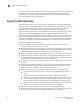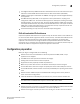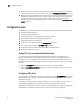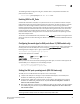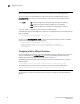Reference Guide
36 Fabric OS FCIP Administrator’s Guide
53-1002474-01
Configuration steps
2
NOTE
Before changing operating modes for a port, you must delete the port’s FCIP configuration.
You must configure the desired GbE port mode of operation for the FX8-24 blade using the
bladeCfgGeMode --set <mode> -slot <slot number> command. The command options are as
follows.
--set <mode> 1g enables the GbE ports 0 through 9 (xge0 and xge1 are disabled).
10g enables ports xge0 and xge1 (ge0-ge9 ports are disabled).
dual enables the GbE ports 0 through 9 and xge0 (xge1 is disabled).
-slot <slot number> Specifies the slot number for the FX8-24 blade.
The following example enables GbE ports 0 through 9 on an FX8-24 blade in slot 8. Ports xge0 and
xge1 are disabled.
switch:admin> bladecfggemode --set 1g –slot 8
You can use the bladecfggemode --show command to display the GbE port mode for the FX8-24
blade in slot 8, as shown in the following example.
switch:admin> bladecfggemode --show –slot 8
bladeCfgGeMode: Blade in slot 8 is configured in 1GigE Mode
1GigE mode: ge0-9 ports are enabled (xge0 and xge1 are disabled)
switch:admin>
Configuring a GbE or XGE port IP address
You must configure an IP address, netmask, and an MTU size for each GbE port that you intend to
use. This is done using the portCfg ipif create command. The following examples create the
addressing needed for the basic sample configuration in Figure 10.
The following command creates an IP interface for port ge0 on the FX8-24 blade in slot 8 of the
Brocade DCX-4S.
switch:admin> portcfg ipif 8/ge0 create 192.168.1.24 255.255.255.0 1500
The following command creates an IP interface for port ge0 on the Brocade 7800 switch.
switch:admin> portcfg ipif ge0 create 192.168.1.78 255.255.255.0 1500
NOTE
For full details on syntax and using this command, refer to the Fabric OS Command Reference
Manual.