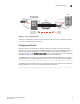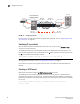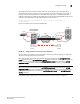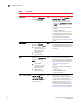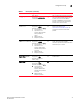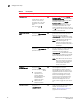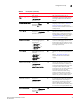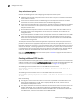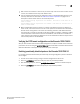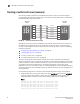Reference Guide
38 Fabric OS FCIP Administrator’s Guide
53-1002474-01
Configuration steps
2
FIGURE 11 Configuring an IP route
For information on configuring IP routes using crossport addresses, refer to “Configuring IP routes
with crossports” on page 14.
Validating IP connectivity
After you have established the IP interfaces and an IP route, you can issue a portcmd - -ping
command to verify connectivity.
The following example tests the connectivity between the FX8-24 blade and 7800 switch in the
basic sample configuration from the 7800 switch. The -s option specifies the source address, and
the -d option specifies the destination address.
switch:admin> portcmd --ping ge0 -s 192.168.11.78 -d 192.168.1.24
NOTE
To ping crossport addresses, refer to “Using ping with crossports” on page 14.
For full details on syntax and using this command, refer to the Fabric OS Command Reference
Manual.
Creating an FCIP tunnel
FCIP tunnels are created using the portCfg fciptunnel create command.
The following command creates the FX8-24 end of the tunnel. VE_Port 12 is specified. Circuit
parameters are included to create circuit 0. The 7800 switch destination address is specified first,
followed by the FX8-24 source address. ARL minimum and maximum committed rates are specified
for circuit 0.
switch:admin> portcfg fciptunnel 8/12 create 192.168.11.78 192.168.1.24
-b 5500 -B 6200
Server
WAN
VE_Port
192.168.1.24
VE_Port
192.168.11.78
Gateway
192.168.1.1
Gateway
192.168.11.1
Storage
Brocade DCX-4S
with FX8-24 Blade
Brocade 7800