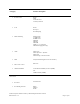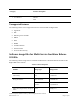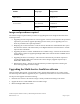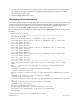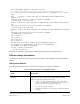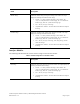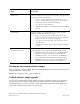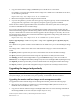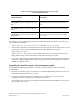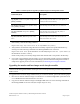Reference Guide
IronWare Software Release 02.8.00a for Brocade BigIron RX Series Swtches
Release Notes v 1.0 Page 19 of 40
Table 6: Command syntax for upgrading monitor and boot images
on the management module
Command syntax Description
copy tftp flash <TFTP-server-ip-addr> <image-name>
mon
Copies the latest monitor image from the TFTP server to
flash.
copy tftp flash <TFTP-server-ip-addr> <image-name>
boot
Copies the latest boot images from the TFTP server to flash.
copy tftp flash <TFTP-server-ip-addr> <image-name>
mon copy-boot
Copies the latest monitor and boot images from the TFTP
server to flash.
For example, to copy the management module boot and monitor image from TFTP server 10.10.12.12,
enter the following command.
BigIron RX# copy tftp flash 10.10.12.12 rmb02800a.bin mon copy-boot
3. Verify that the new monitor and boot images have been successfully copied to flash or slot 1 or slot 2
by entering one of the following commands at the Privileged EXEC level of the CLI:
BigIron RX# show flash
BigIron RX# dir /<path-name>/
(if the destination was slot 1 or slot 2) and check for the boot
image, monitor image, and the date and time at which the new images were built.
4. If you want to upgrade other software images, go to the appropriate upgrade section for information.
If you have completed upgrading the software images, you must reboot the management module to
complete the upgrade process.
Upgrading the IronWare image on the management module
To upgrade the IronWare image (primary or secondary) on the management module, perform the
following steps:
1. Place the new IronWare image on a TFTP server to which the BigIron RX system has access or on a
PCMCIA flash card inserted in slot 1 or slot 2.
2. Copy the new IronWare image from the TFTP server or a flash card in slot 1 or slot 2 to the
management module’s code flash or a flash card in slot 1 or slot 2.
To perform this step, enter one of the following commands at the Privileged EXEC level of the CLI
(For example: BigIron RX#):