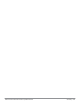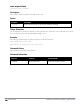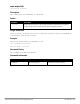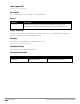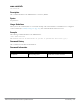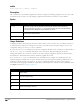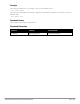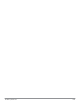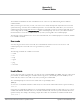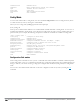CLI Reference Guide
1534 | write Dell PowerConnect W-Series ArubaOS 6.2 | Reference Guide
write
write {erase [all] | memory | terminal}
Description
This command saves the running configuration to memory or displays the running configuration on the screen. This
command can also be used to erase the running configuration and return the controller to factory defaults.
Syntax
Parameter Description
erase
Erases the running system configuration file. Rebooting the controller resets it to the factory
default configuration. If you specify all, the configuration and all data in the controller databases
(including the license, WMS, and internal databases) are erased.
memory
Saves the current system configuration to memory. Any configuration changes made during this
session will be made permanent.
terminal
Displays the current system configuration.
Usage Guidelines
Configuration changes made using the CLI affect only the current session. You must save your changes for them to
be retained across system reboots. Changes are lost if the system reboots before saving the changes. To save your
configuration changes, use the write memory command.
If you use the write erase command, the license key management database on the controller is not affected. If you
use the write erase all command, all databases on the controller are deleted, including the license key
management database. If you reset the controller to the factory default configuration, perform the Initial Setup as
described in the
Dell PowerConnect W-Series ArubaOS 6.2 Quick Start Guide
.
If you use the write terminal command, all of the commands used to configure the controller appear on the
terminal. If paging is enabled, there is a pause mechanism that stops the output from printing continuously to the
terminal. To navigate through the output, use any of the commands displayed at the bottom of the output, as
described in below. If paging is disabled, the output prints continuously to the terminal. For more information about
the paging command, see "paging" on page 466.
Key Description
Q
Exit the display.
U
Page up through the output.
spacebar
Page down through the output.
/
Enter a text string to search for.
N
Repeat the text string to search for.