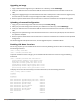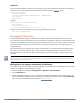User's Manual
Configuring a VLAN to Connect to the Network
You must follow the instructions in this section only if you need to configure a trunk port between the
controller and another layer-2 switch (shown in Deployment Scenario #3: APs on Multiple Different Subnets
from Controllers on page 96).
This section shows how to use both the WebUI and CLI for the following configurations (subsequent steps
show how to use the WebUI only):
l Create a VLAN on the controller and assign it an IP address.
l Optionally, create a VLAN pool. A VLAN pool consists of two more VLAN IDs which are grouped together to
efficiently manage multi-controller networks from a single location. For example, policies and virtual
application configurations map users to different VLANs which may exist at different controllers. This
creates redundancy where one controller has to back up many other controllers. With the VLAN pool
feature you can control your configuration globally.
VLAN pooling should not be used with static IP addresses.
l Assign to the VLAN the ports that you will use to connect the controller to the network. (For example, the
uplink ports connected to a router are usually Gigabit ports.) In the example configurations shown in this
section, a controller is connected to the network through its Gigabit Ethernet port 1/25.
l Configure the port as a trunk port.
l Configure a default gateway for the controller.
Creating, Updating, and Viewing VLANs and Associated IDs
You can create and update a single VLAN or bulk VLANS using the WebUI or the CLI. See Configuring VLANs on
page 148.
In the WebUI configuration windows, clicking the Save Configuration button saves configuration changes so they
are retained after the controller is rebooted. Clicking the Apply button saves changes to the running configuration
but the changes are not retained when the controller is rebooted. A good practice is to use the Apply button to save
changes to the running configuration and, after ensuring that the system operates as desired, click Save
Configuration.
You can view VLAN IDs in the CLI.
(host) #configure terminal
Enter Configuration commands, one per line. End with CNTL/Z
(host) (config) #show vlan
VLAN CONFIGURATION
------------------
VLAN Description Ports
---- ----------- -----
1 Default FE1/0-3 FE1/6 GE1/8
2 VLAN0002
4 VLAN0004
12 VLAN0012
210 VLAN0210
212 VLAN0212 FE1/5
213 VLAN0213 FE1/4
1170 VLAN1170 FE1/7
Dell Networking W-Series ArubaOS 6.4.x | User Guide The Basic User-Centric Networks | 102