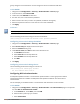User's Manual
276 | 802.1X Authentication Dell Networking W-Series ArubaOS 6.4.x| User Guide
group, configure a server derivation rule that assigns the role to the authenticated client.
In the WebUI
1. Navigate to the Configuration > Security > Authentication > Servers page.
2. In the Servers list, select Internal DB.
3. Under Users, click Add User to add users.
4. For each user, enter a username and password.
5. Select a role for each user (if a role is not specified, the default role is guest).
6. Select the expiration time for the user account in the internal database.
7. Click Apply.
In the CLI
Use the privileged mode in the CLI to configure users in the controller’s internal database.
Use the following command to configure the internal database:
(host)(config) #local-userdb add username <user> password <password>
Configuring a Server Rule Using the WebUI
1. Navigate to the Configuration > Security > Authentication > Servers page.
2. Select Server Group to display the Server Group list.
3. Select the internal server group.
4. Under Server Rules, click New to add a server derivation rule.
a. For Condition, enter Role.
b. Select value-of from the drop-down list.
c. Select Set Role from the drop-down list.
d. Click Add.
5. Click Apply.
Configuring a Server Rule Using the CLI
Use the following command to configure a server rule:
(host)(config) #aaa server-group internal
set role condition Role value-of
Configuring 802.1x Authentication
An AAA profile specifies the 802.1x authentication profile and 802.1x server group to be used for
authenticating clients for a WLAN. The AAA profile also specifies the default user role for 802.1x
authentication.
For this example, you enable both 802.1x authentication and termination on the controller.
In the WebUI
1. Navigate to the Configuration > Security > Authentication > L2 Authentication page. In the profiles
list, select 802.1x Authentication Profile.
a. In the Instance list, enter dot1x, then click Add.
b. Select the dot1x profile you just created.
c. Select Termination.