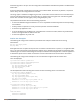User's Manual
381 | Roles and Policies Dell Networking W-Series ArubaOS 6.4.x| User Guide
Parameter Description
Rate limit CP route traffic (pps) Specifies the traffic rate limit that needs ARP requests. Range is 1-65535
pps.
Default: 976 pps
Rate limit CP session mirror
traffic (pps)
Specifies the session mirrored traffic forwarded to the controller. Range
is 1-65535 pps.
Default: 976 pps
Rate limit CP auth process traffic
(pps)
Specifies the traffic rate limit that is forwarded to the authentication
process. Range is Range is 1-65535 pps.
Default: 976 pps
Using AppRF 2.0
The AppRF 2.0 feature improves application visibility and control by allowing you to configure access control
list (ACL) and bandwidth-control applications and application categories. AppRF 2.0 supports a Deep Packet
Inspection (DPI) engine for application detection for over a thousand applications. All wired and wireless traffic
that traverses the controller can now be categorized and controlled by application and application category.
AppRF 2.0 provides the ability to:
l permit or deny an application or application category for a specific role. For example, you can block
bandwidth monopolizing applications on a guest role within an enterprise.
l rate limit an application or application category, such as video streaming applications, globally or for a
specific role.
l mark different L2/L3 Quality of Service (QoS) for an application or application category for a user role. For
example, you can mark video and voice sessions that originate from wireless users with different priorities
so that traffic is prioritized accordingly in your network.
To configure AppRF 2.0, see the following topics:
l Enabling Deep Packet Inspection (DPI) on page 381
l Configuring Policies for AppRF 2.0 on page 382
l Configuring Bandwidth Contracts for AppRF 2.0 on page 384
Enabling Deep Packet Inspection (DPI)
For application and application category specific configuration to take affect, you must first enable DPI.
In the WebUI
1. Navigate to Configuration > Advanced Services > Stateful Firewall > Global Settings.
2. Check the Enable Deep Packet Inspection option. To disable DPI, uncheck the checkbox.
3. Click Apply.
4. Reload the controller.
In the CLI
To enable global DPI:
(host)(config) #firewall dpi
(host) #reload
You must reboot (reload) the controller after you enable DPI for global classification to take effect.