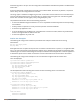User's Manual
385 | Roles and Policies Dell Networking W-Series ArubaOS 6.4.x| User Guide
l When an application bandwidth-contract is configured for both a cateogry and an application within the
category, always apply the most specific bandwidth contract.
In the WebUI
1. Navigate to Configuration > Security > Access Control > User Roles.
2. Click Add to create a new user role or Edit to modify an existing role.
3. Select the Bandwidth Contracts tab.
4. To exclude an application or application category, click the Add button below the Exceptions section, select
an item from the Name drop-down menu and click Done.
5. To add an application or application category to a bandwidth contract, click Add under Application
Bandwidth Contracts.
6. Select the application from the Name drop-down me and whether it is enforced.
7. Enter a name of the new bandwidth contract, the bandwidth in kpbs or mbps, and if downstream is
enforced.
8. Select an option from the Downstream drop-down menu and Per Role, Per User, or Per AP Group from the
adjacent drop-down menu.
9. Select additional configuration parameters from the Misc. Configuration pane.
Make sure that the Enable Deep Packet Inspection option is checked.
10.Click Apply.
In the CLI
To configure the bandwidth application-specific parameters using the CLI, access the command-line interface in
config mode, and issue the following commands:
(host)config t #user-role <string>
(host)(config-role) #bw-contract exclude[app|app-cat]
<string>|[upstream|downstream]
To exclude a specific application or application category, use the following command.
(host)(config-role)#bw-contract exclude[app|app-cat]|<name>