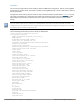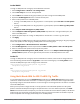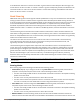User's Manual
fact that the 5Ghz band has more channels than the 2.4 Ghz band, and that the 5Ghz channels operate in
40MHz while the 2.4Ghz band operates in 20MHz.
Enabling Band Steering
Band steering is configured in a virtual AP profile. Use the following procedures to enable or disable Band
Steering using the WebUI or command-line interfaces.
In the WebUI
1. Select Configuration > Advanced Services > All Profiles. The All Profile Management window opens.
2. Select Wireless LAN to expand the Wireless LAN section.
3. Select Virtual AP profile to expand the Virtual AP Profile section.
4. Select the name of the Virtual AP profile for which you want to enable band steering.
(To create a new virtual AP profile, enter a name for a new profile in the Profile Details window, then click
Add. The new profile will appear in the Profiles list. Select that profile to open the Profile Details pane.)
5. In the Profile Details pane, select Band Steering to enable this feature, or uncheck the Band Steering
checkbox to disable this feature.
6. Once band steering is enabled, click the steering mode drop-down list and select the desired steering
mode.
7. Click Apply.
In the CLI
Use the following commands to enable band steering via the command-line interface. Access the CLI in config
mode then specify an existing virtual AP with the <name> parameter to modify an existing profile, or enter a
new name to create an entirely new virtual AP profile:
(host)(config) #wlan virtual-ap <profile> band-steering
(host)(config) #wlan virtual-ap <profile> steering-mode balance-bands|force-5ghz|prefer-5ghz
To disable band steering, include the no parameter :
(host)(config) #wlan virtual-ap <profile> no band-steering
You can also use the command-line interface to configure and apply multiple instances of virtual AP profiles to
an AP group or to an individual AP. Use the following commands to apply a virtual AP profile to an AP group or
an individual AP:
(host)(config) #ap-group <name> virtual-ap <profile>
(host)(config) #ap-name <name> virtual-ap <profile>
Enabling Traffic Shaping
In a mixed-client network, it is possible for slower clients to bring down the performance of the whole network.
To solve this problem and ensure fair access to all clients independent of their WLAN or IP stack capabilities, an
AP can implement the traffic shaping feature. This feature has the following three options:
l default-access: Traffic shaping is disabled, and client performance is dependent on MAC contention
resolution. This is the default traffic shaping setting.
l fair-access: Each client gets the same airtime, regardless of client capability and capacity. This option is
useful in environments like a training facility or exam hall, where a mix of 802.11a/g, 802.11g and 802.11n
clients need equal to network resources, regardless of their capabilities.
l preferred-access: High-throughput (802.11n) clients do not get penalized because of slower 802.11a/g or
802.11b transmissions that take more air time due to lower rates. Similarly, faster 802.11a/g clients get
more access than 802.11b clients.
Dell Networking W-Series ArubaOS 6.4.x | User Guide Adaptive Radio Management (ARM) | 446