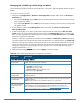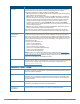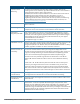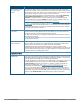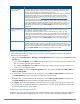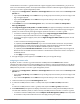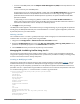User's Manual
Parameter Description
High-throughput
radio profile
A high-throughput profile manages 40 MHz tolerance settings, and controls whether
or not APs using this profile will advertise intolerance of 40 MHz operation. (This
option is disabled by default, allowing 40 MHz operation.)
A high-throughput profile also determines whether an AP radio using the profile will
stop using the 40 MHz channels surrounding APs or stations advertise 40 MHz
intolerance. This option is enabled by default. For details on referencing a high-
throughput radio profile, see Assigning a High-throughput Profile on page 515.
The high-throughput radio profile associated with this 802.11a or 802.11g radio
profile appears beneath the 802.11a/802.11g radio profile name in the profiles list.
To change the high-throughput radio profile associated with an 802.11a or 802.11g
radio profile, select the associated high-throughput radio profile in the profiles list
then click the drop-down list in the Profile Details section of the page to select a
new profile.
Spectrum Monitoring
Profile
The spectrum monitoring profile defines the spectrum band and device ageout
times used by a spectrum monitor radio.
The spectrum monitoring profile associated with this 802.11a or 802.11g radio
profile appears beneath the 802.11a/802.11g radio profile name in the profiles list.
To change the spectrum monitoring profile associated with an 802.11a or 802.11g
radio profile, select the associated spectrum monitoring profile in the profiles list
then click the drop-down list in the Profile Details section of the page to select a
new profile.
AM Scanning Profile The AM scanning profile associated with this 802.11a or 802.11g radio profile
appears beneath the 802.11a/802.11g radio profile name in the profiles list. To
change the AM scanning profile associated with an 802.11a or 802.11g radio profile,
select the associated AM scanning profile in the profiles list then click the drop-down
list in the Profile Details section of the page to select a new profile.
Assigning an 802.11a/802.11g Profile to an AP or AP Group
Use the following procedure to assign an 802.11a or 802.11g RF management profile to an AP Group or
individual AP using the WebUI.
1. Navigate to the Configuration > Wireless > AP Configuration window. Select either the AP Group or AP
Specific tab.
l If you selected AP Group, click the Edit button by the AP group name to which you want to assign a new
802.11a or 802.11g RF management profile.
l If you selected AP Specific, click the Edit button by the AP to which you want to assign a new 802.11a
or 802.11g RF management profile
2. Under the Profiles list, expand the RF management menu, then select either 802.11a radio profile or
e802.11g radio profile.
3. To select a 802.11a radio profile for an AP or AP group, click the 802.11a radio profile drop-down list in
the Profile Details window pane and select the desired profile from the list.
-or-
To select a 802.11g radio profile for an AP or AP group, click the 802.11g radio profile drop-down list in
the Profile Details window pane and select the desired profile from the list.
4. Click Apply. The profile name appears in the Profile list with your configured settings. If you configure this
for the AP group, this profile also becomes the selected 802.11a or 802.11g RF management profile used
by the mesh portal for your mesh network.
Assigning a High-throughput Profile
Each 802.11a or 802.11g RF management radio profile references a high-throughput profile that manages the
AP group’s 40Mhz tolerance settings. By default, an 802.11a profile references a high-throughput profile
Dell Networking W-Series ArubaOS 6.4.x | User Guide Access Points (APs) | 515