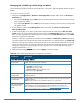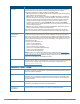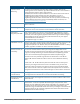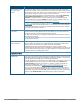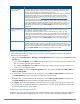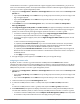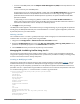User's Manual
516 | Access Points (APs) Dell Networking W-Series ArubaOS 6.4.x| User Guide
named default-a and an 802.11g profile references a high-throughput profile named default-g. If you do not
want to use these default profiles, use the procedure below to reference a different high-throughput profile for
your 802.11a or 802.11g RF management profiles.
1. Navigate to the Configuration > Wireless > AP Configuration window. Select either the AP Group or AP
Specific tab.
l If you selected AP Group, click the Edit button by the AP group name to which you want to assign a new
high-throughput profile.
l If you selected AP Specific, click the Edit button by the AP which you want to assign a new high-
throughput profile.
2. In the Profiles list, expand the RF Management menu, then select either 802.11a radio profile or
802.11g radioprofile.
3. SelectHigh-throughput radio profile.The Profile Details pane appears and displays information for the
currently referenced high-throughput profile. Use this window pane to select a different high-throughput
profile, or to create an entirely new high-throughput profile for that 802.11a or 802.11g radio.
l To reference a different high-throughput profile, click the High-throughput Radio Profile drop-down
list and select a new profile name from the list. Click Apply to save your changes.
l To create a new high-throughput profile, click the High-throughput Radio Profile drop-down list and
select NEW.
a. Enter a name for the new high-throughput profile.
b. (Optional) Select 40 MHz intolerance if you want to enable 40 MHz intolerance. This parameter
controls whether or not APs using this high-throughput profile will advertise intolerance of 40 MHz
operation. By default, this option is disabled and 40 MHz operation is allowed.
d. (Optional) Select honor40 MHz intolerance to allow a radio using this profile to stop using the 40
MHz channels if the 40 MHz intolerance indication is received from another AP or station. This option is
enabled by default.
d. Click Apply to save your settings.
4. The high-throughput profile appears in the Profile list with your configured settings.
Assigning an ARM Profile
By default, an 802.11a or 802.11g profile references an ARM profile named default. Most network
administrators will find that this one default ARM profile is sufficient to manage all the Dell APs on their WLAN.
If, however, you do not want to use this default ARM profile, use the procedure below to reference a different
ARM profile for your 802.11a or 802.11g RF management profiles.
1. Navigate to the Configuration > Wireless > AP Configuration window. Select either the AP Group or AP
Specific tab.
l If you selected AP Group, click the Edit button by the AP group name to which you want to assign a new
ARM profile.
l If you selected AP Specific, click the Edit button by the AP which you want to assign a new ARM profile.
2. Under the Profiles list, expand the RF Management menu.
3. To reference an ARM profile for a 802.11a radio profile, expand the 802.11a radio profile menu.
-or-
To reference an ARM profile for a 802.11g radio profile, expand the 802.11g radio profile menu.
4. The Profile Details pane appears and displays information for the currently referenced ARM profile. You
can now select a different profile, or create an entirely new ARM profile for that 802.11a or 802.11g radio.
l To reference a different ARM profile, click the Adaptive Radio Management (ARM) Profile drop-down
list and select a new profile name from the list. Click Apply to save your changes.