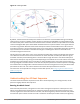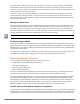User's Manual
Associating a Mesh Cluster Profile to Mesh APs
Use the following procedure to associate a mesh cluster profile to a group of mesh APs or an individual mesh
AP using the WebUI. If you configure multiple cluster profiles with different cluster priorities, you manually
override the link metric algorithm because the priority takes precedence over the path cost. In this scenario,
the mesh portal uses the profile with the highest priority to bring-up the mesh network.
1. Navigate to the Configuration > Wireless > AP Configuration window. Select either the AP Group or AP
Specific tab.
l If you selected AP Group, click Edit by the AP group name to which you want to assign a new mesh
cluster profile.
l If you selected AP Specific, click Edit by the AP to which you want to assign a new mesh cluster profile
2. Under the Profiles list, expand the Mesh menu, then select Mesh Cluster profile.
3. In the Profile Details window pane, click the Mesh Cluster profile drop-down list select New.
l To add an existing mesh cluster profile to the selected AP group, click the Add a profile drop-down list
and select a new profile name from the list.
l To create a new mesh cluster profile to the selected AP group, click the Add a profile drop-down list and
select NEW. Enter a name for the new mesh cluster profile.
4. Click the using priority drop-down list to select a priority for the mesh cluster profile. The lower the
number, the higher the priority.
5. Click Add to add the mesh cluster profile to the AP group.
6. Click Apply. The profile name appears in the mesh cluster profile list with your configured settings. If you
configure this for the AP group, this profile also becomes the mesh cluster profile used by the mesh portal
for your mesh network.
Editing a Mesh Cluster Profile
If you modify any mesh cluster profile setting, you must reprovision your AP. For example, if you change the
priority of a cluster profile from 5 to 2, you must reprovision the AP before you can assign priority 5 to another
cluster profile. Reprovisioning the AP causes it to automatically reboot. For more information, see
“Provisioning Mesh Nodes”.
1. Navigate to the Configuration > Wireless > AP Configuration window. Select either the AP Group or AP
Specific tab.
l If you selected the AP Group tab, click the Edit button by the AP group name with the profile you want
to edit.
l If you selected the AP Specific tab, click the Edit button by the AP with the profile you want to edit.
2. In the Profiles list, expand the Mesh menu, then select Mesh Cluster profile.
3. In the Profile Details window pane, click the Mesh Cluster profile drop-down list and select the name of
the profile you want to edit.
4. Change the desired mesh radio settings as desired. Table 104 describes the parameters you can configure in
the mesh high-throughput SSID profile.
A mesh cluster profile configured with wpa2-psk-aes encryption must have a defined WPA hexkey or a WPA
passphrase (or both). If you have configured one encryption type but not the other, and want switch from a hexkey to
a passphrase or vice versa, you must add the new encryption type, click Apply, then remove the encryption type you
no longer want and click Apply again. You cannot delete one encryption type and add a different type in a single
step.
5. Click Apply to save your changes.
Dell Networking W-Series ArubaOS 6.4.x | User Guide Secure Enterprise Mesh | 549