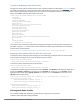User's Manual
Parameter Description
Short guard interval in 20
MHz mode
Enable or disable use of short (400ns) guard interval in 20 MHz mode. This
parameter is enabled by default.
A guard interval is a period of time between transmissions that allows
reflections from the previous data transmission to settle before an AP
transmits data again. An AP identifies any signal content received inside this
interval as unwanted inter-symbol interference, and rejects that data. The
802.11n standard specifies two guard intervals: 400ns (short) and 800ns
(long). Enabling a short guard interval can decrease network overhead by
reducing unnecessary idle time on each AP. Some outdoor deployments, may,
however require a longer guard interval. If the short guard interval does not
allow enough time for reflections to settle in your mesh deployment, inter-
symbol interference values may increase and degrade throughput.
Short guard interval in 40
MHz mode
Enable or disable use of short (400ns) guard interval in 40 MHz mode. This
parameter is enabled by default.
A guard interval is a period of time between transmissions that allows
reflections from the previous data transmission to settle before an AP
transmits data again. An AP identifies any signal content received inside this
interval as unwanted inter-symbol interference, and rejects that data. The
802.11n standard specifies two guard intervals: 400ns (short) and 800ns
(long). Enabling a short guard interval can decrease network overhead by
reducing unnecessary idle time on each AP. Some outdoor deployments, may,
however require a longer guard interval. If the short guard interval does not
allow enough time for reflections to settle in your mesh deployment, inter-
symbol interference values may increase and degrade throughput.
Supported MCS set A list of Modulation Coding Scheme (MCS) values or ranges of values to be
supported on this SSID. The MCS you choose determines the channel width
(20MHz vs. 40MHz) and the number of spatial streams used by the mesh
node.
The default value is 1–23; the complete set of supported values. To specify a
smaller range of values, enter a hyphen between the lower and upper values.
To specify a series of different values, separate each value with a comma.
Examples:
2–10
1,3,6,9,12
Range: 0–23.
Assigning a Profile to an AP Group
1. Navigate to the Configuration > Wireless > AP Configuration window. Select either the AP Group or
AP Specific tab.
l If you selected AP Group, click Edit by the AP group name to which you want to assign a new high-
throughput SSID profile.
l If you selected AP Specific, click Edit by the AP to which you want to assign a new high-throughput SSID
profile
2. Under the Profiles list, expand the Mesh menu, then select Mesh High-throughput SSID profile.
3. In the Profile Details window pane, click the Mesh High-throughput SSID profile drop-down list and
select the desired profile from the list.
4. Click Apply. The profile name appears in the Mesh High-throughput SSID Profile list with your configured
settings. If you configure this for the AP group, this profile also becomes the selected high-throughput SSID
profile used by the mesh portal for your mesh network.
Editing a Profile
1. Navigate to the Configuration > Wireless > AP Configuration window. Select either the AP Group or AP
Specific tab.
Dell Networking W-Series ArubaOS 6.4.x | User Guide Secure Enterprise Mesh | 559