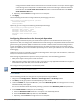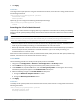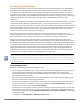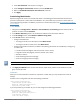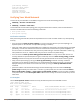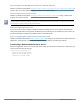User's Manual
To associate a mesh radio profile with an individual AP:
(host)(config) #ap-name <name> mesh-ht-ssid-profile <profile-name>
Viewing High-throughput SSID Settings
To view a complete list of high-throughput profiles and their status:
(host)(config) #show ap mesh-ht-ssid-profile
To view the settings of a specific high-throughput profile:
(host)(config) #show ap mesh-ht-ssid-profile <profile-name>
Deleting a Profile
If no AP or AP group is using a mesh high-throughput SSID profile, you can delete that profile using the no
parameter:
(host)(config) no ap mesh-ht-ssid-profile <profile-name>
Configuring Ethernet Ports for Mesh
If you use mesh to join multiple Ethernet LANs, configure and enable bridging on the mesh point Ethernet port
This section describes how to configure Ethernet ports for bridging or secure jack operation using the wired AP
profile. The wired AP profile controls the configuration of the Ethernet port(s) on your AP.
Mesh nodes only support bridge mode and tunnel mode on their wired ports (enet0 or enet1). Split tunnel mode is
not supported. Use bridge mode to configure bridging on the mesh point Ethernet port. Use tunnel mode to configure
secure jack operation on the mesh node Ethernet port.
When configuring the Ethernet ports on dual-port APs, note the following requirements for the AP configures
as a mesh portal:
l Connect enet0 to the controller to obtain an IP address. The wired AP profile controls enet1.
l Only enet1 supports secure jack operation.
Configuring Bridging on the Ethernet Port
Use the following procedure to configure bridging on the Ethernet port via the WebUI.
1. Navigate to the Configuration > Wireless > AP Configuration > AP Group window.
2. Click the Edit button by the AP group name with the wired ap profile you want to edit.
3. Under the Profiles list, expand the AP menu, then select Wired AP profile. The settings for the currently
selected wired AP profile appear.
You can use a different wired AP profile by selecting a profile from the Wired AP profile drop-down list.
4. Under Profile Details, do the following:
a. Select the Wired AP enable check box. This option is not selected by default.
b. From the Forward mode drop-down list, select bridge.
c. Optionally, from the Switchport mode drop-down list, select access or trunk. These options only
apply to bridge mode configurations.
l Access mode forwards untagged packets received on the port to the controller and they appear on
the configured access mode VLAN. Tagged packets are dropped. All packets received from the
controller and sent via this port are untagged. Define the access mode VLAN in the Access mode
VLAN field.
l Trunk mode contains a list of allowed VLANs. Any packet received on the port that is tagged with an
allowed VLAN is forwarded to the controller. Untagged packets are forwarded to the controller on the
Dell Networking W-Series ArubaOS 6.4.x | User Guide Secure Enterprise Mesh | 561