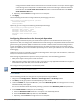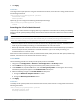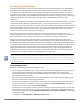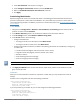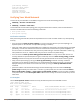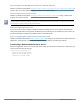User's Manual
568 | Secure Enterprise Mesh Dell Networking W-Series ArubaOS 6.4.x| User Guide
The following steps describe the procedure to configure a Remote Mesh portal using the WebUIand CLI
interfaces.
Creating a Remote Mesh Portal In the WebUI
A remote mesh portal must be provisioned as both a remote access point and a mesh portal. For instructions
on provisioning the remote mesh portal as a remote access point, see Configuring the Secure Remote Access
Point Service on page 631.
Wired ports on remote mesh portals can be configured in either bridge or split-tunnel forwarding mode.
However, there are limitations to the forwarding modes that can be used by other mesh node types. Do not
use bridge or split-tunnel forwarding mode for wired ports on mesh points. Virtual APs on remote mesh portals
and remote mesh points also do not support bridge or split-tunnel forwarding mode.
A remote mesh portal does not support bridge mode Virtual APs or offline Virtual APs.
Step 1: Provision the AP
1. Navigate to the Configuration > Wireless > AP Installation > Provisioning window.
2. Select the AP to provision as a remote mesh portal and click Provision. The Provisioning window appears.
3. In the Authentication section, select the Remote AP radio button.
4. In the Remote AP Authentication Method section of this window, select either Pre-shared Key or
Certificate. If you selected Pre-Shared Key, enter and confirm the Internet Key Exchange Pre-Shared Key
(IKE PSK).
5. In the Master Discovery section, set the Master IP address as the controller IP address.
6. In the IP settings section, select Obtain IP Address Using DHCP.
7. In the AP List section at the bottom of the window, click the Mesh Role drop-down list and select Remote
Mesh Portal.
Step 2: Define the Mesh Private VLAN in the Mesh Radio Profile
Follow the procedure below to choose a new, non-zero tag value for the mesh private VLAN. Make sure that
the mesh private VLAN so that it does not conflict with any local tags assigned in the mesh network. once
configured, all Mesh Points come up in that Mesh Private Vlan. This mesh private VLAN must not be used as a
VLAN for any other virtual AP.
1. Edit the mesh radio profile for the remote mesh portal according to the procedure described inCreating or
Editing a Mesh Radio Profile on page 551 .
2. Set the Mesh Private VLAN parameter to define a VLAN ID (0–4094) for control traffic between an remote
mesh point and mesh nodes.
3. Click Apply to save your changes.
Next, assign the remote mesh points with the same mesh cluster profile, 802.11a and 802.11g RF
management profiles, and mesh radio profile as the remote mesh portal. If you have defined an AP group for
all your remote mesh points, you can just assign the required profiles to the remote mesh point AP group.
Otherwise, you must assign the required profiles to each individual remote AP.
Step 3: Assign the Mesh Radio Profile to a Remote Mesh AP
Follow the procedures described in Assigning a Mesh Radio Profile to a Mesh AP or AP Group on page 554