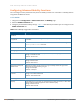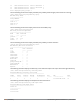User's Manual
This example uses the “default” mobility domain for the campus-wide roaming area. Since all controllers are
initially included in the default mobility domain, you do not need to explicitly configure “default” as the active
domain on each controller.
Configuring Mobility using the WebUI
On controller A (the master controller):
1. Navigate to the Configuration > Advanced Services > IP Mobility page.
2. Select the Enable IP Mobility checkbox.
3. Select the default domain in the Mobility Domain list.
4. Click Add.
5. Enter the home agent IP address, and a description for the first entry and click Add. Repeat this step for
each HAT entry.
6. Click Apply.
Home Agent Address or VRIP
10.1.1.245
10.2.1.245
10.3.1.245
10.4.1.245
Table 114: Example entries
On controllers B and C:
1. Navigate to the Configuration > Advanced Services > IP Mobility page.
2. Select the Enable IP Mobility checkbox.
3. Click Apply.
Configuring Mobility using the CLI
On controller A (the master controller):
(host)(config) #router mobile
(host)(config) #ip mobile domain default
(host)(mobility-domain) #hat 10.1.1.245 description "Corporate mobile entry"
(host)(mobility-domain) #hat 10.2.1.245 description "Local entry"
(host)(mobility-domain) #hat 10.3.1.245 description "Reserved reentry"
(host)(mobility-domain) #hat 10.4.1.245 description "Sales team"
(host)(mobility-domain) #!
(host)(config)# ip mobile active-domain default
On controllers B and C:
(host)(config) #router mobile
(host)(config)# ip mobile active-domain default
Tracking Mobile Users
This section describes how you can view information about the status of mobile clients in the mobility domain.
Dell Networking W-Series ArubaOS 6.4.x | User Guide IP Mobility | 603