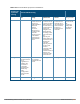User's Manual
646 | Remote Access Points Dell Networking W-Series ArubaOS 6.4.x| User Guide
If you need to create an 802.1x authentication profile, select new from the 802.1X Authentication Profile drop-
down list, and enter the appropriate parameters.
Configuring the AAA Profile for Fallback Mode in the CLI
Use the following command:
aaa profile <name>
initial-role <role>
authentication-dot1x <dot1x-profile>
dot1x-default-role <role>
dot1x-server-group <group>
Configuring the Virtual AP Profile for Fallback Mode in the WebUI
To configure virtual AP profile:
n Set the remote AP operation to always, backup, or persistent.
n Create and apply the applicable SSID profile.
The SSID profile for the backup configuration in always, backup, or persistent mode must be a bridge
SSID. When configuring the virtual AP profile, specify forward mode as bridge.
The SSID profile for the backup configuration in standard mode can be a bridge, tunnel, or split tunnel
SSID. When configuring the virtual AP profile, specify forward mode as bridge, tunnel, or split tunnel.
When creating a new virtual AP profile In the WebUI, you can also configure the SSID at the same time. For
information about AP profiles, see Understanding AP Configuration Profiles on page 488.
1. Navigate to the Configuration > Wireless > AP Configuration page. Select either the AP Group or AP
Specific tab. Click Edit for the AP group or AP name.
2. Under Profiles, select Wireless LAN, then Virtual AP.
3. To create a new virtual AP profile in the WebUI, select New from the Add a profile drop-down menu. Enter
the name for the virtual AP profile, and click Add.
Whenever you create a new virtual AP profile in the WebUI, the profile automatically contains the “default” SSID
profile with the default ESSID. You must configure a new ESSID and SSID profile for the virtual AP profile before you
apply the profile.
a. In the Profile Details entry for the new virtual AP profile, go to the AAA Profile drop-down list and select
the previously configured AAA profile (for example, logon). The AAA Profile pop-up window appears.
b. To set the AAA profile and close the pop-up window, Click Apply.
c. In the Profile Details entry for the new virtual AP profile, select NEW from the SSID Profile drop-down
menu. The SSID Profile pop-up window displays to allow you to configure the SSID profile.
d. Enter the name for the SSID profile (for example, backup).
e. Under Network, enter a name in the Network Name (SSID) field (for example, backup-psk).
f. Under Security, select the network authentication and encryption methods (for example, wpa-psk-tkip,
with the passphrase remote123).
g. To set the SSID profile and close the pop-up window, click Apply.
4. At the bottom of the Profile Details window, Click Apply.
5. Click the new virtual AP name in the Profiles list or the Profile Details to display configuration parameters.
6. Under Profile Details, do the following:
a. Make sure Virtual AP enable is selected.