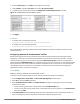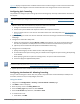User's Manual
658 | Remote Access Points Dell Networking W-Series ArubaOS 6.4.x| User Guide
b. Under Source, select any.
c. Under Destination, select any.
d. Under Service, select service. In the service drop-down list, select svc-dhcp.
e. Under Action, select permitforIPv4 orcaptivefor IPv6.
f. Click Add.
7. To create the next rule:
a. Under Rules, click Add.
b. Under Source, select any.
c. Under Destination, select alias.
The following steps define an alias representing the corporate network. Once defined, you can use the alias
for other rules and policies. You can also create multiple destinations the same way.
8. Under the alias section, click New. Enter a name in the Destination Name field.
a. Click Add.
b. For Rule Type, select Network.
c. Enter the public IP address of the controller.
d. Enter the Network Mask/Range.
e. Click Add to add the network range.
f. Click Apply. The new alias appears in the Destination menu.
9. Under Destination, select the alias you just created.
10.Under Service, select any.
11.Under Action, select permitfor IPv4 or captivefor IPv6.
12.Click Add.
13.To create the next rule:
a. Under Rules, click Add.
b. Under Source, select user.
c. Under Destination, select any.
d. Under Service, select any.
e. Under Action, select any and check src-nat.
f. Click Add.
14.Click Apply.
15.Click the User Roles tab.
a. Click Add to create and configure a new user role.
b. Enter the desired name for the role in the Role Name field.
c. Under Firewall Policies, click Add.
d. From the Choose from Configured Policies drop-down menu, select the policy you just configured.
e. Click Done.
16.Click Apply.
Using the CLI
Use the following commands:
ap system-profile <profile>
lms-preemption
lms-hold-down period <seconds>netdestination <policy>
network <ipaddr> <netmask>