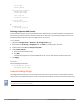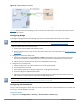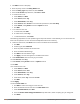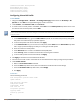User's Manual
662 | Remote Access Points Dell Networking W-Series ArubaOS 6.4.x| User Guide
essid <name>
opmode <method>
wlan virtual-ap <profile>
ssid-profile <name>
forward-mode <mode>
vlan <vlan id>
aaa-profile <profile>
ap-group <name>
virtual-ap <profile>
or
ap-name <name>
virtual-ap <profile>
Defining Corporate DNS Servers
Clients send DNS requests to the corporate DNS server address that it learned from DHCP. If configured for
split tunneling, corporate domains and traffic destined for corporate use the corporate DNS server. For non-
corporate domains and local traffic, other DNS servers can be used.
In the WebUI
1. Navigate to Configuration > Wireless > AP Configuration page.
2. Select either the AP Group or AP Specific tab. Click Edit for the AP group or AP name.
3. Under Profiles, select AP, then AP system profile.
4. Under Profile Details:
a. Enter the corporate DNS servers.
b. Click Add.
The DNS name appears in Corporate DNS Domain list. You can add multiple names the same way.
5. Click Apply.
In the CLI
Use the following commands:
ap system-profile <profile>
dns-domain <domain name>
Understanding Bridge
The bridge feature allows you to route the traffic flow only to the internet and not to the corporate network.
Only the 802.1X authentication request is sent to the corporate network. This feature is useful for guest users.
ArubaOS does not support Wired 802.1x authentication in bridge mode for RAP and CAP. 802.1x authentication is
supported only in tunnel and split modes.