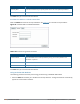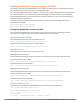User's Manual
680 | Virtual Intranet Access Dell Networking W-Series ArubaOS 6.4.x| User Guide
User action / environment VIA’s behavior
The client / user moves from a trusted to un-
trusted environment. Example: From office to a
public hot-spot.
Auto-launches and establishes connection to remote
network.
The client moves from an un-trusted to a trusted
environment.
Auto-launch and stay idle. VIA does not establish remote
connection. You can, however, manually connect to a
network by selecting an appropriate connection profile
from the Settings tab.
While in an un-trusted environment, user
disconnects the remote connection.
Disconnects gracefully.
User moves to a trusted environment. Stays idle and does not connect.
User moves to an un-trusted environment Stays idle and does not connect. This usually happens, if
the user has in a previous occasion disconnected a
secure connection by clicking the Disconnect button in
VIA. Users can manually connect by one of the following
methods:
1. Right click on the VIA icon in the system tray and
select the Restore option and then select the
Connect option to connect using the default
connection profile.
2. Right click on the VIA icon in the system tray and
select the Connect option.
User clicks the Reconnect button. Establishes remote connection.
In an un-trusted environment, user restarts the
system.
Auto-launches and establishes remote connection.
In an un-trusted environment, user shuts down the
system. Moves to a trusted environment and
restarts system.
Auto-launches and stays idle.
Table 127: VIA Connectivity Behavior
Installing the VIA Connection Manager
Users can download VIA from a URL provided to them by their IT department and install it on their computers.
On Microsoft Windows Computers
1. Download the installer (ansetup.msi or ansetup64.msi) from the URL provided by the IT department.
2. Double click the installer file and follow the default prompts.
3. After the installation is complete, the user will be prompted to enter the following:
a. Remote server URL—This should be provided by the IT department. The administrator can also
provision the URL on the controller. In such cases, the user is required to specify only the username and
password.
b. Username—The users domain user name.
c. Password—The users domain password.
4. Click the Connect button to initiate a secure VIA connection. VIA will minimized to system tray after
establishing the secure connection.
On Apple MacBooks
1. Download the installer (ansetup.dmg) from the URL provided by the IT department.