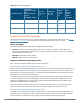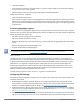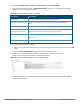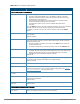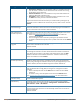User's Manual
1. Navigate to Configuration > Security > Authentication > L3 Authentication.
2. Under the Profiles section, expand the VIA Authentication option. You can configure the following
parameters for the authentication profile:
Parameter Description
Default Role The role that will be assigned to the authenticated users.
Max Authentication Failures Specifies the maximum authentication failures allowed. The default is 0
(zero).
Description A user friendly name or description for the authentication profile.
Check certificate common
name against AAA server
If you use client certificates for user authentication, enable this option to
verify that the certificate's common name exists in the server.
Authentication protocol PAP and MSCHAPv2 protocols are supported to authenticate VIA users.
Default: PAP
PAN firewalls Integration Requires IP mapping at Palo Alto Networks firewalls.
Table 129: VIA - Authentication Profile Parameters
3. To create a new authentication profile:
a. Enter a name for the new authentication profile under the VIA Authentication section and click the Add
button.
b. Expand the VIA Authentication option and select the new profile name.
4. To modify an authentication profile, select the profile name to configure the default role
The following screenshot uses the default authentication profile.
Figure 89 VIA - Associate User Role to VIA Authentication Profile
5. To use a different server group, Click Server Group under VIA Authentication Profile and select New to
create a new server group.
Dell Networking W-Series ArubaOS 6.4.x | User Guide Virtual Intranet Access | 685