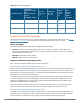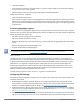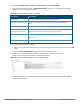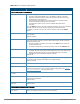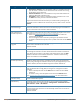User's Manual
688 | Virtual Intranet Access Dell Networking W-Series ArubaOS 6.4.x| User Guide
Configuration Option Description
l Hostname/IP Address: This is the public IP address or the DNS hostname of
your VIA Server / controller. Users will connect to this remote server using
the IP address or the hostname.
l Internal IP Address: This is the IP address of any of the VLAN interface IP
addresses belonging to this VIA server.
l Description: This is a human-readable description of the VIA server. Click
the Add button after you have entered all the details.
If you have more than one VIA controller you re-order them by clicking the Up
and Down arrows. To delete a VIA server from your list, select a server and click
Delete.
Client Auto-Login Select this checkbox to allow a VIA client to automatically log in and establish a
secure connection to the controller. Default: Enabled
VIA Authentication
Profiles to provision
This is the list of VIA authentication profiles that will be displayed to users in the
VIA client. See Create VIA Connection Profile on page 686
l Select an authentication profile and click the Add button to add to the
authentication profiles list.
l You can change the order of the list by clicking the Up and Down arrows.
l To delete an authentication profile, select a profile name and click the Delete
button.
Allow client to auto-
upgrade
Enable or disable VIA client to automatically upgrade when an updated version
of the client is available on the controller.
Default: Enabled
VIA tunneled networks A list of network destination (IP address and netmask) that the VIA client will tun-
nel through the controller. All other network destinations will be reachable dir-
ectly by the VIA client. Enter an IP address and network mask, then click Add
button to add them to the tunneled networks list. To delete a network entry,
select the IP address and click Delete.
Enable split-tunneling Enable or disable split tunneling. If enabled, all traffic to the VIA tunneled net-
works ) will go through the controller and the rest is just bridged directly on the
client. If disabled, all traffic will flow through the controller. Default: off
VIA Client WLAN profiles A list of VIA client WLAN profiles that needs to be pushed to the client machines
that use Windows Zero Config (WZC) to configure or manage their wireless
networks.
l Select a WLAN profile and click the Add button to add to the client WLAN
profiles list.
l To delete an entry, select the profile name and click the Delete button.
See Configure VIA Client WLAN Profiles on page 691 for more information.
VIA IKE V2 Policy List of available IKEv2 policies.
VIA IKE Policy List of IKE policies that the VIA Client has to use to connect to the controller.
These IKE policies are configured under Configuration > Advanced Services >
VPN Services > IPSEC > IKE Policies.
Use Windows Credentials Enable or disable the use of the Windows credentials to login to VIA. If enabled,
the SSO (Single Sign-on) feature can be utilized by remote users to connect to
internal resources.
Default: Enabled