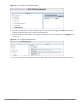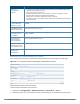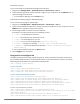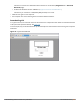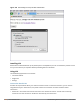User's Manual
698 | Virtual Intranet Access Dell Networking W-Series ArubaOS 6.4.x| User Guide
Figure 100 Downloading VIA set up file after authentication
Installing VIA
Double click the downloaded set up file (ansetup.msi or ansetup64.msi) to start the installation process. Ensure
that you have met the pre-requisites before proceeding with the installation.
Using VIA
The VIA desktop application has three tabs:
l Connection Details
l Diagnostics
l Settings
Connection Details Tab
Provides all required details about your remote connection. After a successful connection, you can see the
assigned IP from your remote server, the profile used for the connection and other network related
information.
l Disconnect—Click this button to disconnect the current remote connection. You will have to manually
connect for the next connection. VIA will not automatically start connection.